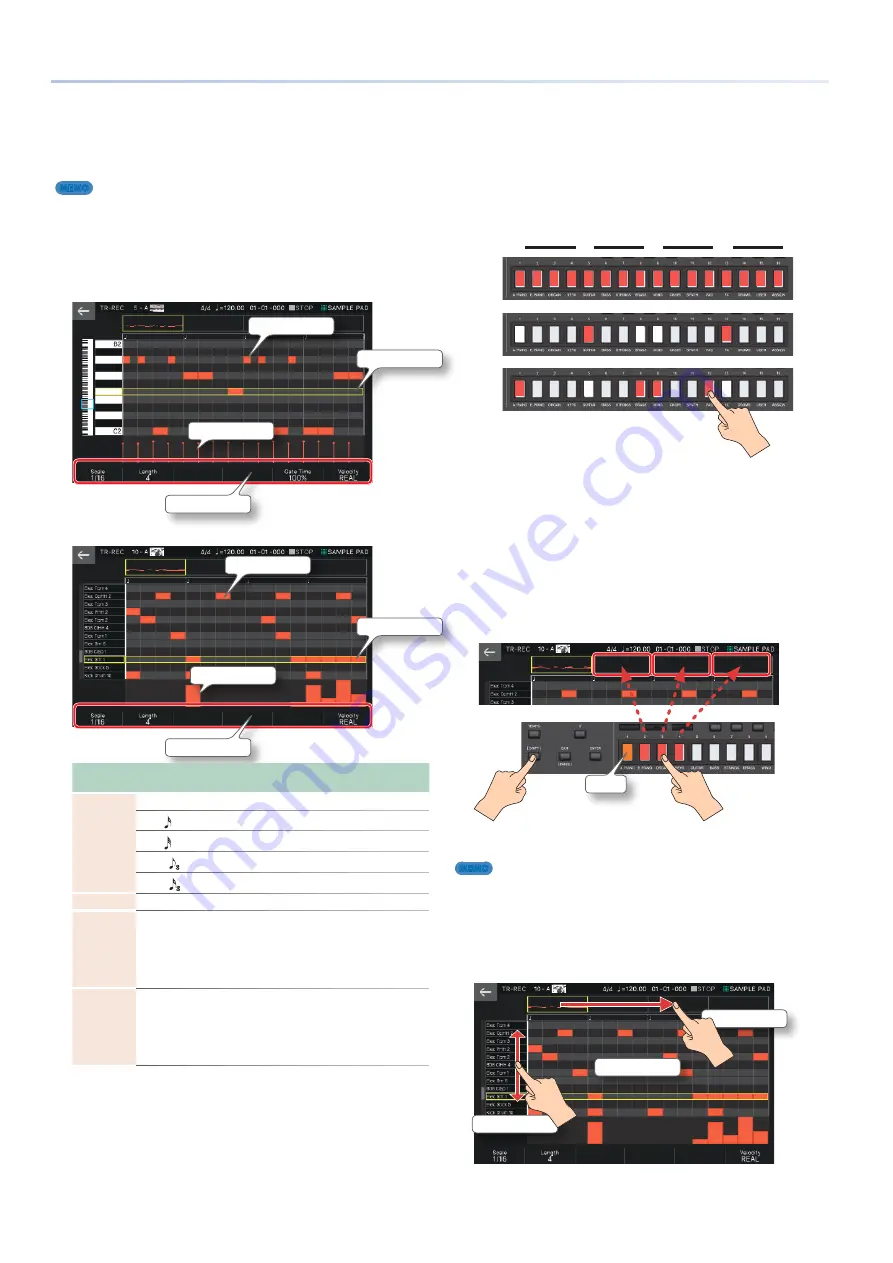
90
Recording a Pattern
3.
Select [E2] TR-REC.
The TR-REC screen appears . The [TR-REC] button is lit, and tone
category buttons [1]–[16] change to functioning as the TR-REC
step buttons .
MEMO
You can also access the TR-REC screen by pressing the [TR-REC] button instead
of the [REC] button .
4.
Make TR-REC settings.
Set the various recording parameters in the screen .
Tone
Velocity
Recording parameters
Pitch to be entered
A previously
entered note
Drum Kit tone
Velocity
Recording parameters
Instrument to be
entered
A previously
entered note
Recording
Parameter
Value
Explanation
Scale
Specifies the length of one step .
1/16:
Four steps make one beat .
1/32:
Eight steps make one beat .
1/12T:
Three steps make one beat .
1/24T:
Six steps make one beat .
Length
1–32
Specifies the length of the pattern .
Gate Time
1–100%
Specifies the gate time as a proportion of the
scale . The gate time indicates the time from
note-on to note-off . Specify a lower value to
create staccato, or a higher value to create
tenuto or a slur . Normally you can leave this at
about 80% .
Velocity
REAL, 1–127
Specifies the strength with which the key is
pressed . If you want to enter the velocity value
with which you actually press the key, set this to
“REAL .” Otherwise, specify the desired velocity,
using p (piano)=60, mf (mezzo forte)=90, and f
(forte)=120 as approximate guidelines .
5.
Use the keyboard to specify the instrument
that you want to record (only for a drum kit
tone).
The instrument changes when you press a key of a different
pitch .
5
For tones other than a drum kit, use the keyboard to specify the pitch
that you want to input .
5
When you specify an instrument or pitch, the yellow frame in the screen
moves correspondingly .
6.
Press the tone category buttons [1]–[16] to
illuminate the steps at which you want a note
to play.
HH
SD
BD
˜
˜
˜
˜
Notes are entered at the corresponding step locations in the
screen .
To delete a note, press a lit tone category button [1]–[16] to make
it go dark .
You can also press the [
A
PLAY] button and enter notes while the
pattern plays .
7.
You can change the input position by holding
down the [SHIFT] button and pressing a tone
category button [1]–[16].
1st measure
2nd measure
3rd measure
4th measure
Flashing
8.
Press the lit [TR-REC] button to stop recording.
MEMO
5
You can’t enter TR-REC mode during realtime recording or step
recording.
5
By scrolling the keyboard (instrument) area in the left of the screen, you
can move the displayed area up/down.
5
By using the scroll bar of the piano roll in the upper part of the screen,
you can move the displayed area forward or backward through the
measures.
Display area
Drag up/down
Drag left/right
Содержание FANTOM Series
Страница 1: ...Reference Manual 2019 Roland Corporation 01...
Страница 28: ...28 Memo...
Страница 78: ...78 Memo...
Страница 106: ...106 Memo...
Страница 118: ...118 Memo...
Страница 131: ...131 Memo...
Страница 132: ......






























