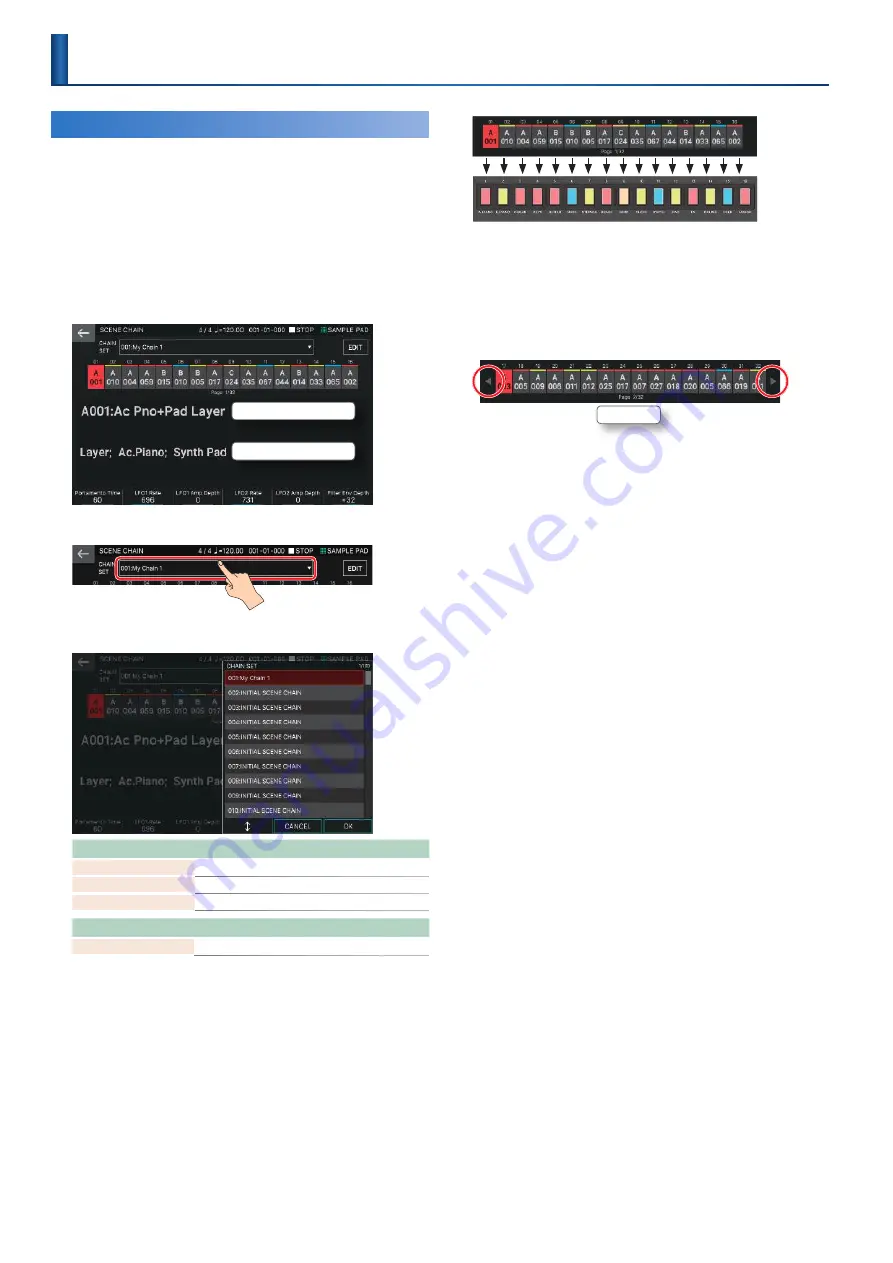
60
Using Scene Chain
Use the SCENE CHAIN function when you want to recall scenes
in the order of the songs that you’ll be playing live .
A scene chain lets you specify the desired order of the scenes
that you’ll be using, without changing the numbers of the
scenes themselves . The order of scenes can be saved as a chain
set, and by switching the chain set you can change the order of
the scenes .
1.
Press the [SCENE CHAIN] button.
The SCENE CHAIN screen appears .
Name of the selected scene
Memo of the selected scene
2.
Touch the “CHAIN SET” name.
3.
Switch chain sets.
Menu
Explanation
[E4] knob
Scrolls up/down to select a chain set .
[E5] CANCEL
Cancels .
[E6] OK
Selects a chain set .
Parameter
Value
Explanation
CHAIN SET
001–100
Chain set number .
4.
Press a tone category button [1]–[16] to select
a scene.
The 16 scenes arranged horizontally in the screen correspond to
tone category buttons [1]–[16] respectively .
5
You can also select a scene by directly touching a scene icon in the
screen .
5
You can also use the [INC] [DEC] buttons, [
K
] [
J
] buttons, [VALUE] dial,
and a footswitch (p . 10) to select scenes .
5
The icon of the selected scene is highlighted .
5
Up to 512 scenes (16 x 32 pages) can be registered in a chain set . If
more than 16 scenes are registered, a
KJ
symbol is shown at each end
of the scene icon in the screen . Touch the
J
(
K
) symbol to switch to the
next (previous) page .
Page number
Recalling Scenes in the Order of Songs
(Scene Chain)
Содержание FANTOM Series
Страница 1: ...Reference Manual 2019 Roland Corporation 01...
Страница 28: ...28 Memo...
Страница 78: ...78 Memo...
Страница 106: ...106 Memo...
Страница 118: ...118 Memo...
Страница 131: ...131 Memo...
Страница 132: ......






























