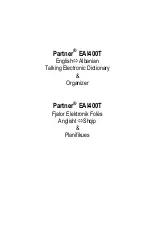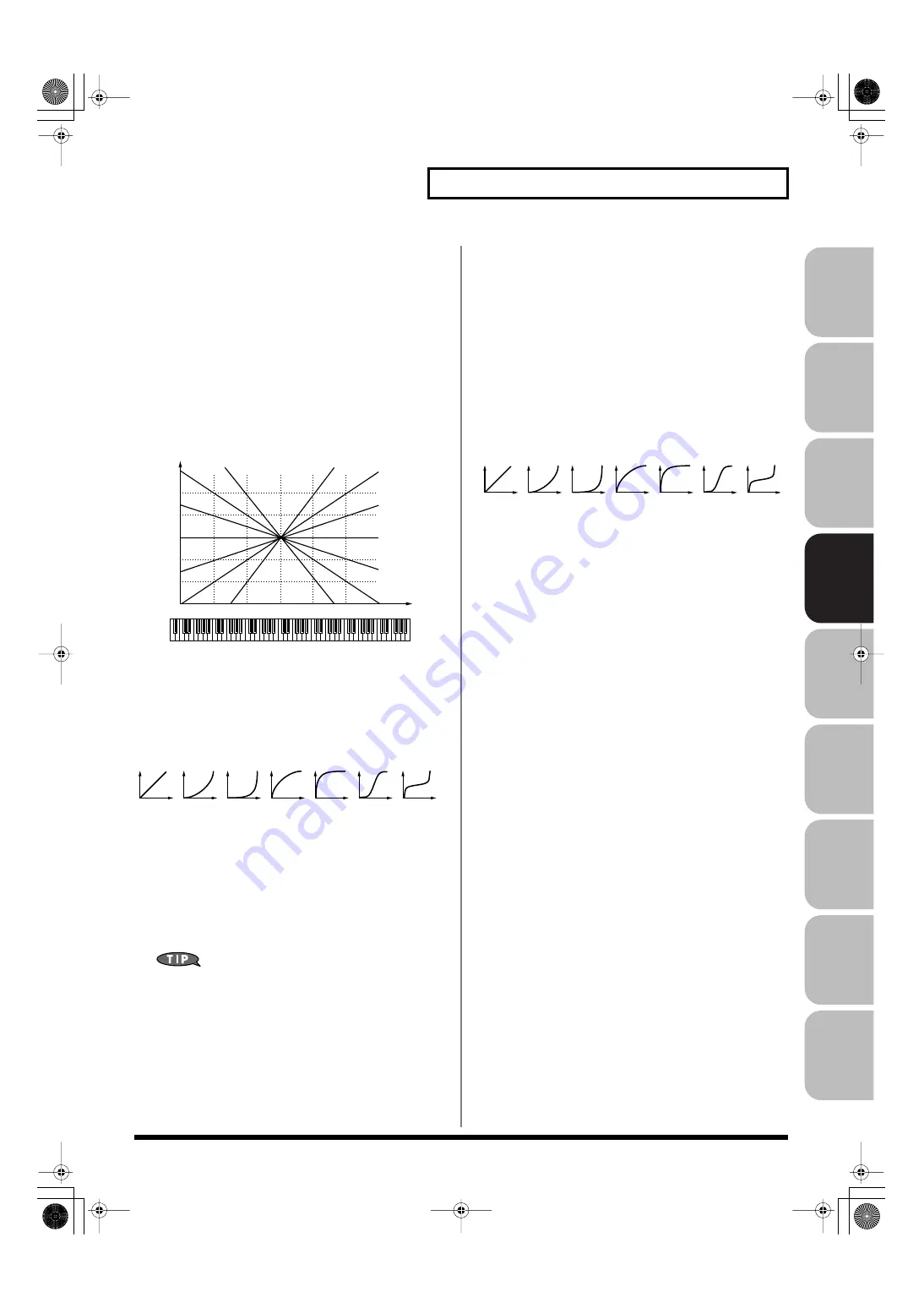
99
Creating a Patch
Over
view
Sound 1
Sound 2
Sound 3
Pad
Sampler
Menu/System
Appendix
Sequencer
TVF Cutoff Key follow
Use this parameter if you want the cutoff frequency to change
according to the key that is pressed. Relative to the cutoff frequency
at the C4 key (center C), positive (+) settings will cause the cutoff
frequency to rise for notes higher than C4, and negative (-) settings
will cause the cutoff frequency to fall for notes higher than C4.
Larger settings will produce greater change.
Value:
-200, -190, -180, -170, -160, -150, -140, -130, -120, -110,
-100, -90, -80, -70, -60, -50, -40, -30, -20, -10, 0, +10,
+20, +30, +40, +50, +60, +70, +80, +90, +100, +110,
+120, +130, +140, +150, +160, +170, +180, +190, +200
fig.06-035.e
Cutoff Velocity Curve
Selects one of the following seven curves that determine how
keyboard playing dynamics (velocity) influence the cutoff frequency.
Set this to “FIXED” if you don’t want the Cutoff frequency to be
affected by the keyboard velocity.
Value:
FIXED, 1–7
fig.06-036
Cutoff Velocity Sens
Use this parameter when changing the cutoff frequency to be
applied as a result of changes in playing velocity. If you want
strongly played notes to raise the cutoff frequency, set this
parameter to positive (+) settings. If you want strongly played notes
to lower the cutoff frequency, use negative (-) settings.
Value:
-63– +63
To edit the overall patch while preserving the relative
differences in the Cutoff Frequency Velocity Sensitivity values
set for each tone, set the Velocity Sens Offset parameter (p. 91).
However, this setting is shared by the Level Velocity Sens
parameter (p. 100).
Resonance Velocity Sens
This allows keyboard velocity to modify the amount of Resonance. If
you want strongly played notes to have a greater Resonance effect,
set this parameter to positive (+) settings. If you want strongly
played notes to have less Resonance, use negative (-) settings.
Value:
-63– +63
TVF Env Velocity Curve
Selects one of the following 7 curves that will determine how
keyboard playing dynamics will affect the TVF envelope. Set this to
“FIXED” if you don’t want the TVF Envelope to be affected by the
keyboard velocity.
Value:
FIXED, 1–7
fig.06-036
TVF Env Velocity Sens
Specifies how keyboard playing dynamics will affect the depth of the
TVF envelope. Positive (+) settings will cause the TVF envelope to
have a greater effect for strongly played notes, and negative (-)
settings will cause the effect to be less.
Value:
-63– +63
TVF Env Time 1 Velocity Sens
This allows keyboard dynamics to affect the Time 1 of the TVF
envelope. If you want Time 1 to be speeded up for strongly played
notes, set this parameter to a positive (+) value. If you want it to be
slowed down, set this to a negative (-) value.
Value:
-63– +63
TVF Env Time 4 Velocity Sens
The parameter to use when you want key release speed to control
the Time 4 value of the TVF envelope. If you want Time 4 to be
speeded up for quickly released notes, set this parameter to a
positive (+) value. If you want it to be slowed down, set this to a
negative (-) value.
Value:
-63– +63
C4
C3
C2
C1
C5
C6
C7
0
+50
+100
+200
-50
-100
-200
o
-1
-2
+1
+2
Cutoff frequency
(Octave)
Key
1
2
3
4
5
6
7
1
2
3
4
5
6
7
Fantom-G_r_e.book 99 ページ 2009年7月2日 木曜日 午後2時55分