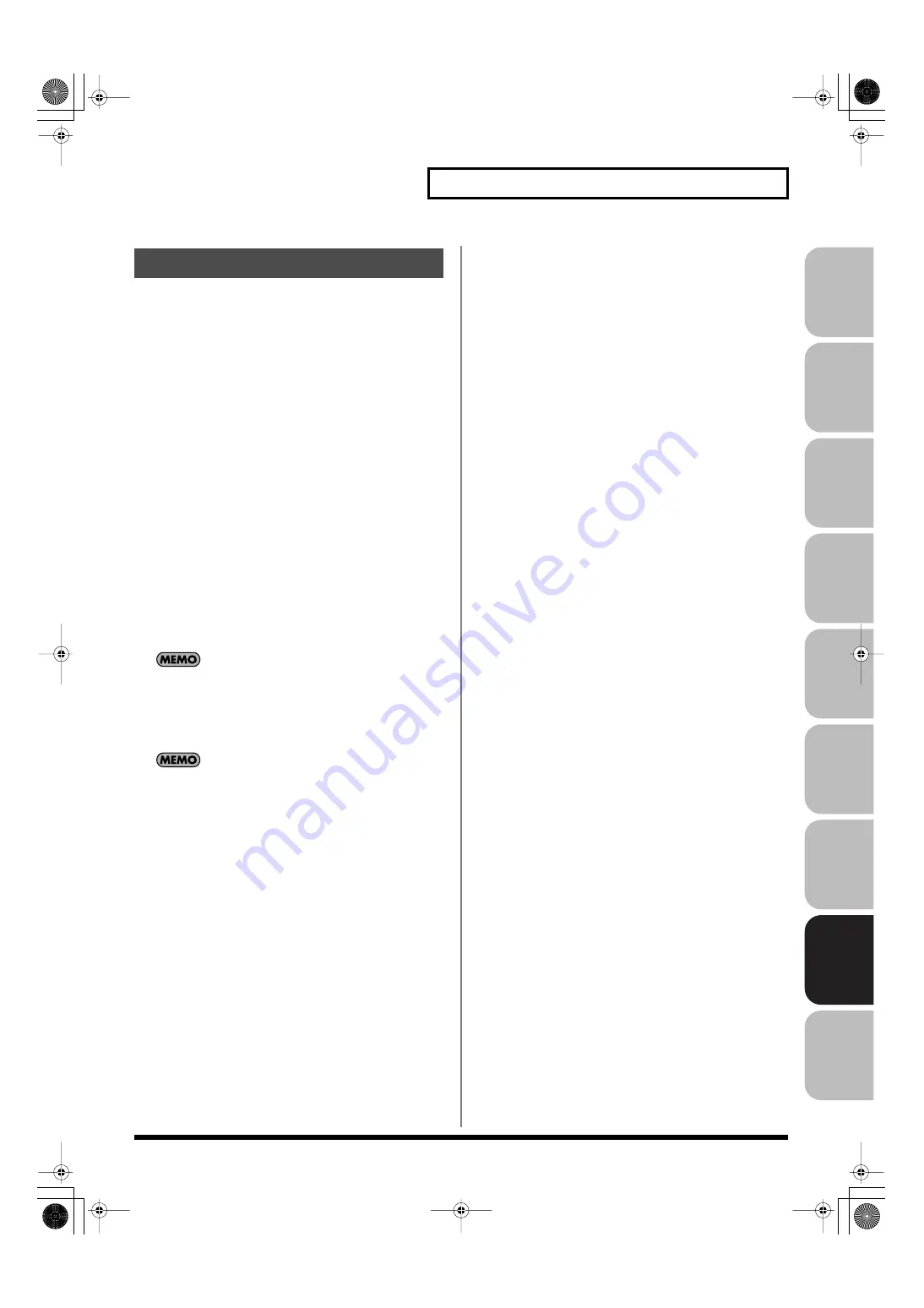
289
Menu Reference
Over
view
Sound 1
Sound 2
Sound 3
Pad
Sampler
Menu/System
Appendix
Sequencer
Here’s how to import an audio file (WAV/AIFF).
1.
On your computer, prepare the audio file (WAV/AIFF format)
that you want to import.
2.
Using the USB Storage function, copy the audio to the
“IMPORT” folder of USB memory or the Fantom-G’s internal
memory.
3.
Press [MENU].
4.
Turn the VALUE dial to select “Import Audio,” and then
press [ENTER].
5.
Press [F1 (Internal)] or [F2 (USB Memory)] to select the
import-source area.
[F1 (Internal)]: Import from Internal memory.
[F2 (USB Memory)]: Import from a USB memory.
6.
Press [F8 (Import Audio)].
A message will ask you for confirmation.
*
To cancel, press [F7 (Cancel)].
7.
Press [F7 (OK)].
The file will be imported, and the Sample List screen will appear.
*
To cancel, press [F8 (EXIT)].
The imported file will be added to the sample list as a sample.
This sample is temporary, and will be lost when you turn off the
power. If you want to keep it, press [WRITE] to save the data (p.
274).
By pressing [F4 (Mark)] or [F5 (Mark All)], you can add marks
to the list, allowing you to perform operations (such as Delete or
Import) on multiple samples in a single operation.
• If you want to select multiple samples, press [F4 (Mark)] to add
a check mark to each sample you want to select.
• If you select a marked sample and press [F4 (Mark)], the check
mark will be removed.
• If you press [F5 (Mark All)], a check mark will be added to all
samples in the list.
• If you press [F5 (Mark All)] when all samples in the list already
have a check mark, the check marks will be cleared from all
samples.
Import Audio
Fantom-G_r_e.book 289 ページ 2009年7月2日 木曜日 午後2時55分






























