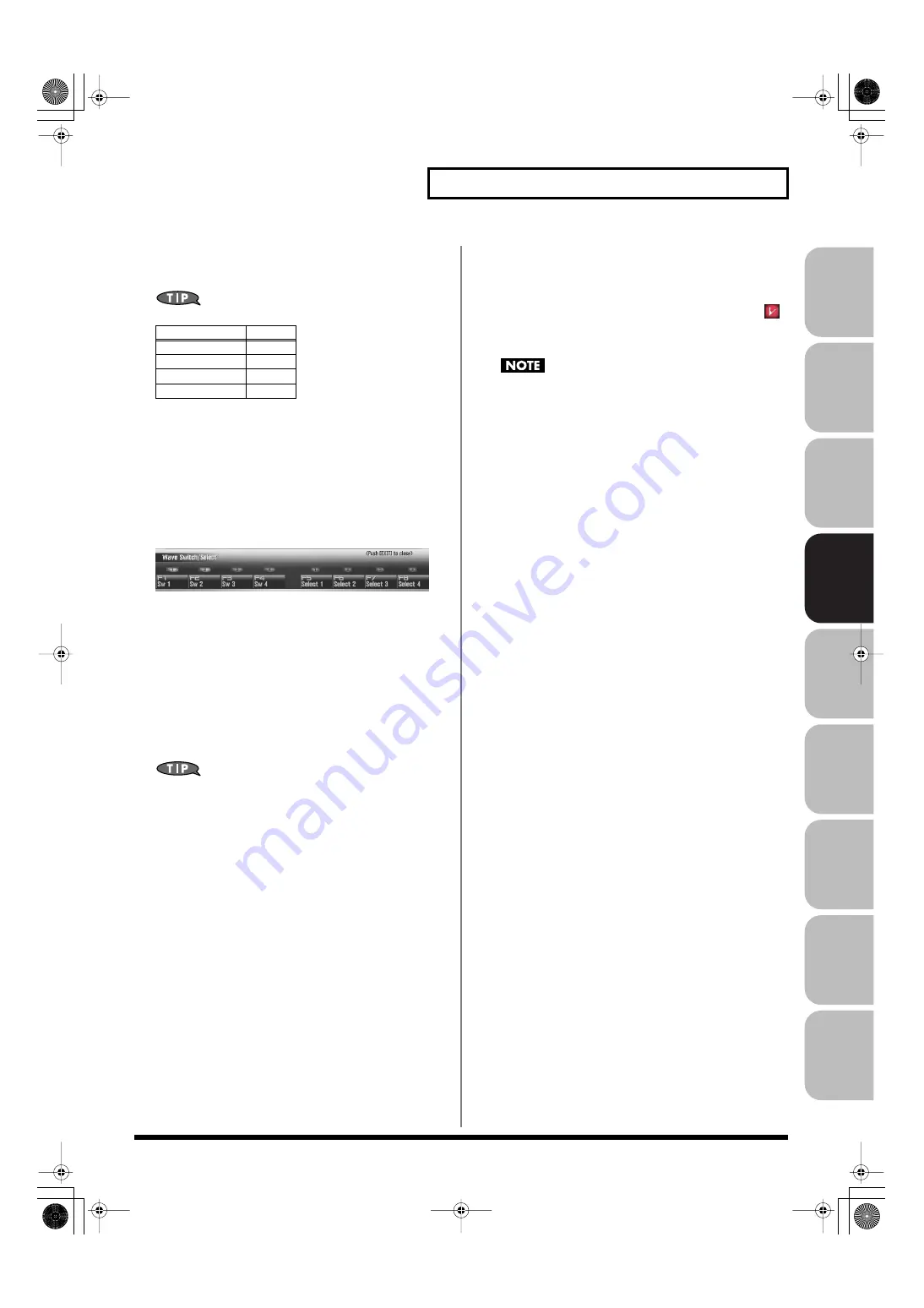
113
Creating a Rhythm Set
Over
view
Sound 1
Sound 2
Sound 3
Pad
Sampler
Menu/System
Appendix
Sequencer
3.
The parameters are organized into several editing groups.
Press [F1 (Up)] or [F2 (Down)] to select the tab for the
editing group that contains the parameter you wish to edit.
For details on each parameter, refer to the following pages.
•
To change the part that you want to edit
Press [F7 (Part Select)].
4.
Press [CURSOR] button to move the cursor to the
parameter you wish to modify.
5.
Press [F8 (Wave Sw/Sel)] to select the wave that you want
to edit.
The Wave Switch/Select window will appears.
fig.05-011_50
Press any one of the [F5 (Select 1)]–[F8 (Select 4)] buttons to
select the wave that you want to edit.
•
Simultaneously editing the same parameter of multiple
waves
To select the waves you want to edit at the same time,
simultaneously press two or more of the [F5 (Select 1)]–[F8
(Select 4)] buttons.
•
To switch a wave on/off
Press a [F1 (Sw 1)]–[F4 (Sw 4)] button to switch the
corresponding wave on/off.
You can also use the pads to select waves and switch them on/off.
→
6.
When you have made your selection, press [EXIT].
7.
Turn the VALUE dial, or Press [INC] [DEC] to set a value.
If you’ve selected several waves for editing, their values will
change while maintaining the difference between them.
8.
Repeat steps 3–7 to set each parameter you want to edit.
9.
If you wish to save the changes you’ve made, press
[WRITE] to perform the Save operation (p. 116). If you do
not wish to save changes, press [EXIT] to return to the
Single Play screen.
If you return to the Single Play screen without saving, the “
”
symbol will be displayed at the right of the rhythm set name,
indicating that the rhythm set settings have been edited.
The settings you edit are temporary, and will be lost if you turn
off the power, switch the sound generator mode, or select a
different sound.
Parameter name
Page
Pitch Envelope
TVF
TVF Envelope
TVA Envelope
Fantom-G_r_e.book 113 ページ 2009年7月2日 木曜日 午後2時55分






























