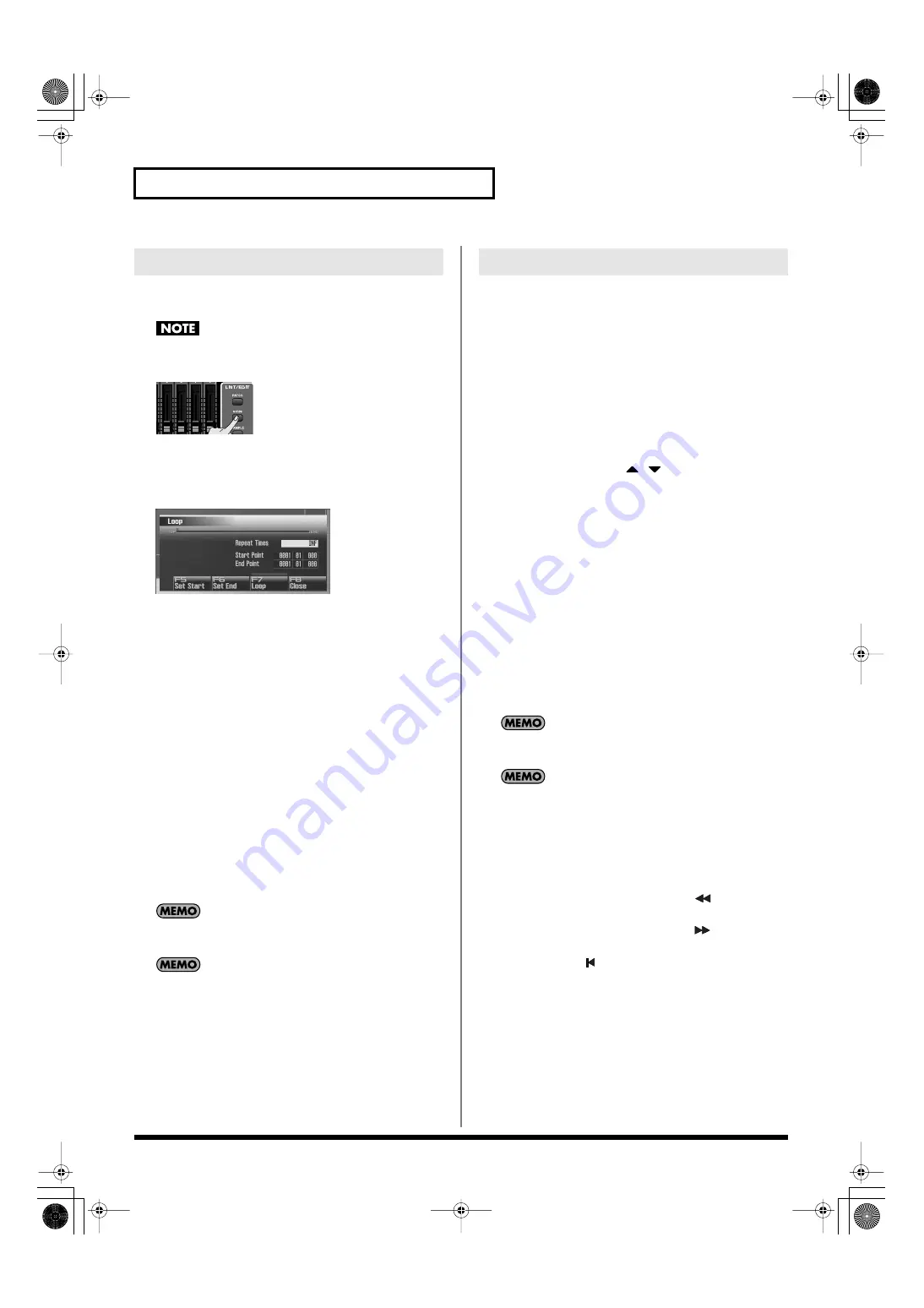
208
Playing Back a Song
You can make the song play repeatedly according to the loop points
you specify.
You can’t specify loop points for a phrase.
1.
Press [SONG].
The Song Play screen will appear.
2.
Press [F5 (Loop)].
The Loop window will appear.
fig.19-006_50
3.
Move the cursor to the desired parameter, and turn the
VALUE dial or use [INC] [DEC] to set the value.
*
Stop the sequencer before you make these settings. You can make these
settings if the sequencer is running.
•
Repeat Times
Specifies the number of times (1–99) that the specified region
will repeat. If you want it to repeat until you press [STOP],
choose “INF.”
•
Start Point
Specifies the starting point of the loop region.
If you press [F5 (Set Start)], the current location in the song will
be specified as the loop start point.
•
End Point
Specifies the ending point of the loop region. The location you
specify is not included in the loop region.
If you press [F6 (Set End)], the current location in the song will
be specified as the loop end point.
4.
To enable the loop settings, press [F7 (Loop)] to turn it on.
You can use the [LOOP] button on the panel to turn looping
on/off.
You can open this screen by holding down [SHIFT] and
pressing [LOOP].
5.
Press [F8 (Close)] to close the window.
You can place up to sixteen markers in a song at units of one
measure. This will make song editing easier, since it will be easier for
you to see the structure of your song, or to move quickly to the
location of a marker.
Here’s how to view and edit a list of the markers in a song.
1.
Press [SONG].
The Song Play screen will appear.
2.
Press [F6 (Marker)].
The Marker window will appear.
The buttons perform the following operations.
• VALUE dial, [INC] [DEC],
Select a marker within the list. The current location also will be
jumped.
• [F4 (Name)]
Assigns a name to the currently selected marker. Choose a
name from the displayed list, and press [F8 (Select)] to finalize
your choice.
• [F5 (Set)]
Adds a marker at the beginning of the current measure.
• [F6 (Clear)]
Deletes the selected marker.
• [F7 (Jump)]
Specifies the marker to which you will move when you press
the front panel [JUMP] button.
3.
Press [F8 (Close)] to close the window.
When the Marker window is open, you can press a pad 1–16 to
jump to the marker of the corresponding number.
You can open this screen by holding down [SHIFT] and
pressing [JUMP].
Jumping to a marker
Here’s how to jump to markers within a song.
Jumping to the previous marker:
Hold down [SHIFT] and press [
].
Jumping to the next marker:
Hold down [SHIFT] and press [
].
Jumping to the beginning of the song:
Press [
].
Jumping to the JUMP marker:
Press [JUMP].
Playing a Song Repeatedly (Loop)
Placing Markers in a Song (Marker)
Fantom-G_r_e.book 208 ページ 2009年7月2日 木曜日 午後2時55分






























