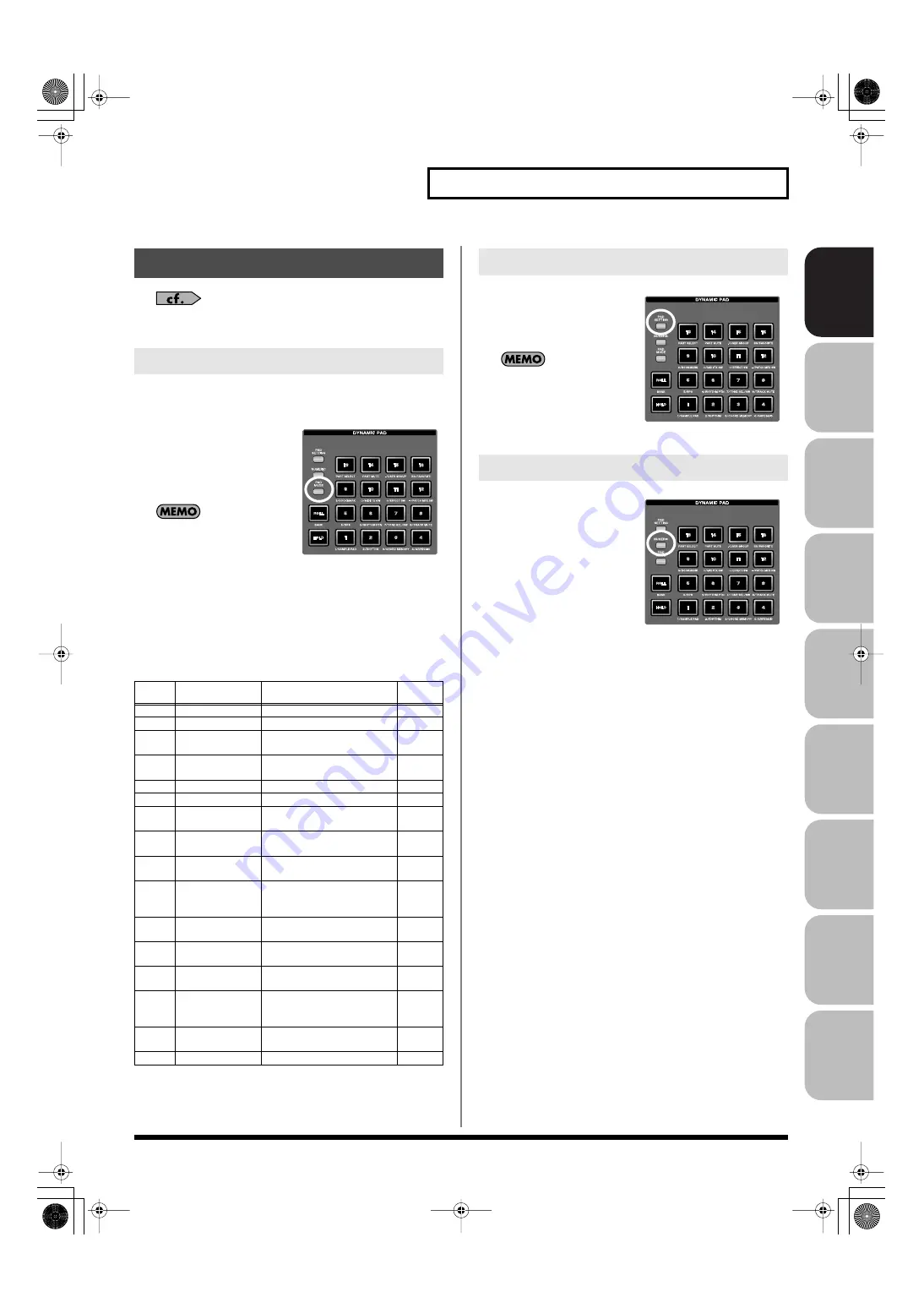
43
Basic Operation of the Fantom-G
Over
view
Sound 1
Sound 2
Sound 3
Pad
Sampler
Menu/System
Appendix
Sequencer
For details on using the pads, refer to
The pads have sixteen modes. Press [PAD MODE] to switch the pad
mode.
1.
Press [PAD MODE].
[PAD MODE] will blink, and
the currently selected pad
mode (pad [1]–[16]) will
blink.
If you decide not to switch the
pad mode, press [PAD
MODE] once again. [PAD
MODE] will go out and you
will return to the previous state.
2.
Press a pad [1]–[16].
The pad mode will be switched. The following table shows
what the pads do in each mode, and a page reference where you
can learn more.
Press [PAD SETTING], and the
setting/information screen for
the currently selected pad mode
will appear.
To go back to where you
were, press [PAD SETTING]
once again so its light goes
out.
If you press PAD [NUMERIC],
the pads will operate as numeric
keys.
→
Basic Pad Operations
Switching the Pad Mode
Pad
number
Pad mode
Explanation
Page
reference
1
SAMPLE PAD
Play a sample set
2
RHYTHM
Play a rhythm set
3
CHORD MEMORY
Switch the chord form of the
Chord Memory function (p. 81)
4
ARPEGGIO
Switch the style of the Arpeggio
function (p. 78)
5
RPS
Play phrases
6
RHYTHM PTN
Play rhythm patterns
7
TONE SEL/SW
Act as tone select and on/off
switches
8
TRACK MUTE
Switch the mute status of the se-
quencer tracks
9
BOOKMARK
Call up frequently used screens
you’ve registered for each pad
10
MIDI TX SW
Act as on/off switches for exter-
nal MIDI transmit channels (1–
16)
11
EFFECT SW
Act as effect switches (except for
patch multi-effect)
12
PATCH MFX SW
Act as multi-effect switches for
each part
13
PART SELECT
Select parts (1–16) and banks
(INT/EXP1/EXP2/EXT)
14
PART MUTE
Switch the mute status of parts
(1–16) and banks (INT/EXP1/
EXP2/EXT)
15
USER GROUP
Store/load user group patches,
live sets, or studio sets
16
FAVORITE
Store/load favorite settings
Viewing the Pad Settings
Using the Pads as Numeric Keys
Fantom-G_r_e.book 43 ページ 2009年7月2日 木曜日 午後2時55分






























