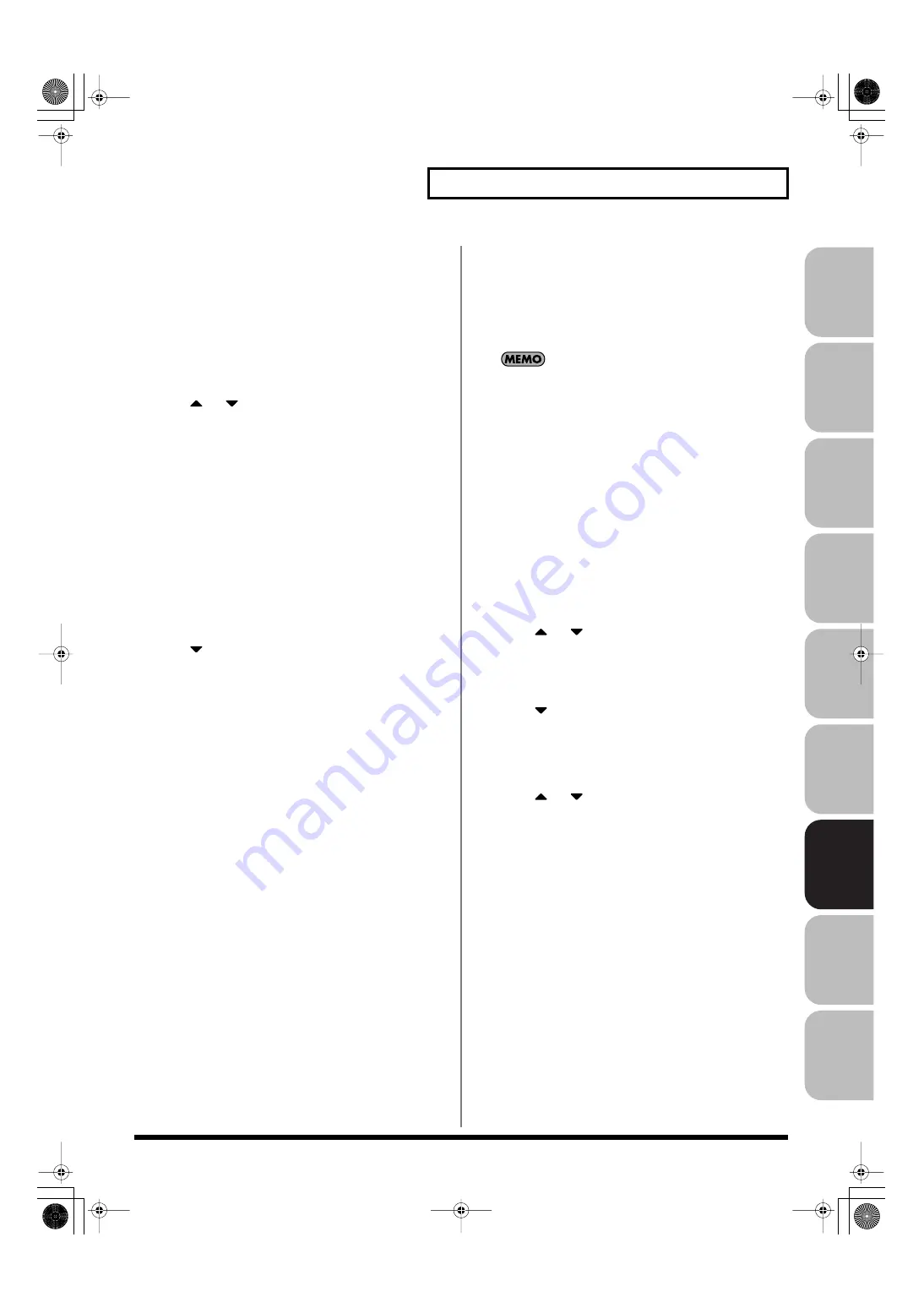
273
Editing a Sample
Over
view
Sound 1
Sound 2
Sound 3
Pad
Sampler
Menu/System
Appendix
Sequencer
Automatically Dividing a Sample
(Auto Chop)
Here’s how you can automatically specify the points at which the
sample is to be divided, and then divide the sample.
1.
Press [SAMPLE] to access the Sample Edit screen.
2.
Press [F3 (Modify)].
The Sample Modify Menu window will appear.
3.
Press
or
to select “Chop,” and then press [F8
(Select)].
To cancel, press [F7 (Cancel)].
4.
Press [F6 (Auto Chop)].
5.
Either turn the VALUE dial or use [INC] [DEC] to select the
method by which the sample is to be divided.
•
Chop Type
Specifies how the sample will be divided.
Value
Level:
Divides according to volume.
Beat:
Divides at beats based on the BPM (p. 268) of the
sample.
Divide x:
The sample will be divided into the specified
number of equal-sized samples.
6.
Press
.
7.
Either turn the VALUE dial or use [INC] [DEC] to set the
value.
•
Level (If Chop Type is Level)
Level at which the sample is to be divided. Lower settings of
this value will cause the sample to be divided more finely.
Value:
1–10
•
Beat (If Chop Type is Beat)
Beat interval at which the sample is to be divided.
Value:
1/32, 1/16T, 1/16, 1/8T, 1/8, 1/4T, 1/4, 1/2, 1/1, 2/1
•
Times (If Chop Type is Divide x)
Number of samples into which the sample is to be divided.
Value:
2–16
8.
Press [F8 (Execute)].
The sample will be automatically divided according to your
settings, and the points will be specified. A maximum of 15
division points will be set (16 regions).
To cancel, press [F7 (Cancel)].
9.
Audition the sample as described in the section
“Auditioning the Divided Samples” (p. 273)
If you want to re-make settings, move or delete the point
10.
Press [F8 (Execute)].
A message will ask you for confirmation.
11.
To execute the division, press [F8 (Execute)].
*
To cancel, press [F7 (Cancel)].
When you execute Auto Chop, a message will ask you whether
you want to execute Create Sample Set.
12.
If you want to execute Create Sample Set, press [F8
(Execute)].
When you execute Create Sample Set, a sample set with the
divided samples assigned to the pads will be automatically
created.
13.
If you don’t want to execute Create Sample Set, press [F7
(Cancel)].
You will return to the Sample Edit screen.
Auditioning the Divided Samples
After dividing the sample, you can press the pads to audition each of
the divided samples.
From the sample nearest to the start point, the samples will be
played by pads [1], [2],...[16].
Moving a Dividing Point
1.
Press
or
to move the cursor to “Point No.”
2.
Turn the VALUE dial to select the point that you want to
move.
In order from the start point, the points are numbered 1, 2,...15.
3.
Press
.
4.
Turn the VALUE dial to move the dividing point.
Deleting a Dividing Point
1.
Press
or
to move the cursor to “Point No.”
2.
Turn the VALUE dial to select the point that you want to
delete.
3.
Press [F5 (Clear Point)].
The dividing point will be deleted.
Fantom-G_r_e.book 273 ページ 2009年7月2日 木曜日 午後2時55分






























