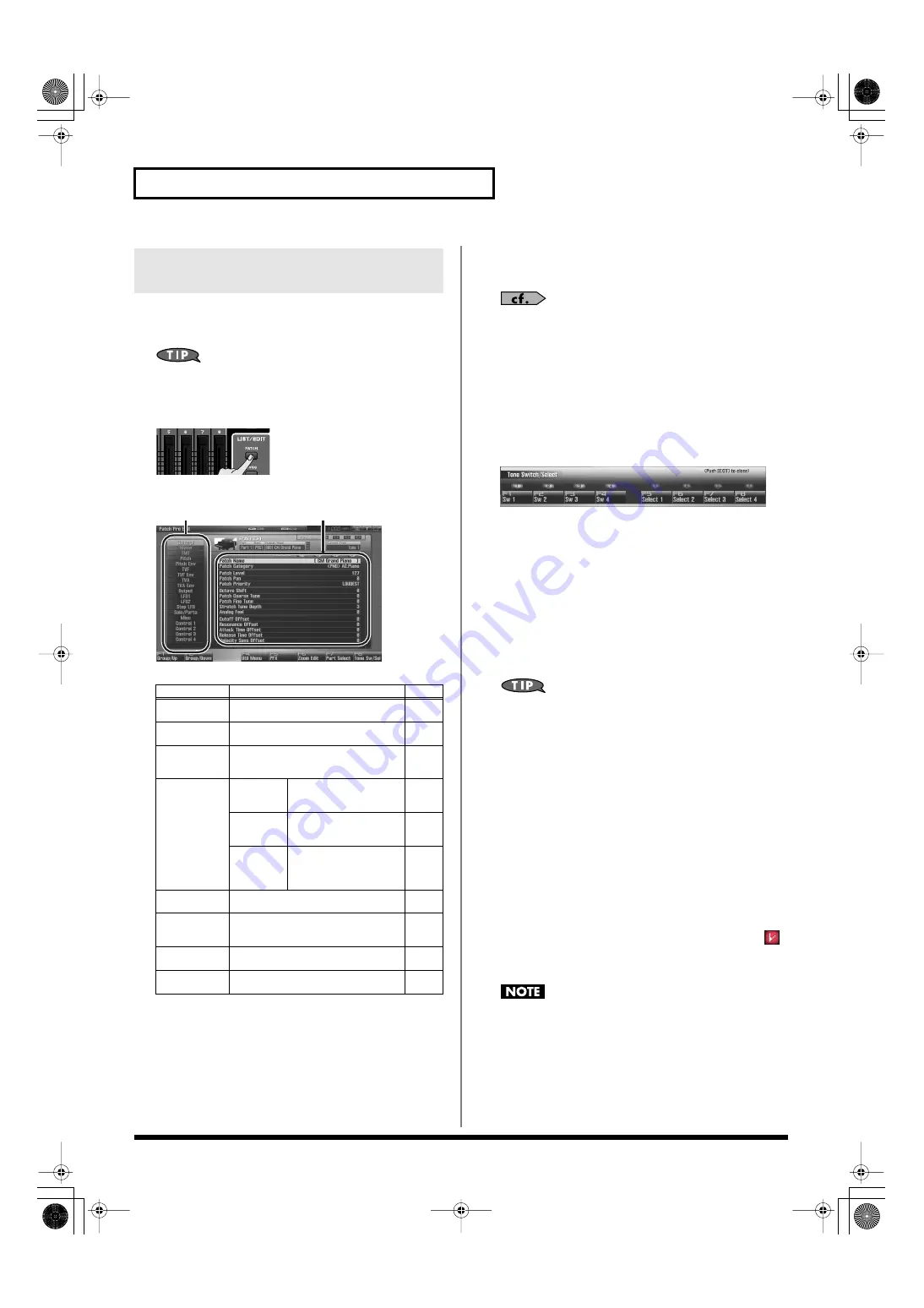
86
Creating a Patch
The Patch Pro Edit screen allows you to edit all parameters of a patch.
1.
Select the patch whose settings you want to edit (p. 47).
If you want to create a patch from scratch (rather than starting
from an existing patch), execute the
Initialize
2.
Press [PATCH] twice.
The Patch Pro Edit screen appears.
fig.05-015_50
F-key operations in the Patch Pro Edit screen
3.
The parameters are organized into several editing groups.
Press [F1 (Up)] or [F2 (Down)] to select the tab for the
editing group that contains the parameter you wish to edit.
See
“Functions of Patch Parameters”
parameter’s functions.
•
To change the part that you want to edit
Press [F7 (Part Select)].
4.
Press [CURSOR] button to move the cursor to the
parameter you wish to modify.
5.
Press [F8 (Tone Sw/Sel)] to select the tone that you want to edit.
The Tone Switch/Select window appears.
fig.06-001_50
Press any one of the [F5 (Select 1)]–[F8 (Select 4)] buttons to
select the tone that you want to edit.
•
Simultaneously editing the same parameter of multiple
tones
To select the tones you want to edit at the same time,
simultaneously press two or more of the [F5 (Select 1)]–[F8
(Select 4)] buttons, making them light.
•
To switch a tone on/off
Press a [F1 (Sw 1)]–[F4 (Sw 4)] button to switch the
corresponding tone on/off.
You can also use the pads to select tones and switch them on/off.
→
“7 TONE SEL/SW (Using the Pads to Select Tones or
6.
When you have made your selection, press [EXIT].
7.
Turn the VALUE dial or press [INC] [DEC] to get the value
you want.
If you’ve selected two or more tones, your editing will modify
the parameter values for all selected tones by the same amount.
8.
Repeat steps 3–7 to set each parameter you want to edit.
9.
If you wish to save the changes you’ve made, press
[WRITE] to perform the Save operation (p. 88). If you do not
wish to save changes, press [EXIT] to return to the Single
Play screen.
If you return to the Single Play screen without saving, the “
”
symbol will be displayed at the right of the patch name,
indicating that the patch settings have been edited.
The settings you edit are temporary, and will be lost if you turn
off the power, switch the sound generator mode, or select a
different sound.
Editing All Parameters of a Patch
(Patch Pro Edit)
F-key
Explanation
Page
F1
Group/Up
Moves the edit group tab upward.
–
F2
Group/Down
Moves the edit group tab downward.
–
F3
Set Stereo
This is shown if you’re editing the WAVE
group. It recalls the right wave (R) from
the left wave (L) of a stereo wave.
F4
Util Menu
Patch
Initialize
Initializes the settings of
the currently selected
patch.
Tone
Initialize
Initializes the settings of
the currently selected
tone.
Tone
Copy
Copies tone settings from
a patch to the specified
tone of the currently se-
lected patch.
F5
PFX
Accesses the PFX (Patch Multi-effect) ed-
iting screen.
F6
Zoom Edit
Accesses the Zoom Edit screen, where
you can edit the most important parame-
ters.
F7
Part Select
Selects the part to be edited.
–
F8
Tone Sw/Sel
Selects the tones that will sound.
Groups
Parameters
Fantom-G_r_e.book 86 ページ 2009年7月2日 木曜日 午後2時55分






























