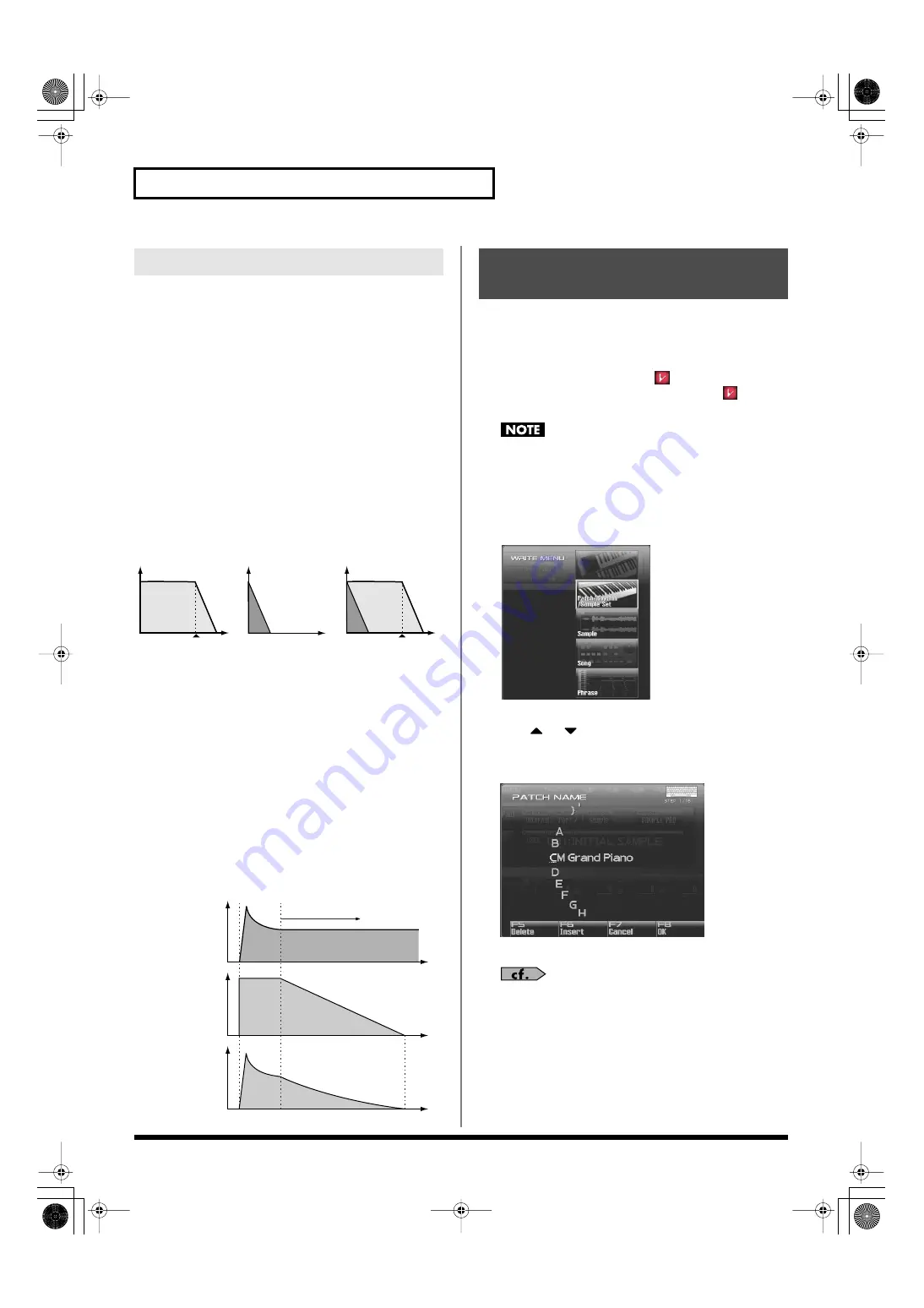
88
Creating a Patch
The sounds of the Fantom-G are based on complex PCM waveforms,
and if you attempt to make settings that are contrary to the type of
the original waveform, the results will not be as you expect.
The internal waveforms of the Fantom-G fall into the following two banks.
One-shot:
These waveforms contain sounds that have short decays.
A one-shot waveform records the initial rise and fall of the sound.
Some of the Fantom-G’s one-shot waveforms are sounds that are
complete in themselves, such as percussive instrument sounds. The
Fantom-G also contains many other one-shot waveforms that are
elements of other sounds. These include attack components such as
piano-hammer sounds and guitar fret noises.
Looped:
These waveforms include sounds with long decays as well
as sustained sounds. Loop waveforms repeatedly play back (loop)
the portion of the waveform after the sound has reached a relatively
steady state. The Fantom-G’s looped waveforms also include
components of other sounds, such as piano-string resonant
vibrations and the hollow sounds of brass instruments.
The following diagram shows an example of sound (electric organ)
that combines one-shot and looped waveforms.
fig.06-005.e
Cautions When Using a One-shot Waveform
It is not possible to use the envelope to modify a one-shot waveform
to create a decay that is longer than the original waveform, or to turn
it into a sustaining sound. If you were to program such an envelope,
you would be attempting to shape a portion of the sound that simply
doesn’t exist, and the envelope would have no effect.
Cautions When Using a Loop Waveform
With many acoustic instruments such as piano and sax, extreme
timbral changes occur during the first few moments of each note. This
initial attack is what defines much of the instrument’s character. For
such waveforms, it is best to use the complex tonal changes of the
attack portion of the waveform just as they are, and to use the envelope
only to modify the decay portion. If you attempt to use the envelope to
modify the attack portion as well, the characteristics of the original
waveform may prevent you from getting the sound that you intend.
fig.06-006.e
Edits you make to the settings are temporary, and will be lost if you
turn off the power, switch the sound generator mode, or select a
different sound. If you want to keep the modified sound, you must
save it in the USER bank.
When you edit the patch settings, the “
” symbol will appear in
the Single Play screen. When you save the patch, the “
” symbol
will disappear.
When you perform the save procedure, the data that previously
occupied the save destination will be lost.
1.
Make sure that the patch you wish to save is selected.
2.
Press [WRITE].
The WRITE MENU window appears.
3.
Select “Patch / Rhythm / Sample Set.”
Press
or
to select “Patch / Rhythm / Sample Set,” and
then press [F8 (Select)].
The Patch Name window appears.
fig.06-008_50
4.
Assign a name to the patch.
For details on assigning names, refer to
5.
When you have finished inputting the name, press [F8 (OK)].
A screen will appear, allowing you to select the write-
destination patch.
Cautions When Selecting a Waveform
TVA ENV for looped
Organ waveform
Note off
Time
Level
Resulting TVA ENV
change
TVA ENV for one-shot
Key-click waveform
Note off
+
=
Tone change stored
with the wave
Envelope
for the TVF filter
Resulting
tone change
Looped portion
Time
Level
Saving Patches You’ve Created
(Write)
Fantom-G_r_e.book 88 ページ 2009年7月2日 木曜日 午後2時55分
















































