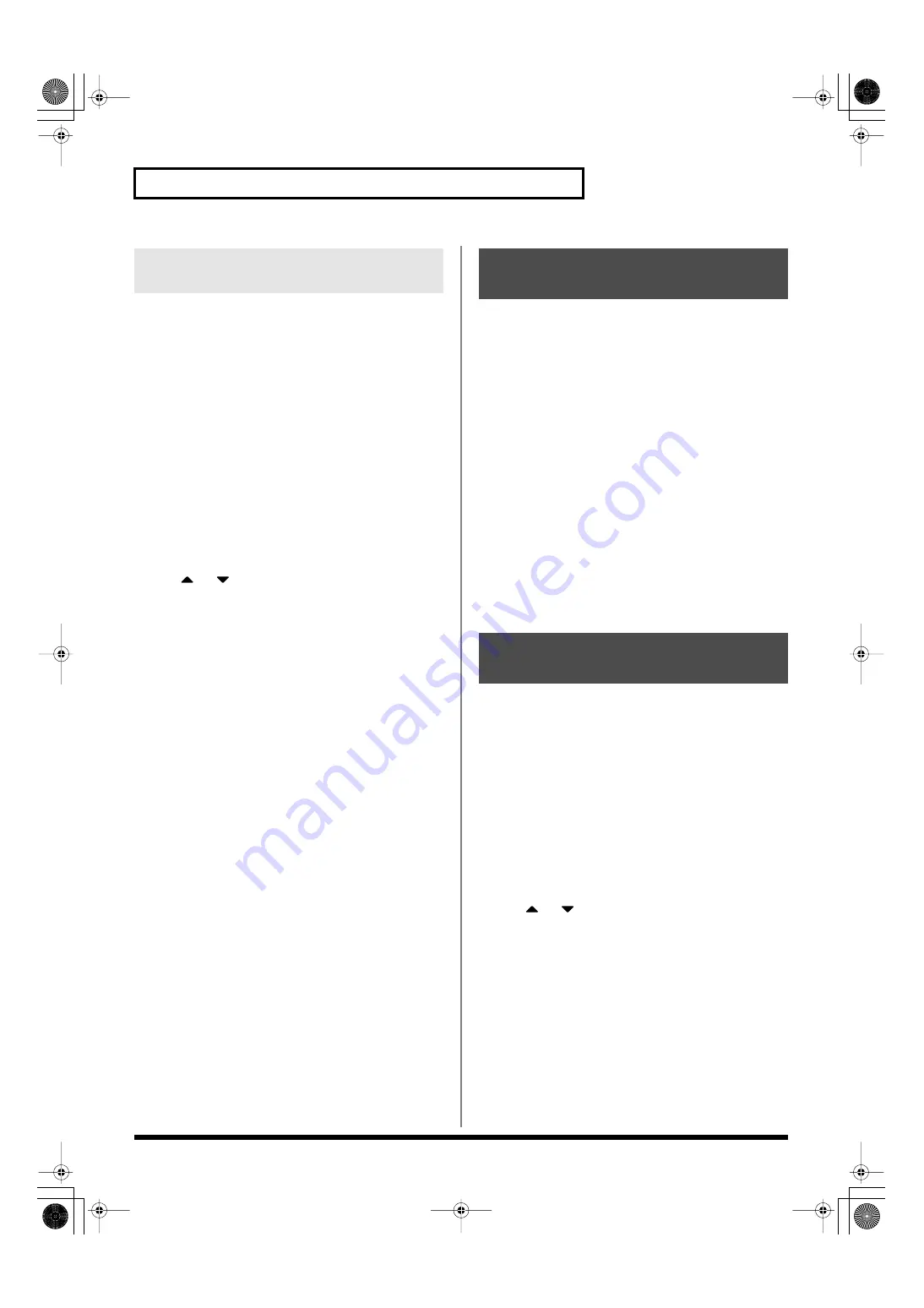
82
Using the Chord Memory Function (Chord Memory)
This causes the notes within a chord to be sounded consecutively, rather
than simultaneously. Since the playback speed will change according to
the force with which you play the keyboard, you can vary your playing
dynamics to create a realistic simulation of playing a guitar.
1.
Hold down [SHIFT] and press [CHORD MEMORY].
The Chord Memory screen appears.
2.
Press [F1 (Rolled Chord)] to turn on.
With this setting, the notes of the chord will be sounded
consecutively when you play the keyboard.
Changing the order in which notes
are sounded (Rolled Chord Type)
You can change the order in which the notes of a chord are sounded.
1.
Hold down [SHIFT] and press [CHORD MEMORY].
The Chord Memory screen appears.
2.
Use
or
to select “Rolled Chord Type.”
3.
Either turn the VALUE dial or use [INC] [DEC] to change a
value.
Value
UP:
Notes will be sounded in order from bottom
to top.
DOWN:
Notes will be sounded in order from top to
bottom.
ALTERNATE:
The order in which the notes are sounded
will change each time you play the
keyboard.
L-DOWN:
The lowest note will be sounded first, and
then notes will be sounded in order from the
top down.
* If you press C E G B, the notes will be sounded
as C B G E.
U-UP:
The highest note will be sounded first, and
then notes will be sounded in order from the
bottom up.
* If you press C E G B, the notes will be sounded
as B C E G.
Not only can you use the prepared internal Chord Forms, which
determine the constituent notes of chords played using the Chord
Memory function, but you can also freely create and rewrite them as
well.
1.
Hold down [SHIFT] and press [CHORD MEMORY].
2.
Turn the VALUE dial to select a chord form.
3.
Press [F6 (Chord Edit)].
The Chord Form Edit screen appears.
4.
Use the keyboard to input the chord that you want to play.
When you press a key, the note will be added in the screen.
If you input a note by mistake, press [F5 (Del Note)].
You can also erase a note you input by pressing the same key.
You can press [F6 (Preview)] to hear the chord that you are
inputting.
5.
If you want to save the chord form you created, proceed to
step 3 of “Saving the Chord Forms You Have Created” (p.
82). If you don’t want to save it, press [F8 (Exit)].
The Chord Form you create are temporary; they are deleted as soon
as you turn off the power or select some other Style. If you want to
keep a Chord Form you have made, save it to the Fantom-G’s user
memory.
1.
Hold down [SHIFT] and press [CHORD MEMORY].
Confirm that the chord form is selected that you want to save.
2.
Press [F7 (Write)].
The Chord Form name entry screen will appear (p. 42).
3.
When you have finished entering the name, press [F8 (OK)].
A screen will appear, allowing you to select the write
destination.
4.
Use
or
to select the write destination.
5.
Press [F8 (Write)].
A message will ask you confirm.
6.
To save the chord form, press [F7 (OK)].
Never switch off the Fantom-G while data is being saved.
*
To cancel, press [F8 (EXIT)].
Sounding a Chord in the Order of
Its Notes (Rolled Chord)
Creating Your Own Chord
Forms
Saving the Chord Forms You
Have Created
Fantom-G_r_e.book 82 ページ 2009年7月2日 木曜日 午後2時55分






























