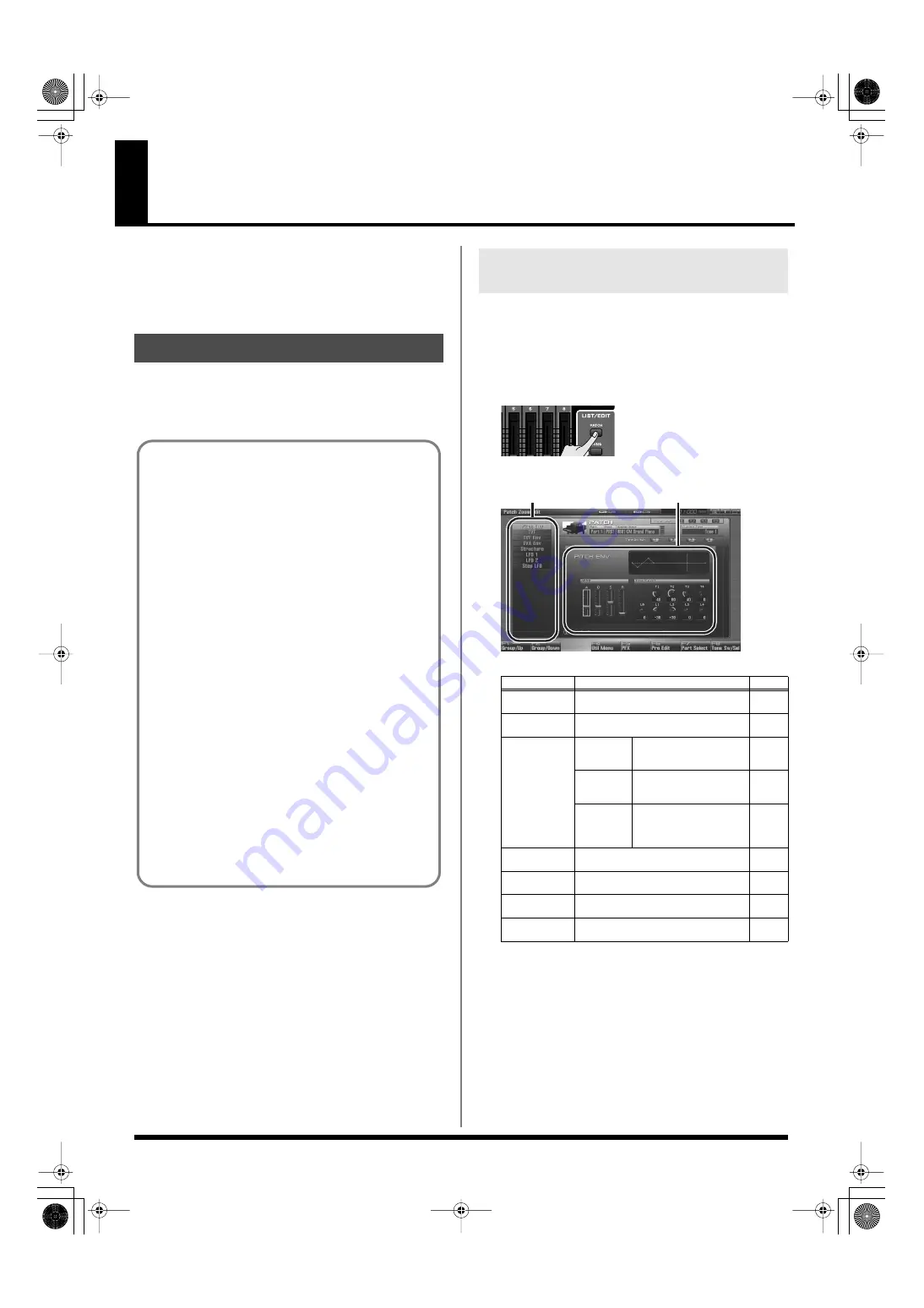
84
Creating a Patch
With the Fantom-G, you have total control over a wide variety of
settings. Each item that can be set is known as a
parameter
. When
you change the values of parameters, you are doing what is referred
to as
Editing
. This chapter explains the procedures used in creating
patches, and the functions of the patch parameters.
Start with an existing patch and edit it to create a new patch. Since a
patch is a combination of up to any four tones, you should listen to
how the individual tones sound before you edit.
The Patch Zoom Edit screen allows you to edit the most important
parameters of a patch. If you want to have access to all of the
parameters, use the Patch Pro Edit screen (p. 86).
1.
Select the patch whose settings you want to edit (p. 47).
2.
Press [PATCH].
The Patch Zoom Edit screen appears.
fig.05-015_50
F-key operations in the Patch Zoom Edit screen
How to Make Patch Settings
Four Tips for Editing Patches
●
Select a patch that is similar to the sound you wish to
It’s hard to create a new sound that’s exactly what you
want if you just select a patch and modify its parameters at
random. It makes sense to start with a patch whose sound
is related to what you have in mind.
●
Decide which tones will sound (
).
When creating a patch, it is important to decide which
tones you are going to use. In the Patch Pro Edit screen, set
Tone Switch 1–4 to specify whether each tone will sound
(on), or not (off). It is also important to turn off unused
tones to avoid wasting voices, unnecessarily reducing the
number of simultaneous notes you can play.
●
Check the Structure setting (
The important Structure parameter determines how the
four tones combine. Before you select new tones, make
sure you understand how the currently selected tones are
affecting each other.
●
Turn Effects off (
).
Since the Fantom-G effects have such a profound impact
on its sounds, turn them off to listen to the sound itself so
you can better evaluate the changes you’re making. Since
you will hear the original sound of the patch itself when
the effects are turned off, the results of your modifications
will be easier to hear. Actually, sometimes just changing
effects settings can give you the sound you want.
Editing a Patch Quickly
(Patch Zoom Edit)
F-key
Explanation
Page
F1
Group/Up
Moves the edit group tab upward.
–
F2
Group/Down
Moves the edit group tab downward.
–
F4
Util Menu
Patch
Initialize
Initializes the settings of
the currently selected
patch.
Tone
Initialize
Initializes the settings of
the currently selected
tone.
Tone
Copy
Copies tone settings from
a patch to the specified
tone of the currently se-
lected patch.
F5
PFX
Accesses the PFX (Patch Multi-effect) ed-
iting screen.
F6
Pro Edit
Accesses the Patch Pro Edit screen, where
you can edit all of the parameters.
F7
Part Select
Selects the part to be edited.
–
F8
Tone Sw/Sel
Selects the tones that will sound.
Groups
Parameters
Fantom-G_r_e.book 84 ページ 2009年7月2日 木曜日 午後2時55分






























