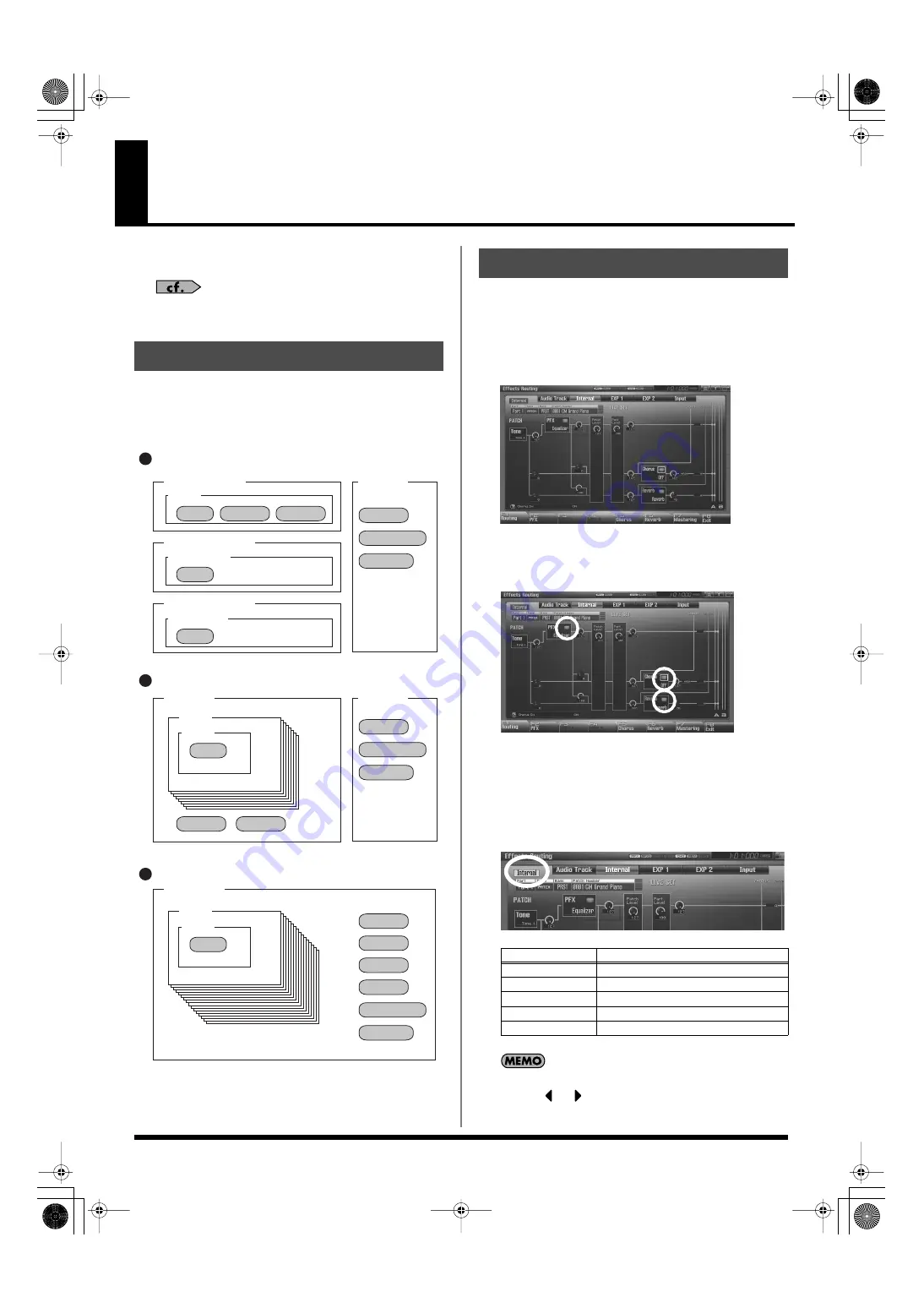
150
Adding Effects
This section explains the procedures and settings for applying effects
in each mode.
For details of the Fantom-G’s onboard effects, refer to
Effect settings are saved in the locations shown in the illustration
below. If you want to save your effect settings, press the [WRITE]
button and save them in the patch, live set, studio set, or system.
The Fantom-G’s onboard effects can be turned on/off. Turn these
settings OFF when you wish to listen to the unprocessed sound as
you create a sound, or when you wish to use external effects
processors instead of the built-in effects.
1.
Press [EFFECTS (ROUTING)] to access the Effects screen.
fig.22-001_50
2.
Use [CURSOR] to move the cursor to the switch for each
effect, and turn the VALUE dial or use [INC] [DEC] to turn
the switch on/off.
fig.22-002_50
Specifying the effect applied to the
external audio input or an audio track
You can change the routing diagram by turning the VALUE dial or
using [INC] [DEC] in the Part Group field.
You can switch the part group by holding down [SHIFT] and
pressing
or
.
Where Effect Settings are Saved
Keyboard part
Live Set
Studio Set
System
System
Sample Pad part
Rhythm Pad part
Patch
PFX
Chorus
Reverb
Chorus
Reverb
MFX 1
Mastering
Input Fx
MFX 1
Mastering
Input Fx
MFX 1
MFX 2
Chorus
Reverb
Mastering
Input Fx
PFX
PFX
Sample Set
Rhythm Set
Part 1
Patch
PFX
Part 1
Patch
PFX
Single Mode
Live Mode
Studio Mode
Turning Effects On and Off
Part Group
Explanation
Internal
Internal (internal sound generator)
EXP 1
Expansion board 1
EXP 2
Expansion board 2
Audio Trk
Audio tracks
Input
Audio input
Fantom-G_r_e.book 150 ページ 2009年7月2日 木曜日 午後2時55分






























