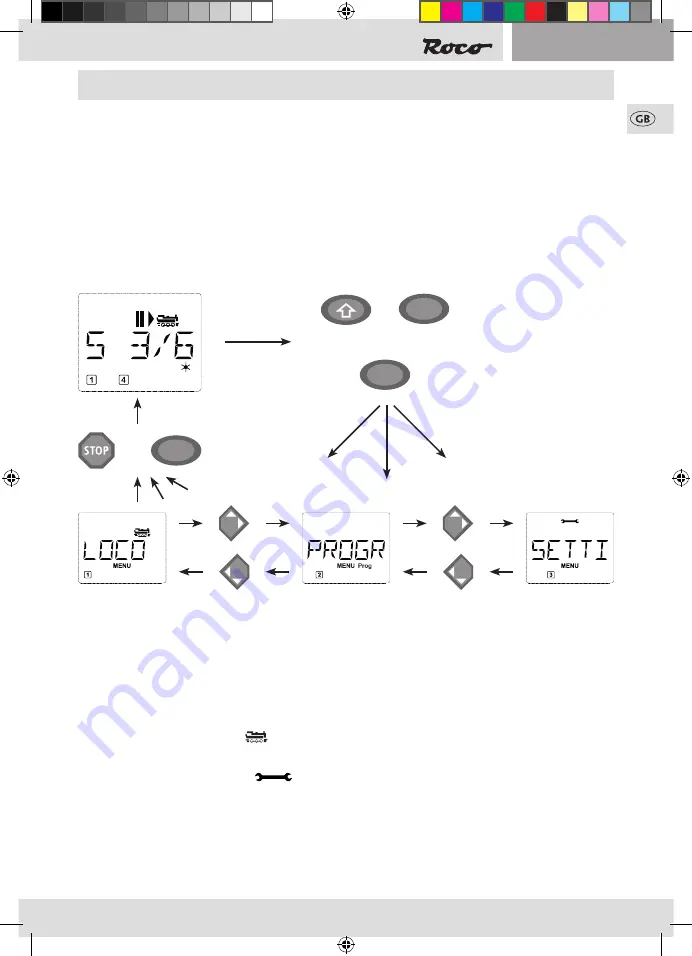
47
Section 2
▪
The Menus
The menu functions of the
multi
MAUS
The multi
MAUS
has three main menus with which you can both perform comprehensive programming
and change the basic settings of the multi
MAUS
. This menu levels can be accessed using two simple key
combinations:
▪
Press the “MENU” key on its own for approximately 5 seconds (the duration can be set in the “SET-
TINGS” menu), practically single-handed operation of the multi
MAUS
,
▪
Press the shift and “MENU” key together.
A locomotive cannot be controlled whilst the multi
MAUS
is in menu mode. Internal communication with
another multi
MAUS
or other DCC devices is however assured.
A scrolling text program which is integrated in the multi
MAUS
displays all the menu names with more
than 5 letters as scrolling text. In the display figures in this manual the abbreviated menu name is shown.
The complete name is shown directly underneath the figure.
You use one of the “arrow keys” to continue in the menu level. You use the “light / OK” key to call up the
respective submenu. The menus are all numbered. The numbers are shown at the bottom of the display.
Each of the three large main menus has its own pictograms for clear identification. They appear in addition
to the word “MENU”. You will also find them in the respective submenus:
▪
Menu 1 “ENGINE”: Symbol “
”,
▪
Menu 2 “PROGRAMMING”: Lettering “Prog”,
▪
Menu 3 “SETTINGS”: Symbol “
”.
There are two ways to exit the menu level:
▪
Press the “STOP” key. You may need to do this several times depending on the submenu which you are
currently in. Each time you press “STOP” you go back one level.
▪
Press the “MENU” key (alone or together with the shift key) to exit all levels immediately and return
to locomotive and turnout mode.
All of the menus of the multi
MAUS
can be found in the large overview on the next two pages.
+
MENU
or
MENU
Hold for appr. 5 seconds
SETTINGS
PROGRAM
MENU
or
8051281925.indd 47
10.05.2016 12:52:17
Содержание MultiMAUS
Страница 63: ...63 8051281925 indd 63 10 05 2016 12 52 19 ...
Страница 95: ...95 8051281925 indd 95 10 05 2016 12 52 24 ...
Страница 126: ...126 126 8051281925 indd 126 10 05 2016 12 52 29 ...
Страница 127: ...127 8051281925 indd 127 10 05 2016 12 52 29 ...






























