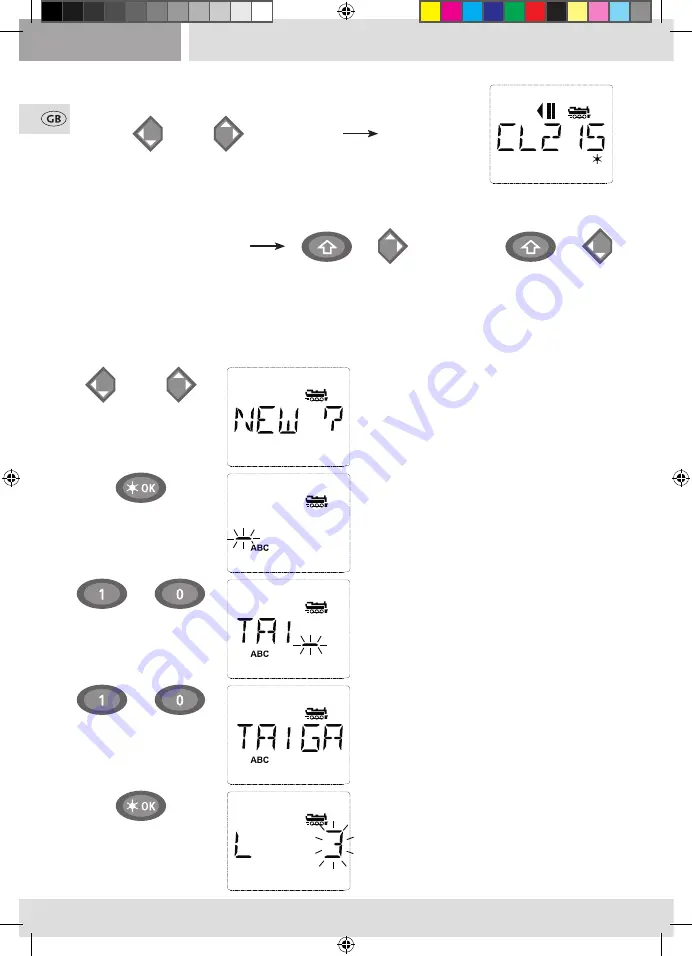
40
40
You can find the free memory slot marked
“NEW ?” by scrolling through the library using
the arrow keys.
Confirm by pressing “OK”.
You then enter the locomotive name. 5 char-
acters are available. In our example we have
abbreviated “Taigatrommel” to “TAIGA”.
The first character is displayed with a flashing
cursor.
You use the “function keys” 1 – 0 to make the
input in the same way as writing a text mes-
sage on a mobile phone: Press the respective
key repeatedly until the desired character ap-
pears. The cursor flashes and freezes briefly
after the correct character has been entered
before jumping to the next character place.
To enter a space, press the “0” key once, to get
the “0”, press the key twice. Special characters
(/, –, \, *, [ , ], ‹, ›) can be entered by repeatedly
pressing the “1” key. Correct input errors by us-
ing the left “arrow key” to move back one or
more spaces.
Confirm by pressing “OK”
The multi
MAUS
then switches to the locomo-
tive address. The “suggested value” is dis-
played, in this case “3”.
Entering a new locomotive
(in the example, the DR 120 series “Taigatrommel” diesel locomotive):
Input
Display message
Comment
calling up other locomotives already entered in the library (“scrolling”)
Locomotives in the library are
sorted
in the order in which they were entered. You can of
course change this order:
or
+
+
Select locomotive
These key combinations (press keys together) move the locomotive up or down in the library.
You can check the new order for the library with the arrow keys.
/
…
/
…
8051281925.indd 40
10.05.2016 12:52:16
Содержание MultiMAUS
Страница 63: ...63 8051281925 indd 63 10 05 2016 12 52 19 ...
Страница 95: ...95 8051281925 indd 95 10 05 2016 12 52 24 ...
Страница 126: ...126 126 8051281925 indd 126 10 05 2016 12 52 29 ...
Страница 127: ...127 8051281925 indd 127 10 05 2016 12 52 29 ...






























