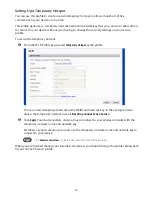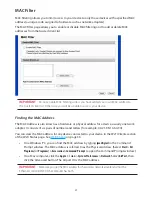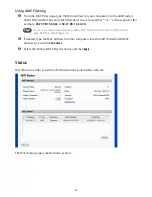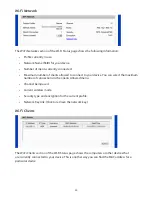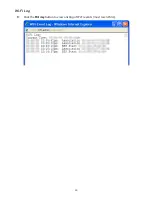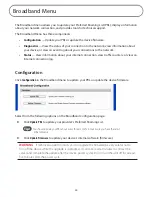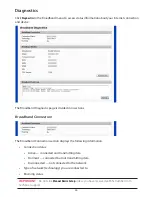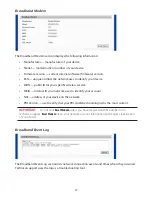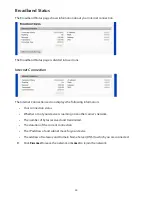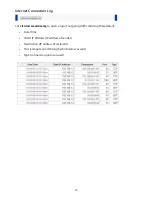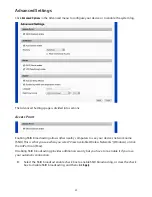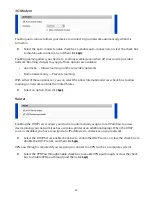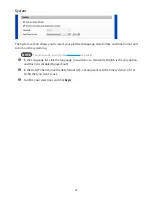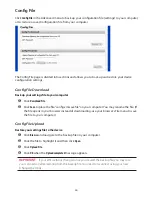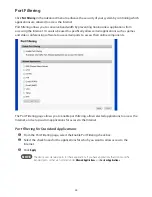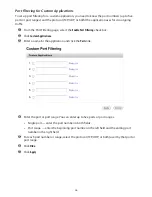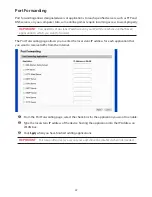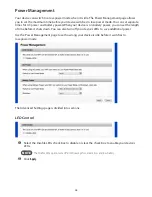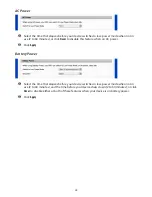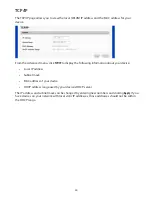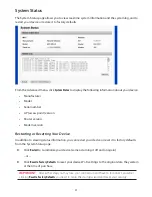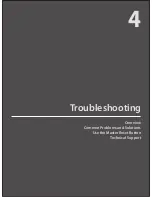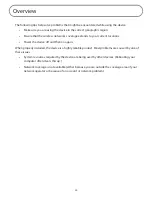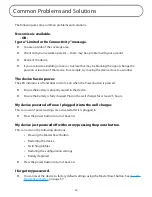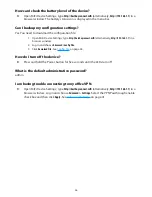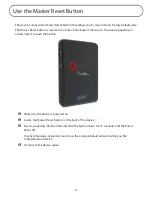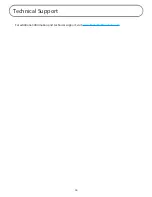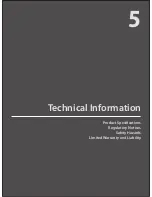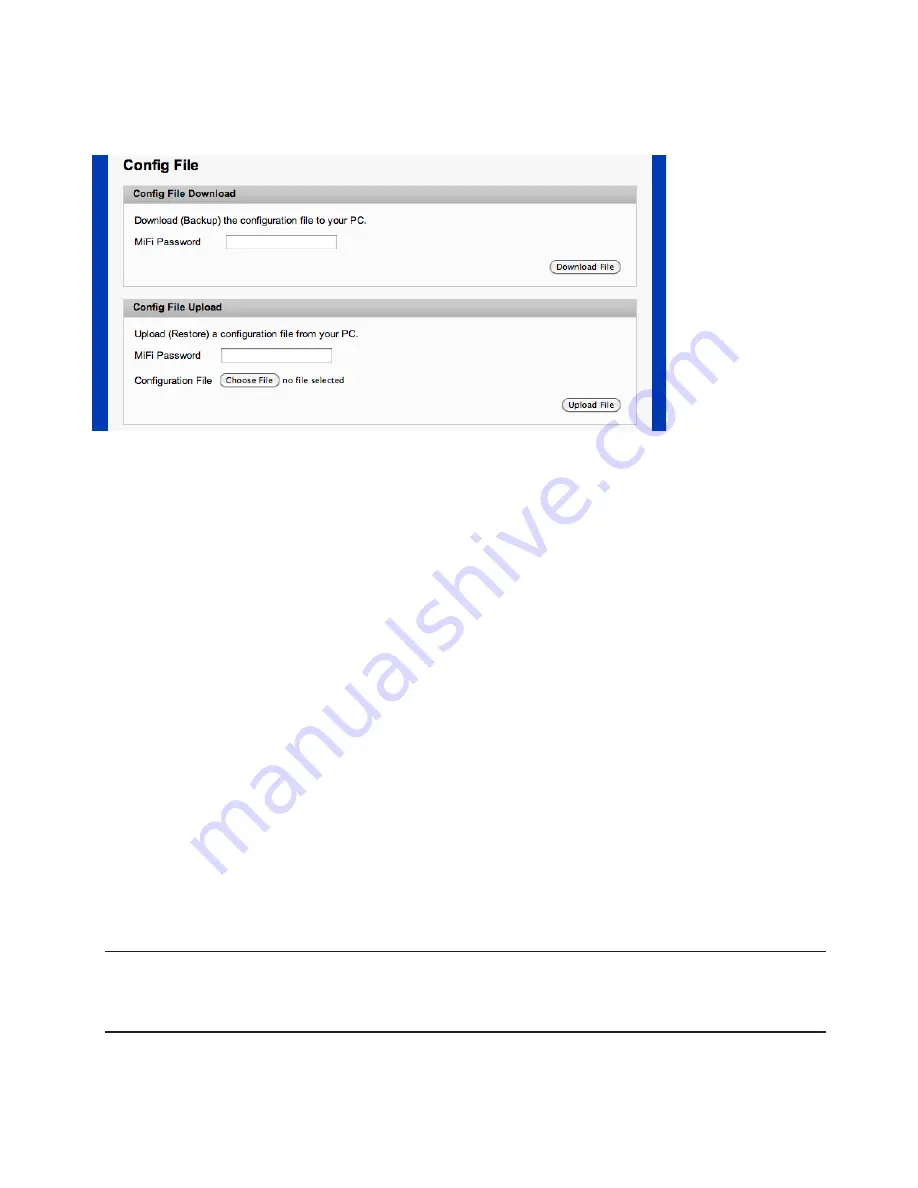
44
Config File
Click
Config File
in the Advanced menu to back up your configuration file (settings) to your computer,
or to restore a saved configuration file from your computer.
The Config File page is divided into sections and allows you to back up and restore your device
configuration settings.
Config File Download
Back up your settings file to your computer
➊
Click
Download File
.
➋
Click
Save
to place the file “config.xml.savefile” on your computer. You may rename the file. (If
the file opens in your browser instead of downloading, use your browser’s File menu to save
the file to your computer.)
Config File Upload
Restore your settings file to the device
➊
Click
Browse
and navigate to the backup file on your computer.
➋
Click the file to highlight it and then click
Open
.
➌
Click
Upload File
.
➍
Click
OK
when the
Upload completed
message appears.
IMPORTANT
If your Wi-Fi settings changed since you created the backup file, you may lose
your connection after restoring from the backup file. You need to reconnect using your new
(changed) settings.
Содержание MiFi RF-MFH2
Страница 1: ...3G Personal Mobile Hotspot ComprehensiveUserGuide ...
Страница 6: ...1 Product Overview Device Overview Your Mobile Hotspot ...
Страница 39: ...34 Wi Fi Log Click the Wi Fi Log button to view a listing of Wi Fi events most recent first ...
Страница 57: ...4 Troubleshooting Overview Common Problems and Solutions Use the Master Reset Button Technical Support ...
Страница 63: ...58 Technical Support For additional information and technical support visit www RocketfishProducts com ...