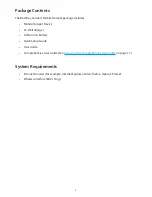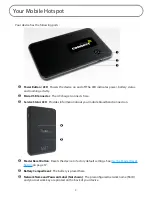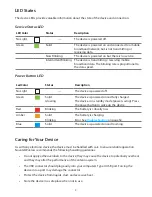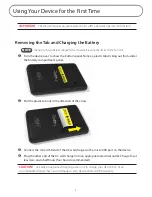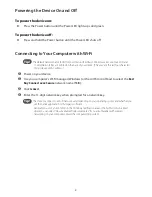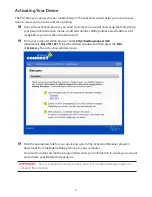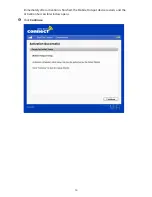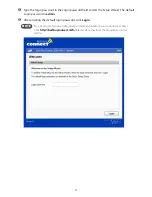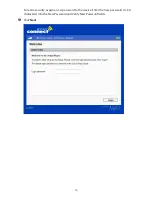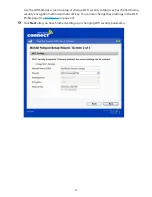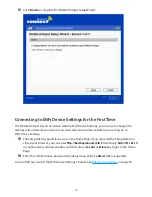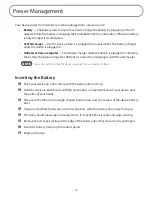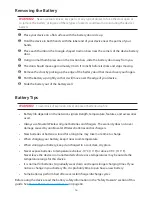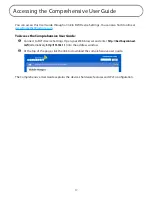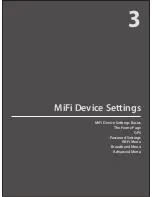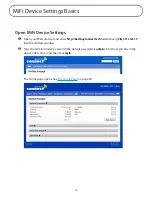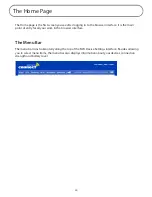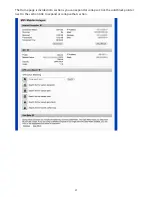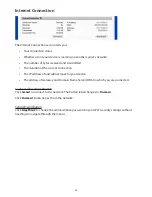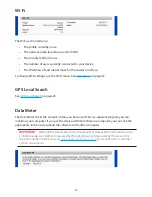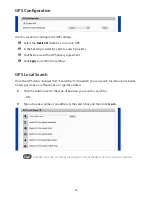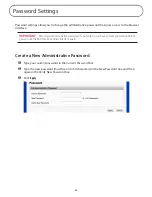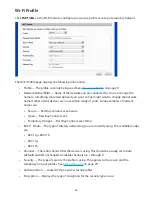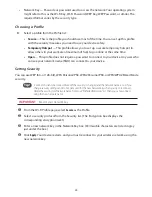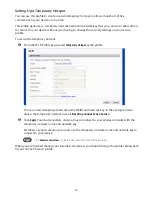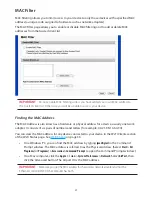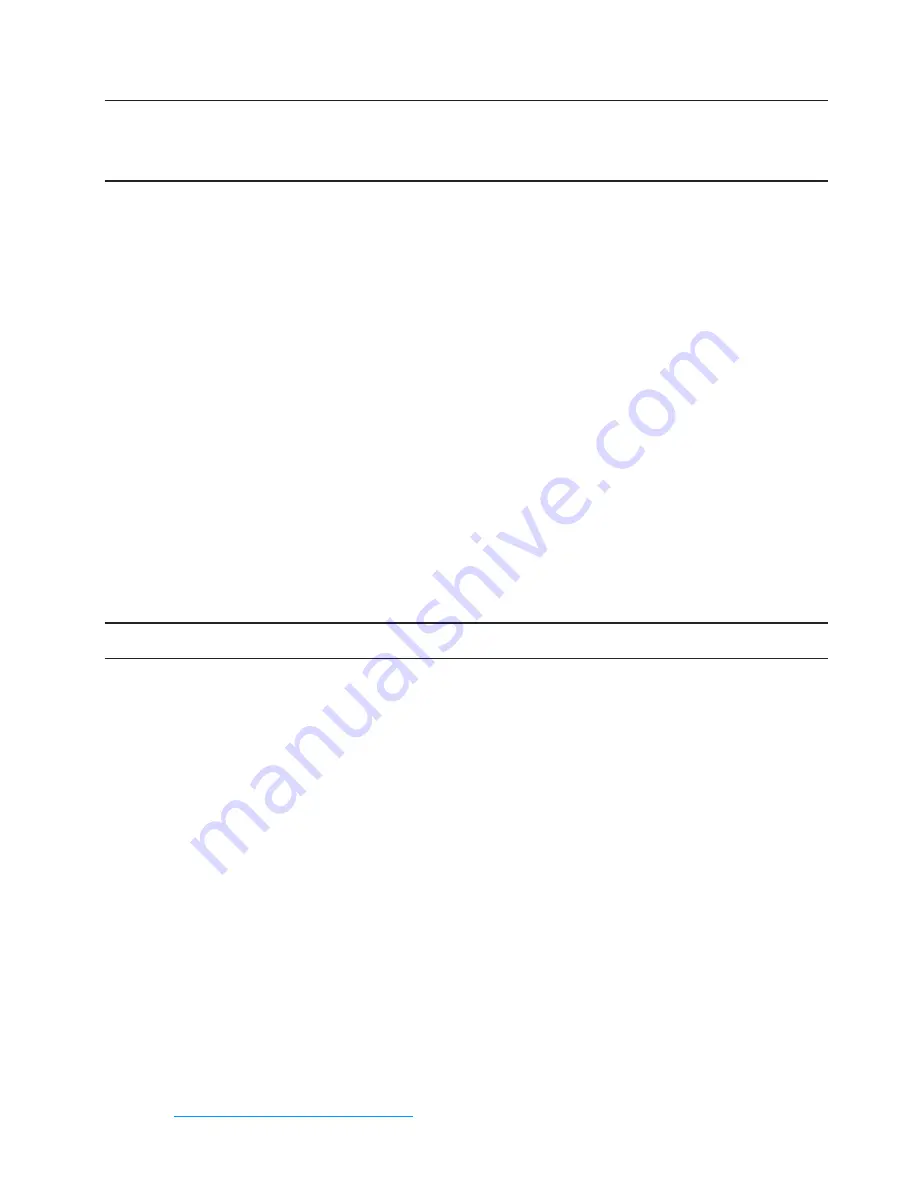
16
Removing the Battery
WARNING!
Never use tools, knives, keys, pens, or any type of object to force the door open or
to remove the battery. Using any of these types of objects could result in puncturing the device’s
battery.
➊
Place your device on a flat surface with the battery door side up.
➋
Hold the device in both hands with the label end of your device near the palms of your
hands.
➌
Place each thumb on the triangle-shaped traction bars near the corners of the device battery
door.
➍
Using normal thumb pressure on the traction bars, slide the battery door away from you.
➎
The door should move approximately 0.6 cm (1/4 inch) before it clicks and stops moving.
➏
Remove the door by picking up the edge of the battery door that moved over your fingers.
➐
Pull the battery up slightly so that it will move over the edge of your device.
➑
Slide the battery out of the battery well.
Battery Tips
WARNING!
To avoid risk of explosion, never dispose of batteries in a fire.
•
Battery life depends on the network, signal strength, temperature, features, and accessories
used.
•
Always use Novatel Wireless original batteries and chargers. The warranty does not cover
damage caused by non-Novatel Wireless batteries and/or chargers.
•
New batteries or batteries stored for a long time may take more time to charge.
•
When charging your battery, keep it near room temperature.
•
When storing your battery, keep it uncharged in a cool, dark, dry place.
•
Never expose batteries to temperatures below -10
o
C (14
o
F) or above 45
o
C (113
o
F).
Never leave the device in an unattended vehicle since temperatures may be outside the
temperature range for this device.
•
It is normal for batteries to gradually wear down and require longer charging times. If you
notice a change in your battery life, it is probably time to purchase a new battery.
•
Some batteries perform best after several full charge/discharge cycles.
Before using the device, read the battery safety information in the “Safety Hazards” section of this
guide. See
Proper Battery Use and Disposal
on page 64.
Содержание MiFi RF-MFH2
Страница 1: ...3G Personal Mobile Hotspot ComprehensiveUserGuide ...
Страница 6: ...1 Product Overview Device Overview Your Mobile Hotspot ...
Страница 39: ...34 Wi Fi Log Click the Wi Fi Log button to view a listing of Wi Fi events most recent first ...
Страница 57: ...4 Troubleshooting Overview Common Problems and Solutions Use the Master Reset Button Technical Support ...
Страница 63: ...58 Technical Support For additional information and technical support visit www RocketfishProducts com ...