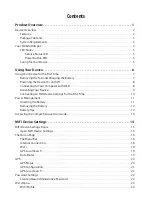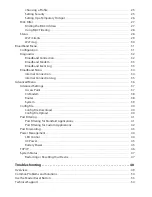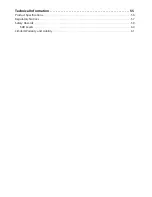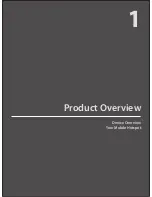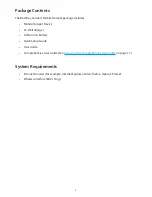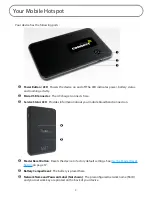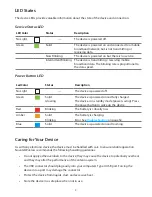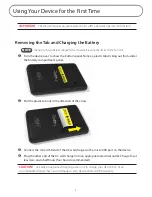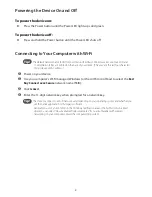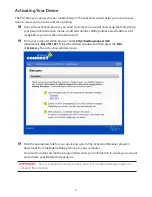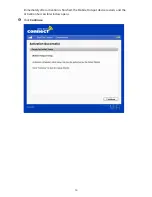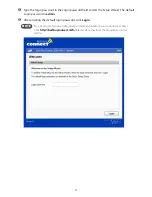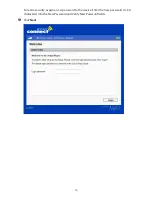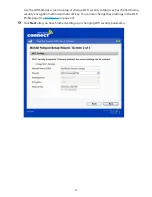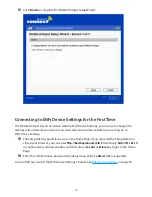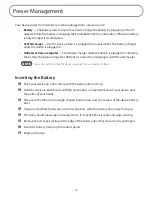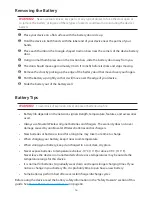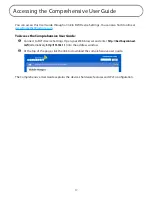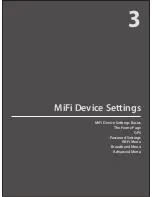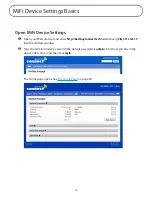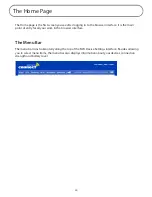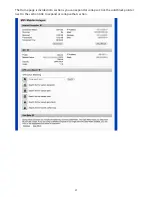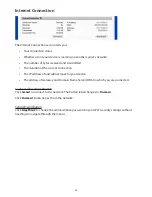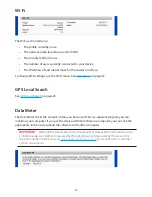8
Powering the Device On and Off
To power the device on:
➤
Press the Power button until the Power LED lights up solid green.
To power the device off:
➤
Press and hold the Power button until the Power LED shuts off.
Connecting to Your Computer with Wi-Fi
Tip!
The default network name (SSID) for your device is Best Buy Connect xxxx Secure. Your SSID and
11-digit Network Key are printed on the back of your device. (The ‘xxxx’ are the last four characters
of your device’s MAC address.)
➊
Power on your device.
➋
Use your computer’s Wi-Fi manager (Windows) or the AirPort icon (Mac) to select the
Best
Buy Connect xxxx Secure
network name (SSID).
➌
Click
Connect
.
➍
Enter the 11-digit network key when prompted for a network key.
Tip!
The steps to connect to a Wi-Fi network vary depending on your operating system and whether you
use the native application or third-party software.
Generally you click an icon (often in the Windows notification area or the AirPort icon
on a Mac)
where you can select “View Available Wireless Networks.” If you are unfamiliar with wireless
networking on your computer, consult the computer Help system.
Содержание MiFi RF-MFH2
Страница 1: ...3G Personal Mobile Hotspot ComprehensiveUserGuide ...
Страница 6: ...1 Product Overview Device Overview Your Mobile Hotspot ...
Страница 39: ...34 Wi Fi Log Click the Wi Fi Log button to view a listing of Wi Fi events most recent first ...
Страница 57: ...4 Troubleshooting Overview Common Problems and Solutions Use the Master Reset Button Technical Support ...
Страница 63: ...58 Technical Support For additional information and technical support visit www RocketfishProducts com ...