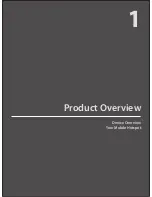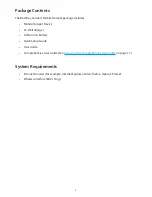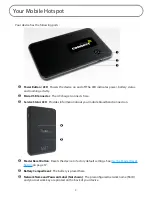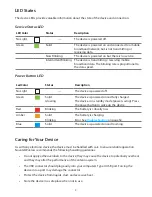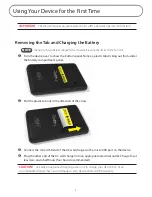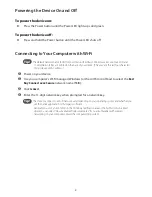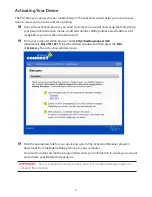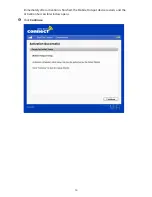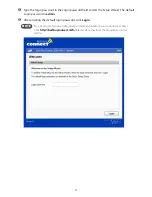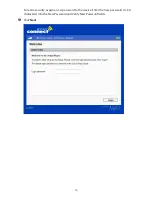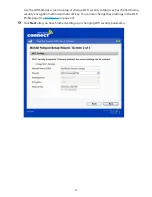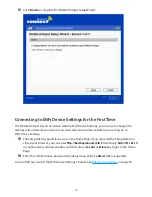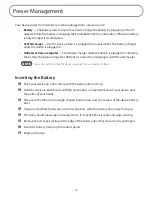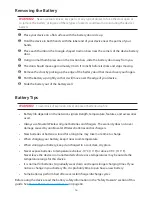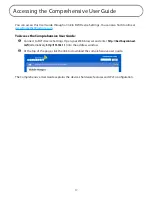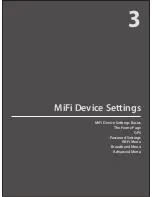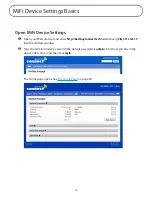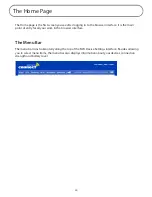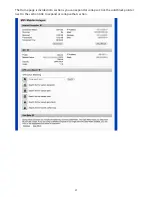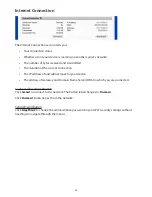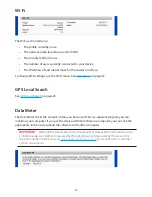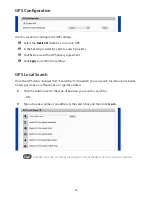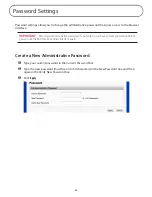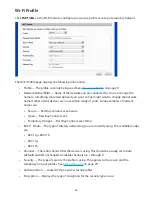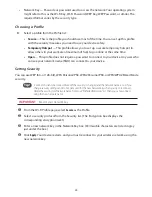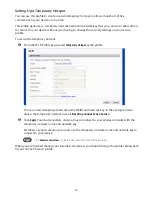15
Power Management
Your device works from its battery or when plugged into a power source.
•
Battery
— The battery lasts for up to four hours. Charge the battery by plugging in the AC
adapter. While the battery is charging the Power Button LED is solid amber. When the battery
is fully charged, it is solid green.
•
AC Wall charger
— Use the device while it is plugged into a wall socket. The battery charges
while the device is plugged in.
•
USB power from a computer
— The battery charges while the device is plugged in. Charging
the battery through a computer’s USB port is slower than charging it with the wall charger.
NOTE
You cannot use Wi-Fi while the device is plugged into a computer’s USB port.
Inserting the Battery
➊
Place your device on a flat surface with the battery door side up.
➋
Hold the device in both hands with the non-battery compartment end of your device near
the palms of your hands.
➌
Place each thumb on the triangle-shaped traction bars near the corners of the device battery
door.
➍
Using normal thumb pressure on the traction bars, slide the battery door away from you.
➎
The door should move approximately 0.6 cm (1/4 inch) before it clicks and stops moving.
➏
Remove the door by picking up the edge of the battery door that moved over your fingers.
➐
Insert the battery, lining up the contact points.
➑
Replace the door.
Содержание MiFi RF-MFH2
Страница 1: ...3G Personal Mobile Hotspot ComprehensiveUserGuide ...
Страница 6: ...1 Product Overview Device Overview Your Mobile Hotspot ...
Страница 39: ...34 Wi Fi Log Click the Wi Fi Log button to view a listing of Wi Fi events most recent first ...
Страница 57: ...4 Troubleshooting Overview Common Problems and Solutions Use the Master Reset Button Technical Support ...
Страница 63: ...58 Technical Support For additional information and technical support visit www RocketfishProducts com ...