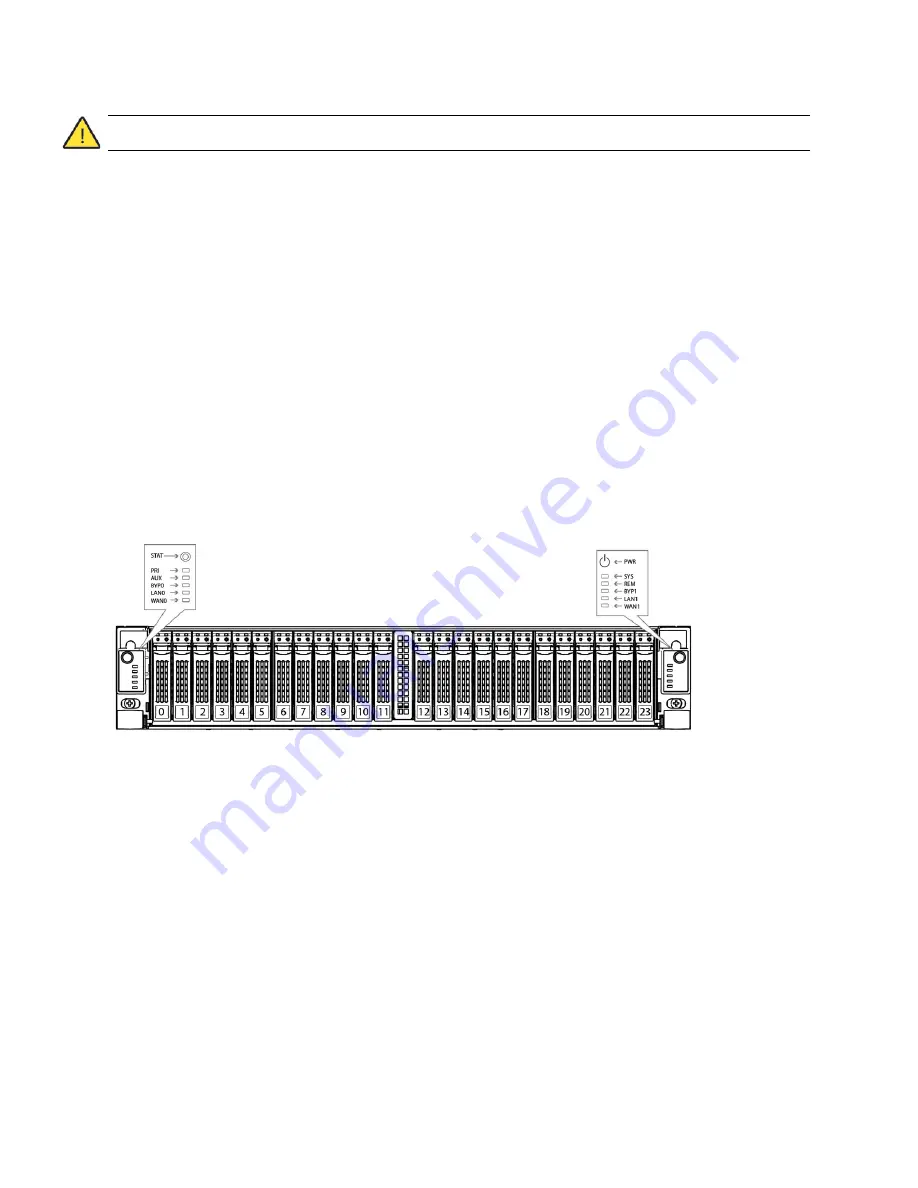
Upgrade and Maintenance Guide
51
Replacing Disk Drives
Replacing CX xx55, EX xx60, DX, and SteelFusion Core
Components
Caution:
Use caution when you remove or replace components; they can become hot to the touch.
To replace a 2.5-inch disk drive in the 2U appliances
1.
Open the bezel.
“Opening the Bezel” on page 42
.
2.
Identify the faulty disk drive.
The Alarm Status page in the Management Console identifies the faulty disk drive.
The disk drive LED is orange for failed drives.
The drives are numbered in ascending order from left to right (that is, starting with 0 on the left and
ending with 23 on the right).
–
For the CX5055 and CX7055 appliances, disks 0 and 1 are HDDs and disks 2 to 23 are SSDs.
–
For DX8000 appliances, disks 0 and 1 are HDDs. DX appliances do not contain SSDs.
–
For the EX1360 appliances, disks 0 to 20 are HDDs and 20 to 23 are SSDs.
–
For SteelFusion Core 3000 appliances, disks 0 and 1 are HDDs. SteelFusion Core 3000 appliances do
not contain SSDs.
Figure 2-13. Disk Drive Numbers
Содержание SteelCentral NetExpress 470
Страница 10: ...10 Upgrade and Maintenance Guide Preface Contacting Riverbed ...
Страница 40: ...40 Upgrade and Maintenance Guide Replacingxx70 Interceptor9600 andSteelFusionCore3500Components Replacing Fans ...
Страница 68: ...68 Upgrade and Maintenance Guide Replacing CX xx55 EX xx60 DX and SteelFusion Core Components Replacing Fans ...
Страница 90: ...90 Upgrade and Maintenance Guide Replacing SteelHead xx50 Components Replacing Fans ...






























