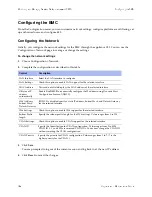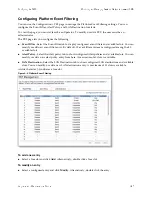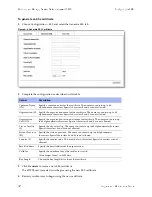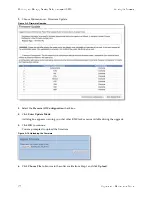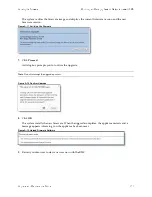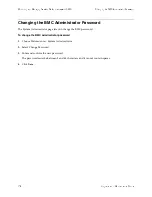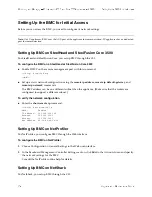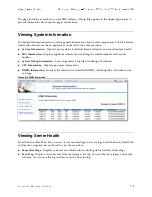132
Upgrade and Maintenance Guide
Monitoring and Managing Desktop CX Appliances with BMC
Changing the BMC Administrator Password
Changing the BMC Administrator Password
The System Administrator page lets you change the BMC password.
To change the BMC administrator password
1.
Choose Maintenance > System Administrator.
2.
Select Change Password.
3.
Enter and confirm the new password.
The password must be between 8 and 64 characters and it cannot contain spaces.
4.
Click
Save
.
Содержание SteelCentral NetExpress 470
Страница 10: ...10 Upgrade and Maintenance Guide Preface Contacting Riverbed ...
Страница 40: ...40 Upgrade and Maintenance Guide Replacingxx70 Interceptor9600 andSteelFusionCore3500Components Replacing Fans ...
Страница 68: ...68 Upgrade and Maintenance Guide Replacing CX xx55 EX xx60 DX and SteelFusion Core Components Replacing Fans ...
Страница 90: ...90 Upgrade and Maintenance Guide Replacing SteelHead xx50 Components Replacing Fans ...