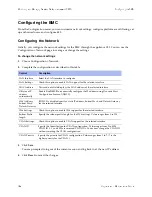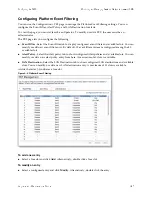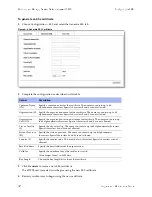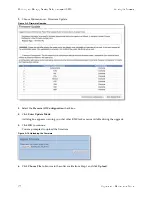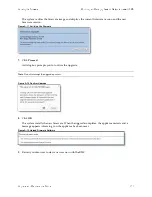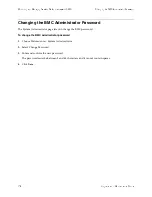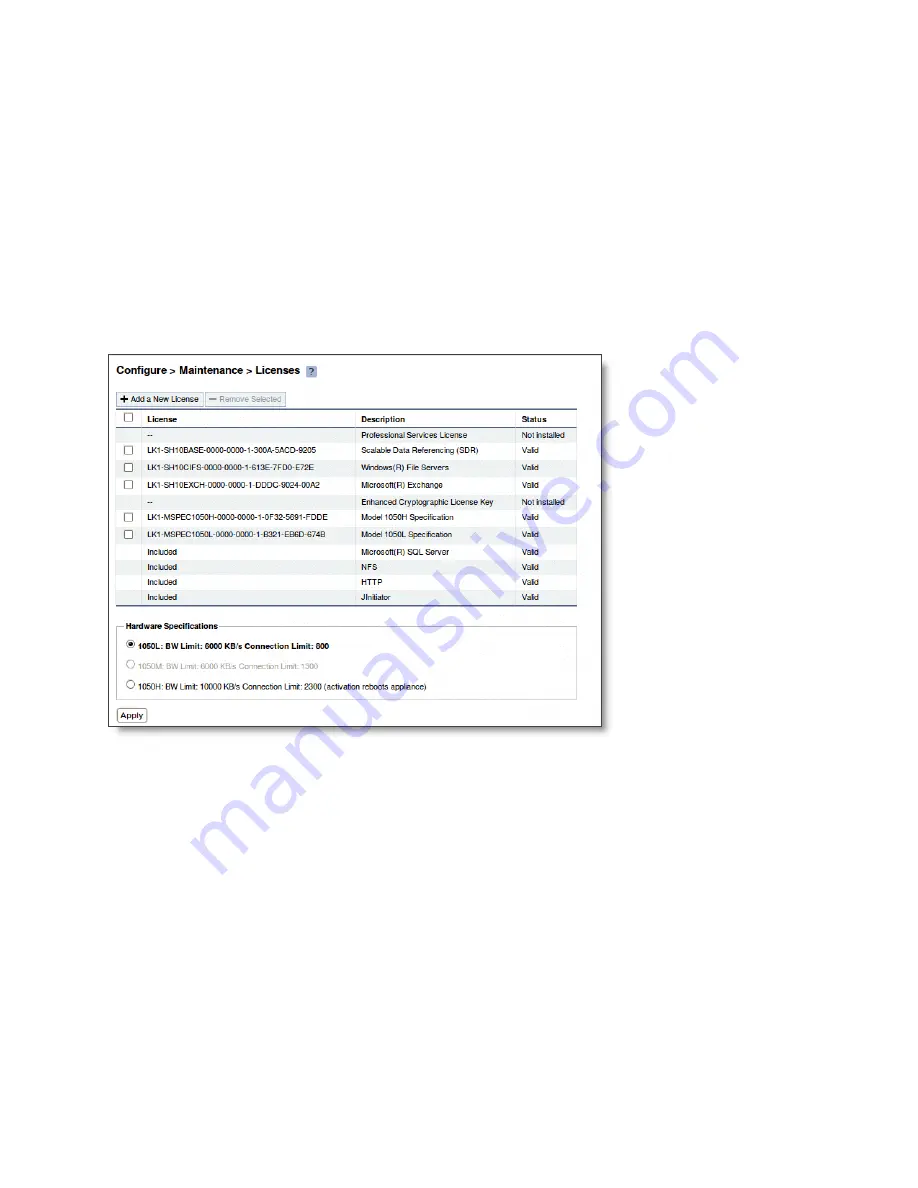
Upgrade and Maintenance Guide
117
Installing Licenses and Activating Specifications
Upgrading SteelHead xx50 Appliances
5.
Click
Save
to save your settings permanently.
To activate a model upgrade specification using the Management Console
1.
Choose Configure > Maintenance > Services to display the Services page.
2.
Under Optimization Service click
Stop
to stop the SteelHead service.
3.
Choose Configure > Maintenance > Licenses to display the Licenses page.
The model specifications appear at the bottom of the page. The current specification appears in bold.
Hardware specifications that will be available for the appliance after the license or required hardware
have been installed are included in the list but are dimmed.
Figure 5-2. Model Specifications Appear in the Licenses Page of the Management Console
4.
Select the model specification to activate.
If a model specification requires an appliance reboot after activation, the message
activation reboots
appliance
appears.
Upgrades that require additional hardware reboot automatically once you install the hardware and
activate the model upgrade specification.
5.
Click
Apply
.
The appliance reboots and the optimization service restarts.
6.
If your model upgrade does not require the installation of additional hardware, click the Restart icon to
restart the optimization service.
Содержание SteelCentral NetExpress 470
Страница 10: ...10 Upgrade and Maintenance Guide Preface Contacting Riverbed ...
Страница 40: ...40 Upgrade and Maintenance Guide Replacingxx70 Interceptor9600 andSteelFusionCore3500Components Replacing Fans ...
Страница 68: ...68 Upgrade and Maintenance Guide Replacing CX xx55 EX xx60 DX and SteelFusion Core Components Replacing Fans ...
Страница 90: ...90 Upgrade and Maintenance Guide Replacing SteelHead xx50 Components Replacing Fans ...