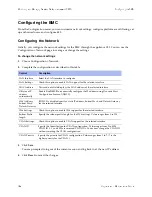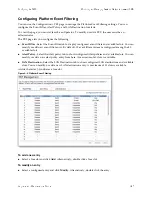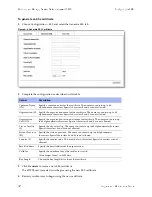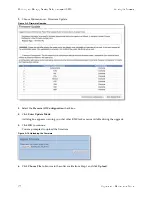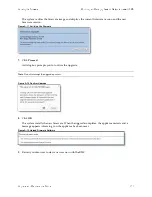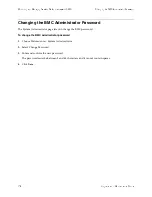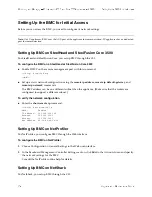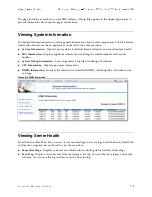Upgrade and Maintenance Guide
135
Logging In to the BMC
Monitoring and Managing xx70, Interceptor 9600, and Core 3500 Appliances with BMC
To configure the BMC on a NetShark
Enable DHCP on the remote management port with this command:
(config) # system ipmi enable dhcp
—
or
—
Set up a static network configuration using the
system ipmi enable ipaddr netmask gateway
command.
The BMC address can be on a different subnet than the appliance. (Make sure that the routers are
configured to support a different subnet.)
To verify the network configuration
Enter the
interface show ipmi
command.
Logging In to the BMC
The BMC provides a Web interface for monitoring and management. You can access this interface through
HTTP or HTTPS.
To connect to the BMC Web interface
1.
In a Web browser, enter the IP address for the BMC management port.
To display the BMC IP address for a SteelHead, from the command line use the
show remote ip
command.
To display the BMC IP address for a NetShark, from the command line use the
interface show ipmi
command.
2.
If the connection is not trusted (possibly using a self-signed certificate), you are prompted to add and
confirm a security exception.
3.
When prompted, log in to the Web interface.
Содержание SteelCentral NetExpress 470
Страница 10: ...10 Upgrade and Maintenance Guide Preface Contacting Riverbed ...
Страница 40: ...40 Upgrade and Maintenance Guide Replacingxx70 Interceptor9600 andSteelFusionCore3500Components Replacing Fans ...
Страница 68: ...68 Upgrade and Maintenance Guide Replacing CX xx55 EX xx60 DX and SteelFusion Core Components Replacing Fans ...
Страница 90: ...90 Upgrade and Maintenance Guide Replacing SteelHead xx50 Components Replacing Fans ...