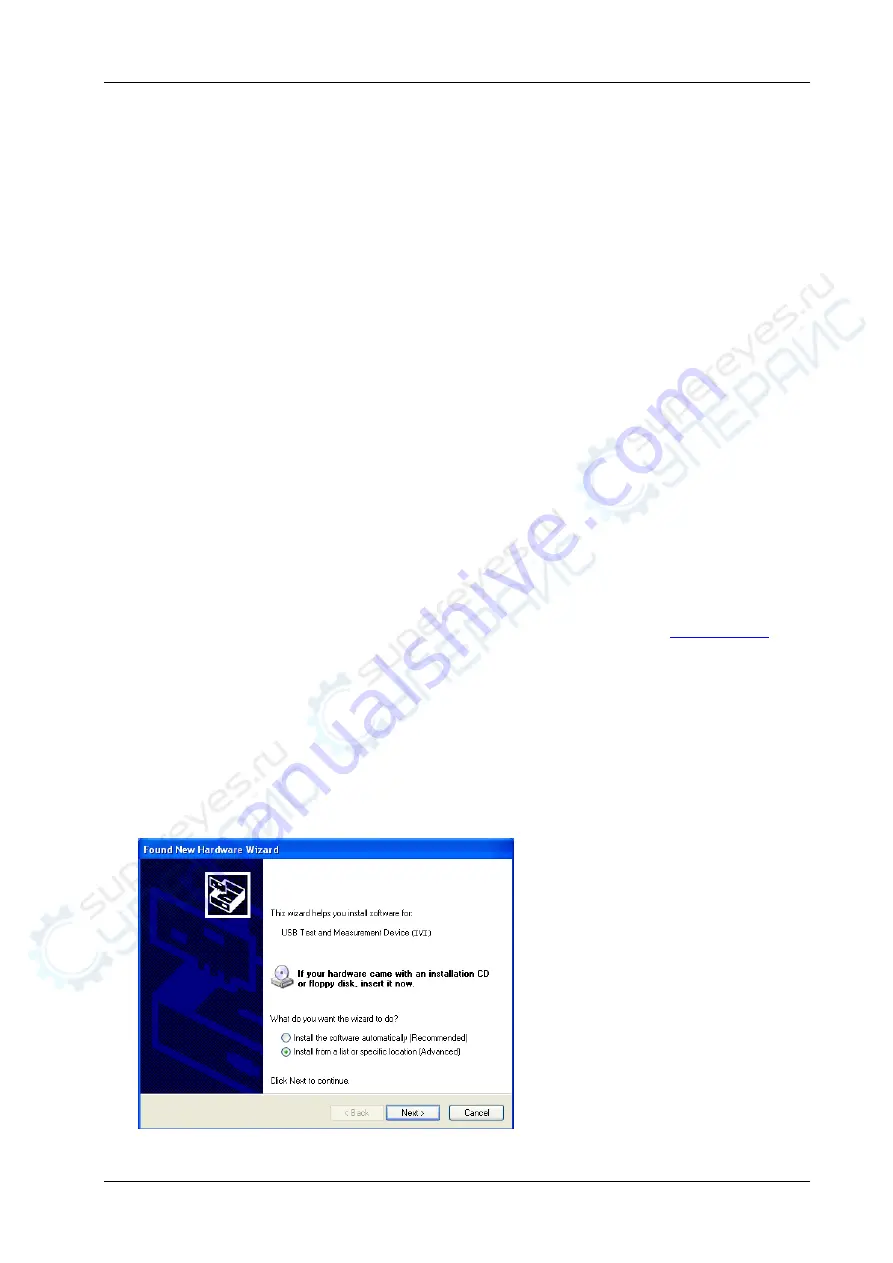
Chapter 3 Programming Examples
RIGOL
DS4000E Programming Guide
3-1
Chapter 3
Programming Examples
This chapter illustrates how to program the DS4000E series digital oscilloscope with SCPI commands based
on NI-VISA in Excel, LabVIEW, MATLAB, Visual Basic 6.0, and Visual C++ 6.0.
NI-VISA (National Instrument-Virtual Instrument Software Architecture), developed by NI (National
Instrument), provides an advanced programming interface to communicate with various instruments
through their bus lines. NI-VISA enables you to communicate with the instrument in the same way, without
considering the interface type of the instrument (such as GPIB, USB, LAN/Ethernet, or RS232). The
instruments that communicate with NI-VISA through various interfaces are called "Resources". The VISA
descriptor (i.g. resource name) describes the accurate name and location of the VISA resource. For
example, when you use the LAN interface to communicate with the instrument, the VISA descriptor is
displayed as "TCPIP::172.16.3.4::INSTR". Before programming, please obtain the correct VISA descriptor.
Contents in this chapter:
Visual Basic 6.0 Programming Example
Visual C++ 6.0 Programming Example
Programming Preparations
Before programming, you need to prepare the following tasks:
1.
Install Ultra Sigma (PC) software. You can log in to the
RIGOL
official website (
) to
download the software. Then install the software according to the installation wizard. After Ultra Sigma
is installed successfully, NI-VISA library will be completely installed automatically. In this manual, the
default installation path is C:\Program Files\IVI Foundation\VISA.
2.
Use the USB cable to connect the computer with the USB DEVICE interface on the rear panel of the
digital oscilloscope. DS4000E can communicate with a PC through the USB, LAN, or GPIB (works with
the specified USB-GPIB interface module provided by
RIGOL
). This chapter takes the USB interface as
an example.
3.
After the oscilloscope is correctly connected to the PC, power it on to start the oscilloscope.
4.
In this case, "Found New Hardware Wizard" dialog box appears on the PC. Please install "USB Test and
Measurement Device (IVI)" according to the instructions (For detailed installation procedures, refer to
DS4000E User's Guide
).
5.
Obtain the USB VISA descriptor of the oscilloscope. Open Ultra Sigma and the searched instrument
Содержание DS4000E Series
Страница 1: ...RIGOL Programming Guide DS4000E Series Digital Oscilloscope Aug 2016 RIGOL TECHNOLOGIES INC...
Страница 2: ......
Страница 266: ...RIGOL Chapter 3 Programming Examples 3 6 DS4000E Programming Guide...
Страница 270: ...RIGOL Chapter 3 Programming Examples 3 10 DS4000E Programming Guide...






























