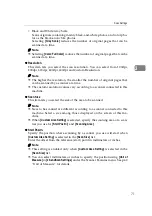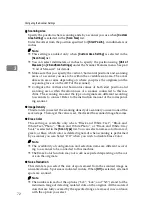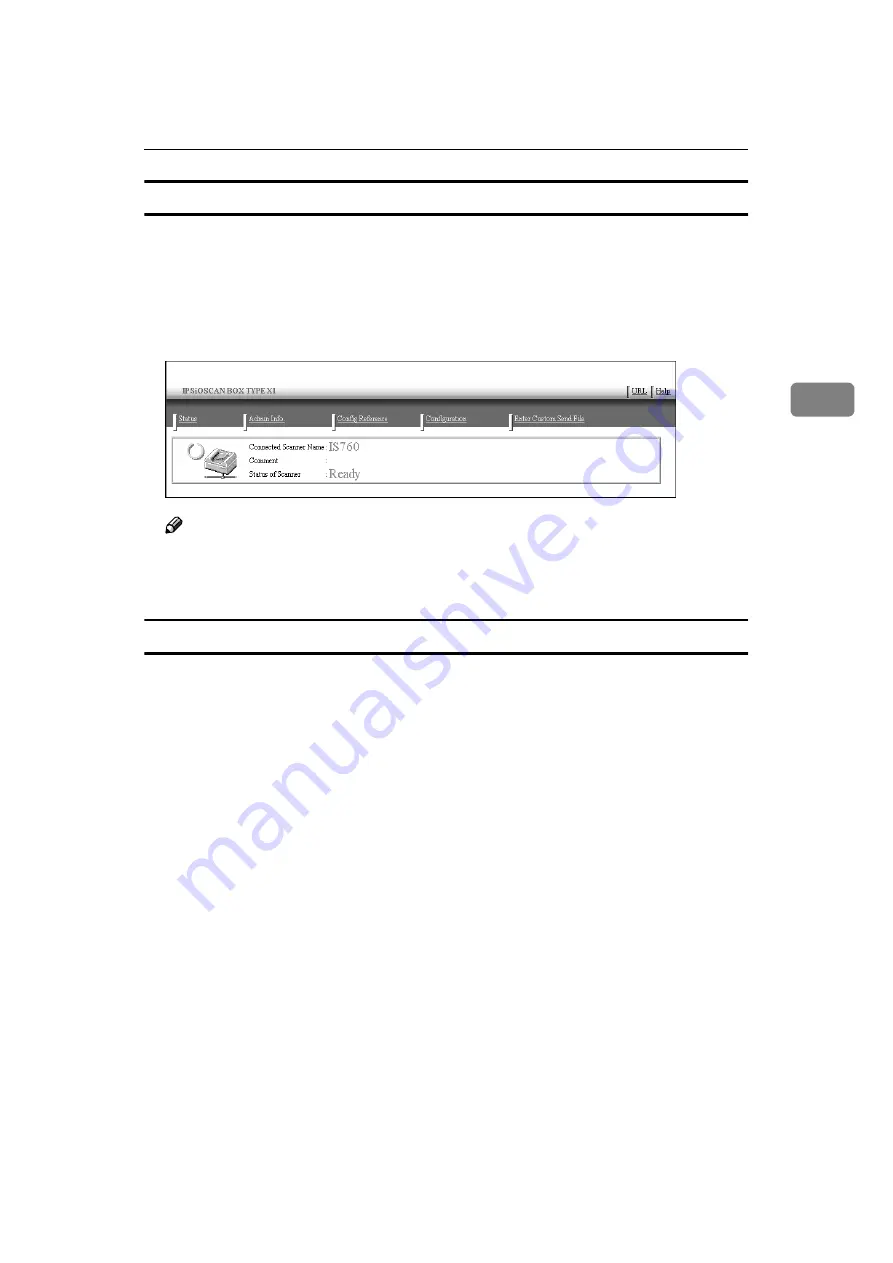
Configuring Settings Using a Web Browser
85
3
To access this machine from a Web browser
AAAA
Start up a Web browser on a client computer.
BBBB
Enter “http://xxx.xxx.xxx.xxx/” (“xxx.xxx.xxx.xxx” is the IP address for this
machine) in the Web browser’s address bar, and then press the
{{{{
Enter
}}}}
key.
The top page of the “Web Status Monitor” is displayed on the Web browser,
which means that you have been successful in accessing to this machine.
Note
❒
The Web Status Monitor is embedded in this machine, so it is not necessary
to install it to a client computer. You can use the Web Status Monitor to
make settings or administering the statuses of this machine.
General guide to the Web Status Monitor
There are five main menus on the Web Status Monitor; namely,
[
Status
]
,
[
Admin
Info.
]
,
[
Config Reference
]
,
[
Configuration
]
and
[
Enter Custom Send File
]
.
In
[
Configuration
]
particularly, there are the sub-menus that you can configure
this machine to optimally utilise according to your needs.
For details about configuring the respective menus, refer to the
[
Help
]
menu.
The figure below shows a screen of the Web Status Monitor when the following
menus are selected:
[
Configuration
]
main menu
→
[
Basic Settings
]
sub-menu
→
[
Scanner
]
sub-menu.
Содержание Network Scanning Unit A
Страница 8: ...vi ...
Страница 28: ...What You Can Do With This Machine 20 1 ...
Страница 36: ...Setting Up the Machine 28 2 ...
Страница 118: ...Configuring the Scanner Settings 110 3 ...
Страница 138: ...Sending Scan File by E mail 130 5 ...
Страница 148: ...Sending Scan File by Scan to Folder 140 6 ...
Страница 154: ...Sending Scan File by Scan to FTP 146 7 ...
Страница 164: ...Printing Scanned Image Files 156 8 ...
Страница 168: ...Sending Scan Files Using Delivery Server 160 9 ...
Страница 172: ...Using the Network TWAIN Scanner Function 164 10 ...
Страница 204: ...196 EN USA G829 8602 ...
Страница 206: ...Network Scanning Unit Type A Operating Instructions EN USA G829 8602 ...