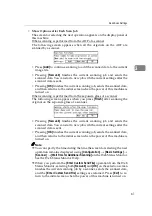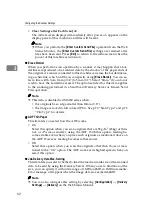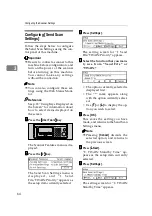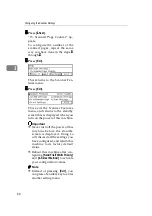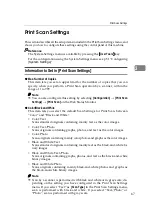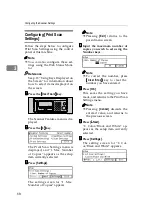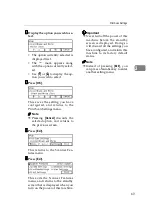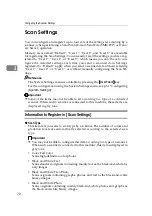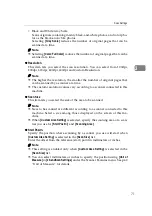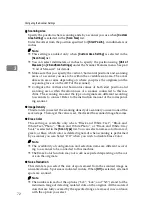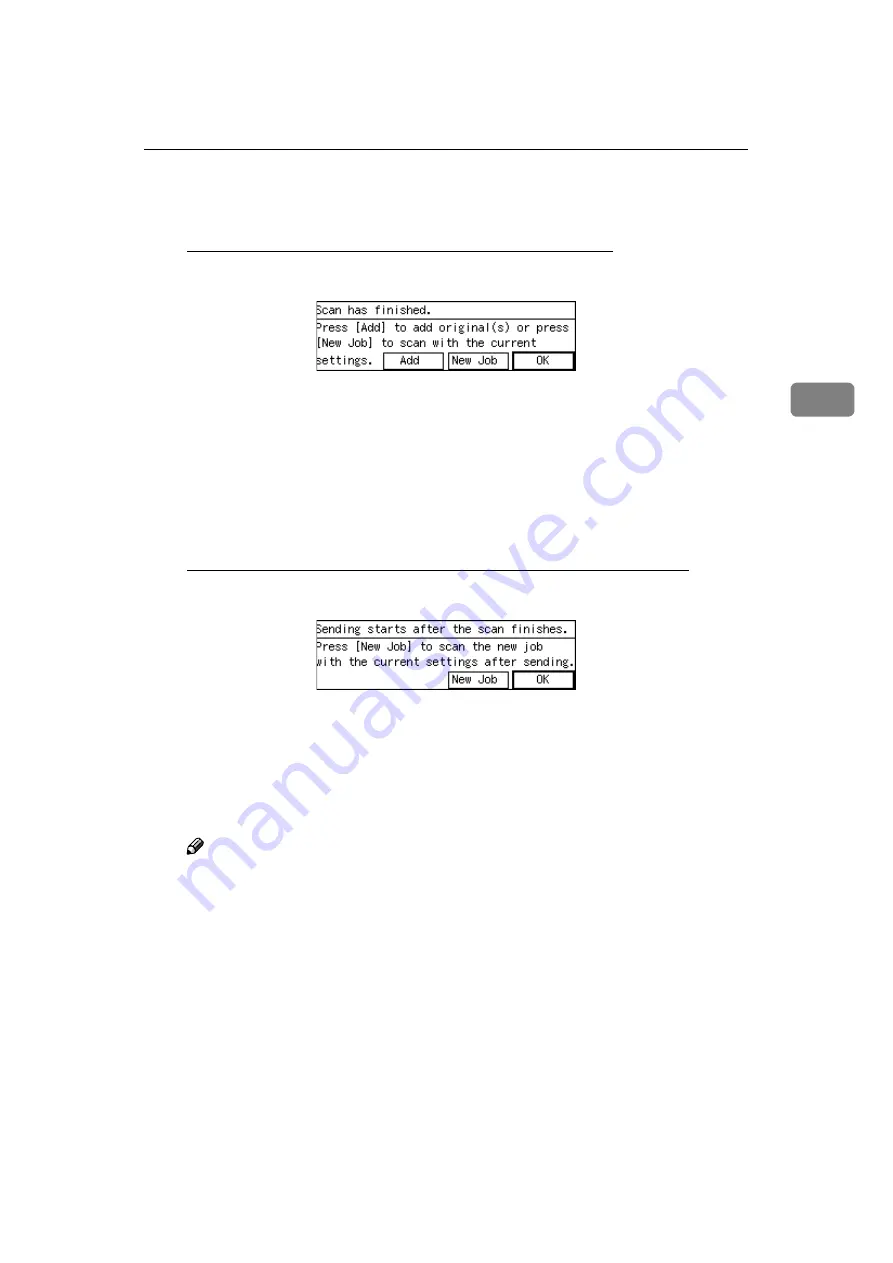
Send Scan Settings
61
3
•
Show Options after Each Scan Job
The screen for selecting the next operation appears on the display panel of
this machine.
When scanning is performed from the ADF of a scanner
The following screen appears when all the originals on the ADF are
scanned by a scanner.
• Press
[
Add
]
to continue scanning to add the scanned data to the current
image file.
• Pressing
[
New Job
]
finishes the current scanning job and sends the
scanned data. You can start a new job with the current settings after the
scanned data is sent.
• Pressing
[
OK
]
finishes the current scanning job, sends the scanned data,
and then returns to the initial screen when the power of this machine is
turned on.
When scanning is performed from the exposure glass of a scanner
The following screen appears when you press
[
Finish
]
after scanning the
original on the exposure glass of a scanner.
• Pressing
[
New Job
]
finishes the current scanning job and sends the
scanned data. You can start a new job with the current settings after the
scanned data is sent.
• Pressing
[
OK
]
finishes the current scanning job, sends the scanned data,
and then returns to the initial screen when the power of this machine is
turned on.
Note
❒
You can specify the time during the time the screen for selecting the next
operation remains displayed using
[
Configuration
]
→
[
Basic Settings
]
→
[
Scanner
]
→
[
Wait Time for Additional Scanning
]
on the Web Status Monitor.
See the Web Status Monitor Help.
❒
When you perform the
[
Enter Custom Send File
]
operation from the Web
Status Monitor, selecting both
[
New Job
]
and
[
OK
]
on the selection screen
finishes the current scanning job by a scanner, sends the scanned data,
and the
[
Enter Custom Send File
]
settings are retained. Press
[
Exit
]
to re-
turn to the initial screen when the power of this machine is turned on.
Содержание Network Scanning Unit A
Страница 8: ...vi ...
Страница 28: ...What You Can Do With This Machine 20 1 ...
Страница 36: ...Setting Up the Machine 28 2 ...
Страница 118: ...Configuring the Scanner Settings 110 3 ...
Страница 138: ...Sending Scan File by E mail 130 5 ...
Страница 148: ...Sending Scan File by Scan to Folder 140 6 ...
Страница 154: ...Sending Scan File by Scan to FTP 146 7 ...
Страница 164: ...Printing Scanned Image Files 156 8 ...
Страница 168: ...Sending Scan Files Using Delivery Server 160 9 ...
Страница 172: ...Using the Network TWAIN Scanner Function 164 10 ...
Страница 204: ...196 EN USA G829 8602 ...
Страница 206: ...Network Scanning Unit Type A Operating Instructions EN USA G829 8602 ...