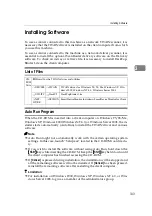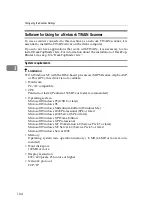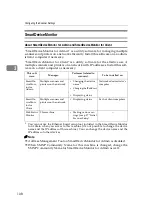Configuring Settings Using a Web Browser
93
3
• Login User Name
Enter a user name with a shared folder access, in the format of “work
group name\user name” or “domain name\user name.”
Note
❒
When the shared folder you register is on a file server, enter a user name
available for logging in to the file server.
❒
When the shared folder you register is configured an access right on
Windows 2000/XP, Windows Server 2003, or Windows NT 4.0, enter
the user name that is specified as the administrator of the operating sys-
tem.
❒
When the shared folder you register is on a client computer, enter a user
name available for logging in to the network.
• Login Password and Confirm Login Password
Enter the password for the user name displayed in the
[
Login User Name
]
box. Each password character appears as “*.”
Note
❒
When accessing a shared folder that is password protected on Windows
95/98/98SE/Me, enter the password.
•
[
Test
]
Click this button to confirm the availability of the entry to the
[
Send File
Path
]
,
[
Login User Name
]
, and
[
Login Password
]
box.
• Sender's Password
Select whether to set a password for the destination folder.
When
[
On
]
is selected, a password is required when this folder is specified
as the destination.
• Protected Password and Confirm Protected Password
Enter the password when
[
On
]
is selected for
[
Sender's Password
]
, using four
to eight digits.
Each password digit appears as “*.”
❖
❖
❖
❖
Change Order
This item is displayed only when you perform
[
Change
]
in the “Send File
Path”operation. Normally, the Send File Paths you have registered using
[
Add
]
in the “Send File Path” are displayed by the order of registration. If you
wish to change the order of the registered Send File Paths, select“On” for
[
Change Order
]
, and then enter the number of the new order (that applies to
when you select “All” in a title list screen of this machine) into the
[
Change Or-
der
]
box.
Note
❒
If you enter “5” into the
[
Move to
]
box and perform the
[
Change Order
]
oper-
ation for the Send File Path that is currently displayed in the 15th place
when you select “All” in a title list screen of this machine, the Send File
Path moves to the 5th place. At this time, the Send File Paths that have for-
merly been displayed in the 5th through 14th places move to the 6th
through 15th places, respectively.
Содержание Network Scanning Unit A
Страница 8: ...vi ...
Страница 28: ...What You Can Do With This Machine 20 1 ...
Страница 36: ...Setting Up the Machine 28 2 ...
Страница 118: ...Configuring the Scanner Settings 110 3 ...
Страница 138: ...Sending Scan File by E mail 130 5 ...
Страница 148: ...Sending Scan File by Scan to Folder 140 6 ...
Страница 154: ...Sending Scan File by Scan to FTP 146 7 ...
Страница 164: ...Printing Scanned Image Files 156 8 ...
Страница 168: ...Sending Scan Files Using Delivery Server 160 9 ...
Страница 172: ...Using the Network TWAIN Scanner Function 164 10 ...
Страница 204: ...196 EN USA G829 8602 ...
Страница 206: ...Network Scanning Unit Type A Operating Instructions EN USA G829 8602 ...