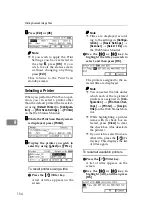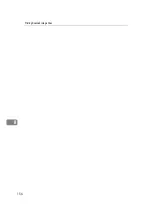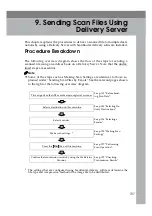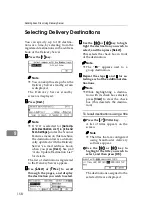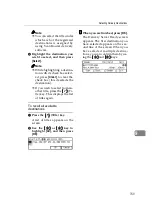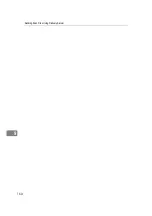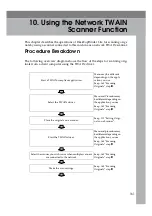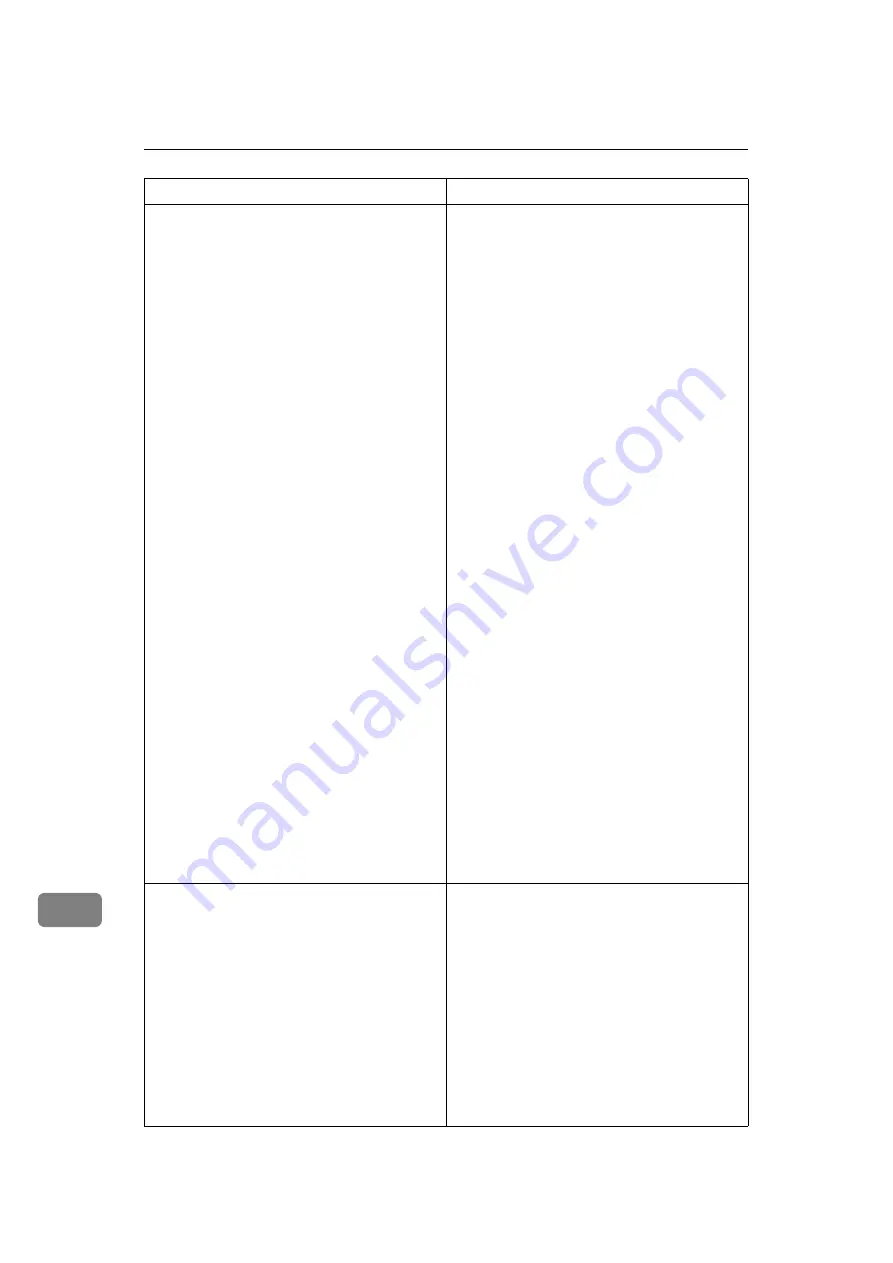
Appendix
168
11
Exceeded Job Delivery Data Max.
Scanning will be stopped and the
scanned data will be deleted.
[
Exit
]
Scanning of the first original has failed.
• Confirm the setting in
[
4.Scan Settings
]
→
[
Scan Type
]
. If “Color:Full Color” is select-
ed, change to another option. “Black and
White:Text” is good for scanning most
monochrome originals, and even “Black
and White:Text/Photo” is enough for scan-
ning originals in 2 colors (e.g. an original
containing text printed in black and charts
drawn in red).
• Confirm the setting in
[
4.Scan Settings
]
→
[
Resolution
]
. Specify a lower resolution, if
the current setting is unnecessarily high.
Normally, 200dpi or lower resolution set-
ting is enough for scanning text.
• Set
[
Compression (Black and White)
]
in
[
2.Send
Scan Settings
]
to “On” when
[
Scan Type
]
in
[
4.Scan Settings
]
is set to one of the “Black
and White” options.
Set
[
Compression (Gray Scale/Full Color)
]
in
[
2.Send Scan Settings
]
to an option that is
higher than the current setting, when
[
Scan
Type
]
in
[
4.Scan Settings
]
is set to one of the
“Color” options.
• Make the value of the following settings
larger using the Web Status Monitor:
•
[
Configuration
]
→
[
E-mail Settings
]
→
[
E-
]
→
[
Max. E-mail Size
]
when sending
scan data as an e-mail attachment
•
[
Configuration
]
→
[
Delivery Settings
]
→
[
Delivery
]
→
[
Job Delivery Data Max. Set-
ting
]
when you send the scanned data
using a Delivery Server
•
[
Configuration
]
→
[
Send File Settings
]
→
[
Send File
]
→
[
Job Delivery Data Max. Set-
ting
]
when the scanned data to a Win-
dows shared folder or an FTP server
Exceeded Job Delivery Data Max.
Send the current scanned data
or delete to cancel this job.
[
Delete
]
[
Send
]
Scanning of the second or subsequent original
has failed.
• To send the data up to the previous pages
scanned, press
[
Send
]
. After the “
B
” mark
on the screen disappears, press the
{{{{
Start
}}}}
key to scan the remaining pages.
• If you press
[
Delete
]
, the scanned data is de-
leted and the document is not sent. Try
scanning with such settings that make data
size smaller, or perform scanning several
times to create a number of separate files,
each of which file size is small enough for a
Send Scan operation.
Message
Possible Cause and Required Action
Содержание Network Scanning Unit A
Страница 8: ...vi ...
Страница 28: ...What You Can Do With This Machine 20 1 ...
Страница 36: ...Setting Up the Machine 28 2 ...
Страница 118: ...Configuring the Scanner Settings 110 3 ...
Страница 138: ...Sending Scan File by E mail 130 5 ...
Страница 148: ...Sending Scan File by Scan to Folder 140 6 ...
Страница 154: ...Sending Scan File by Scan to FTP 146 7 ...
Страница 164: ...Printing Scanned Image Files 156 8 ...
Страница 168: ...Sending Scan Files Using Delivery Server 160 9 ...
Страница 172: ...Using the Network TWAIN Scanner Function 164 10 ...
Страница 204: ...196 EN USA G829 8602 ...
Страница 206: ...Network Scanning Unit Type A Operating Instructions EN USA G829 8602 ...