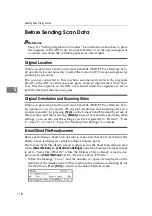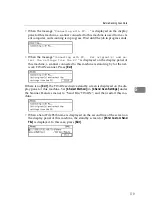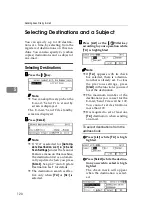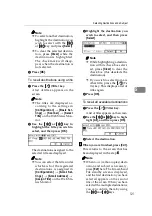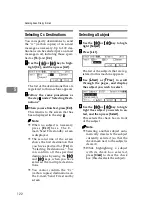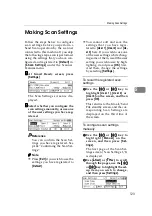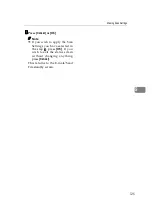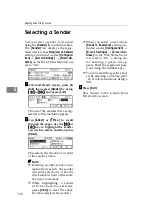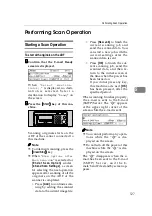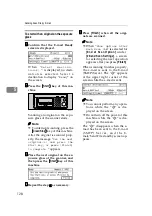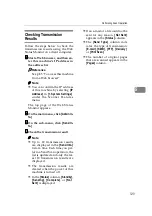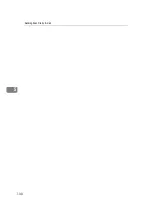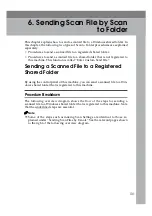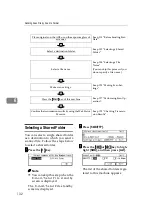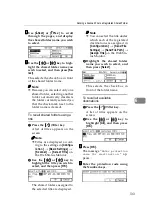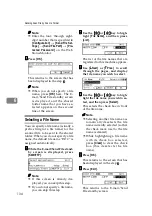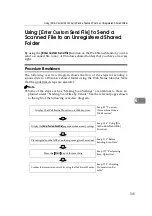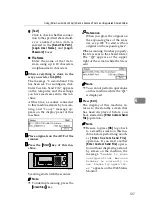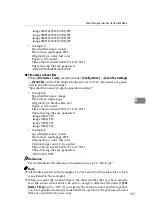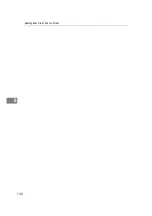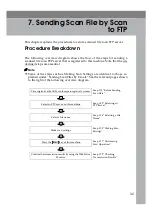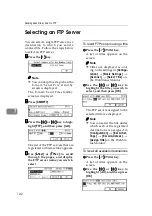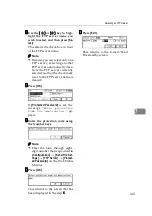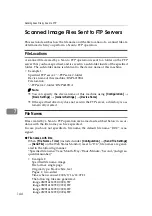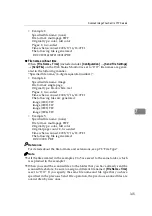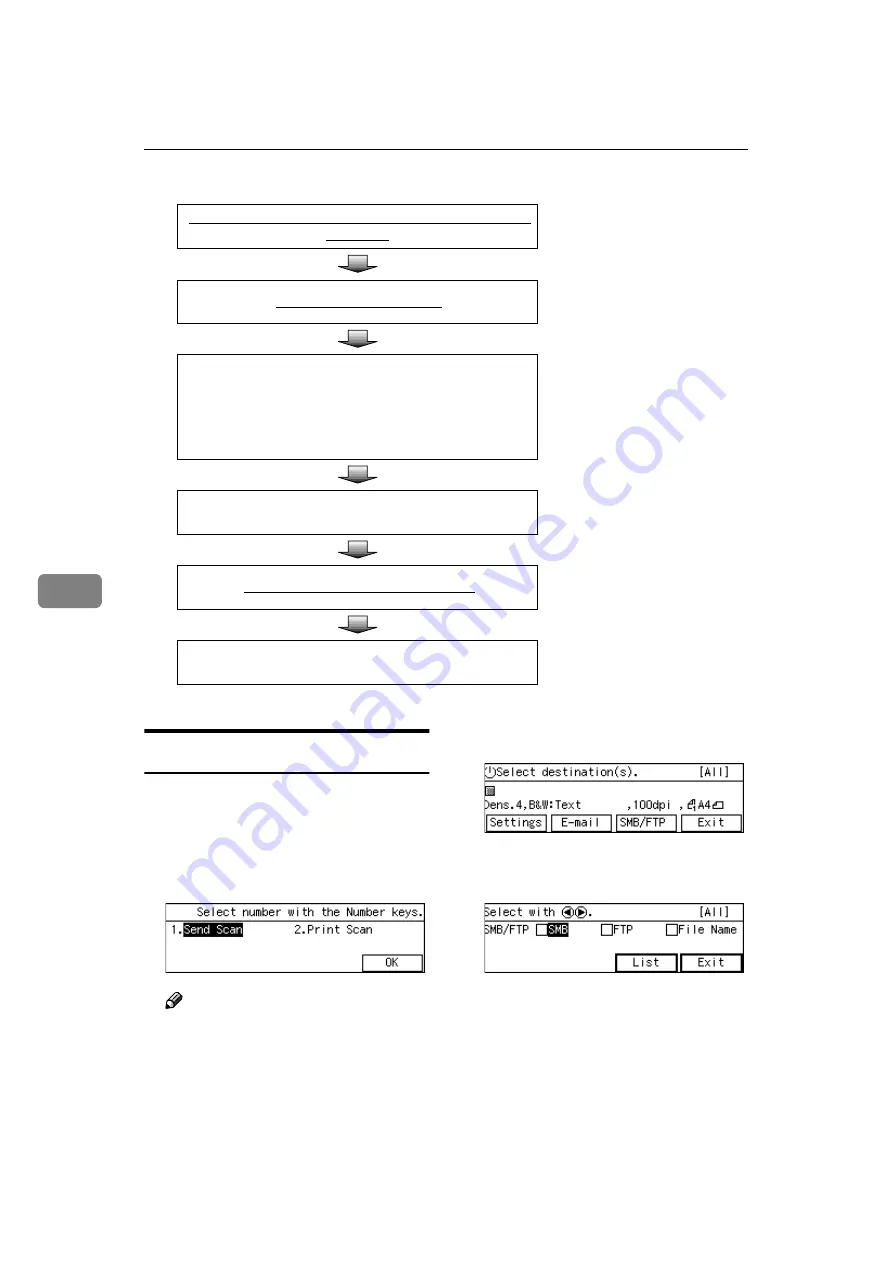
Sending Scan File by Scan to Folder
132
6
Selecting a Shared Folder
You can select a single shared folder
as a destination to which you send a
scanned file. Follow the steps below
to select a shared folder.
AAAA
Press the
{{{{
1
}}}}
key.
Note
❒
You can skip this step when the
E - m a i l / S e n d F i l e s t a n d b y
screen is displayed.
The E-mail/Send File standby
screen is displayed.
BBBB
Press
[
SMB/FTP
]
.
CCCC
Press the
{{{{
1
1
1
1
}}}}
or
{{{{
0
0
0
0
}}}}
key to high-
light
[
SMB
]
, and then press
[
List
]
.
The list of the shared folders regis-
tered to this machine appears.
Place originals on the ADF or on the exposure glass of
a scanner.
See p.118 “Before Sending Scan
Data”.
Select a destination folder.
See p.132 “Selecting a Shared
Folder”.
Select a file name.
See p.134 “Selecting a File
Name”.
(You can skip this process if you
do not specify a file name.)
Make scan settings.
See p.123 “Making Scan Set-
tings”.
Press the
{{{{
Start
}}}}
key of this machine.
See p.127 “Performing Scan Op-
eration”.
Confirm the transmission results by using the Web Status
Monitor.
Содержание Network Scanning Unit A
Страница 8: ...vi ...
Страница 28: ...What You Can Do With This Machine 20 1 ...
Страница 36: ...Setting Up the Machine 28 2 ...
Страница 118: ...Configuring the Scanner Settings 110 3 ...
Страница 138: ...Sending Scan File by E mail 130 5 ...
Страница 148: ...Sending Scan File by Scan to Folder 140 6 ...
Страница 154: ...Sending Scan File by Scan to FTP 146 7 ...
Страница 164: ...Printing Scanned Image Files 156 8 ...
Страница 168: ...Sending Scan Files Using Delivery Server 160 9 ...
Страница 172: ...Using the Network TWAIN Scanner Function 164 10 ...
Страница 204: ...196 EN USA G829 8602 ...
Страница 206: ...Network Scanning Unit Type A Operating Instructions EN USA G829 8602 ...