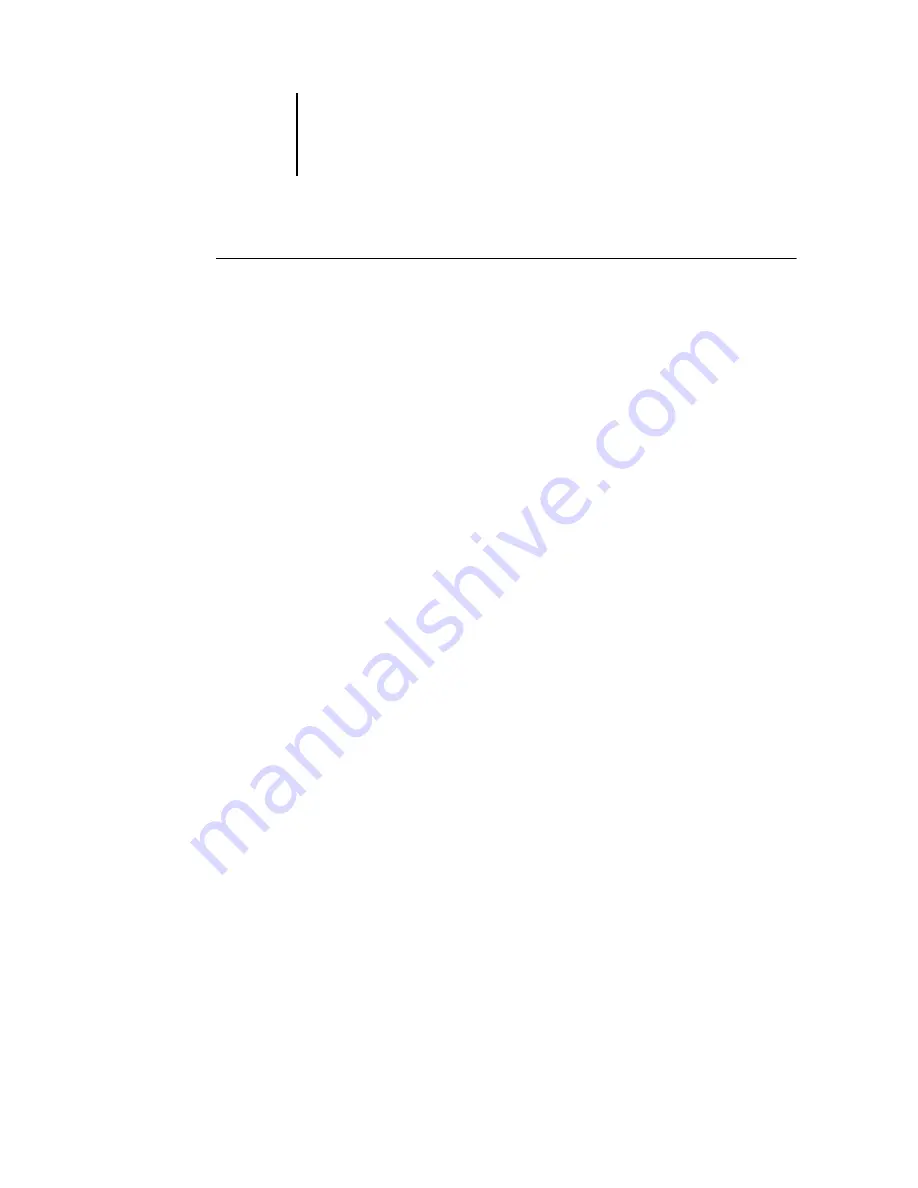
3
3-11
About Setup
T
O
SCAN
THE
E-820
FROM
A
W
INDOWS
COMPUTER
1.
Disable all the print connections published in Server Setup and Printer Setup.
In Server Setup, set Enable Printed Queue to No. In Printer Setup, set the following:
• Publish Direct Connection to No
• Enable Print Queue to No
• Enable Hold Queue to No
2.
Click Start in the Windows taskbar, choose Programs, and then choose Windows
Explorer.
The Windows Explorer window appears.
3.
Choose Map Network Drive from the Tools menu.
The Map Network Drive dialog box appears.
The E-820 server hard disk consists of three network drives, C:, D:, and E:.
These drives are hidden for network administrative functions and do not appear in the
Windows Explorer window. To map the C: administrative hidden share, enter the
following information in the Map Network Drive dialog box. In the Drive field, enter
an arbitrary alphabet letter, such as “X”. In the Path field, enter the E-820 name (for
example, \\E-820 name\c$). Confirm the E-820 name on the Configuration Page.
4.
Click OK.
5.
If you are prompted to enter a network password, enter “Administrator” in the
Connect As field and “Fiery.1” in the Password field, and then click OK.
6.
To map the D: and E: drives, repeat steps 4 through 6.
7.
Close Windows Explorer and start Norton Anti-Virus.
8.
Run the program as instructed.
The program scans the C:, D:, and E: drives mapped.
For details, see the Norton Anti-Virus documentation.
9.
Enable the appropriate print connections in Server Setup and Printer Setup.






























