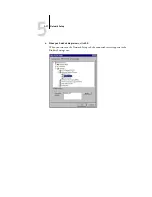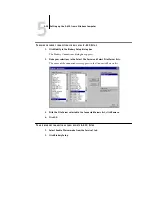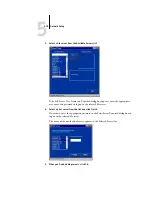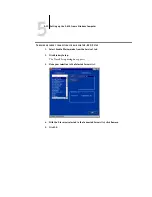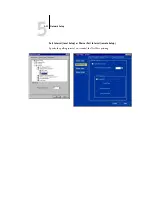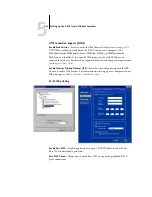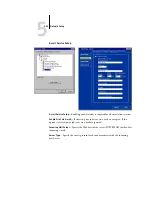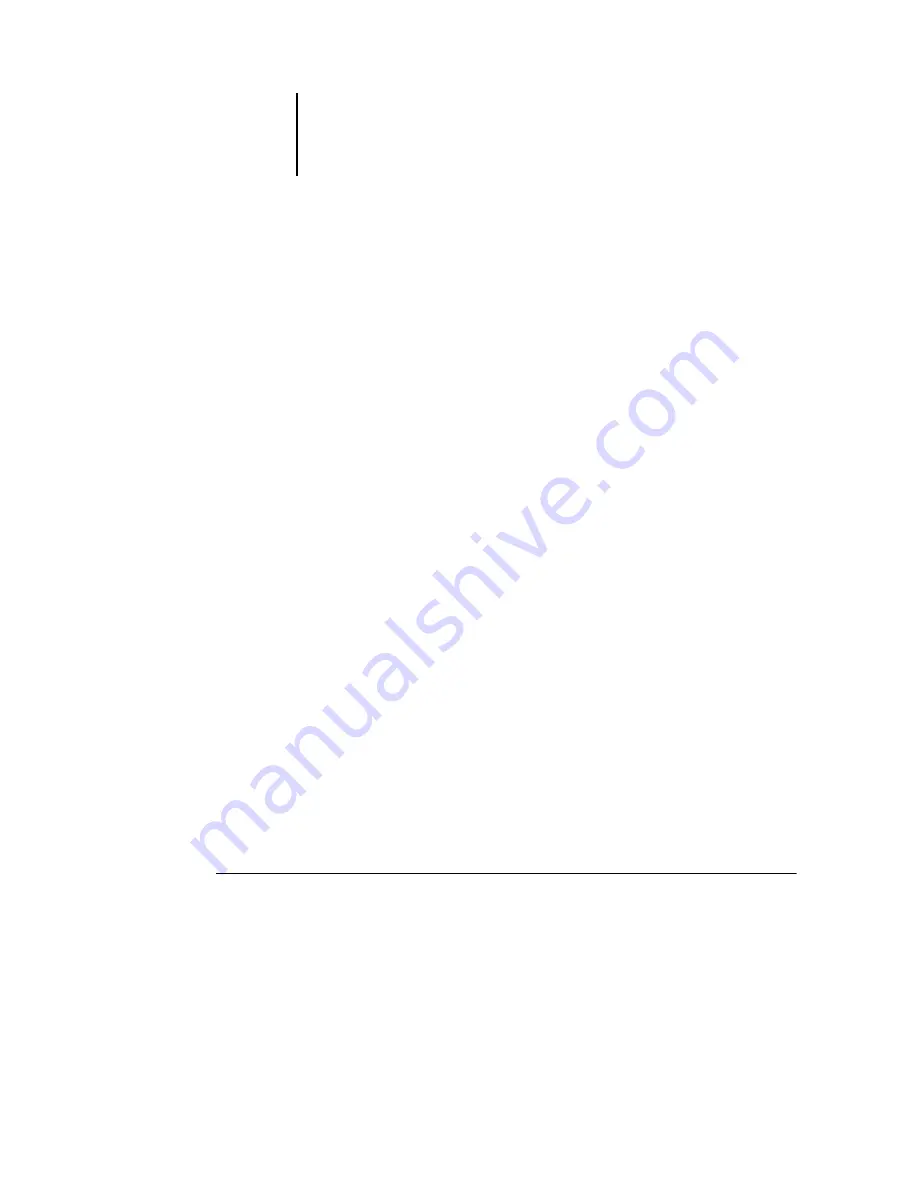
5
5-41
Setting up printing groups
Output Profile
—Specify the output profile to use for printing. Additional profiles can
be created and downloaded to the E-820 with ColorWise Pro Tools. In local Setup,
profiles are listed by their names; in Remote Setup, profiles are listed simply as
Output-1, Output-2, and so forth.
Pure Black Text/Graphics
—Specify whether to optimize black text and line art.
This option also minimizes toner use for documents containing both color and
black-only pages.
When this option is selected, black text and line art are printed with black toner only.
When this option is cleared, black text and line art are printed using all four colors of
toner.
Spot Color Matching
—When this option is selected, the E-820 uses an internal lookup
table to print the best equivalents of PANTONE colors. When this option is cleared,
PANTONE colors are printed using the CMYK values defined in the originating
applications.
Setting up printing groups
The E-820 administrator can arrange users into groups and allow members of a group
to print only if they supply a password at print time. This method of printing is known
as Printing Groups, or Member Printing.
This section describes how to set up groups and passwords. For information about how
to enable Printing Groups, see
. For more information about using the
Printing Groups feature, see the
N
OTE
:
Printing Groups is not supported with Windows 2000/XP.
N
OTE
:
To change the Group Name or Group Password settings for a job that a user has
already sent from the printer driver, use Command WorkStation, Fiery Spooler, or
WebSpooler.
T
O
SET
UP
PRINTING
GROUPS
AND
PASSWORDS
1.
Select Printing Groups from the Command WorkStation Server menu.
2.
Click Create.
3.
In the Group Name field, enter a group name for the printing group.