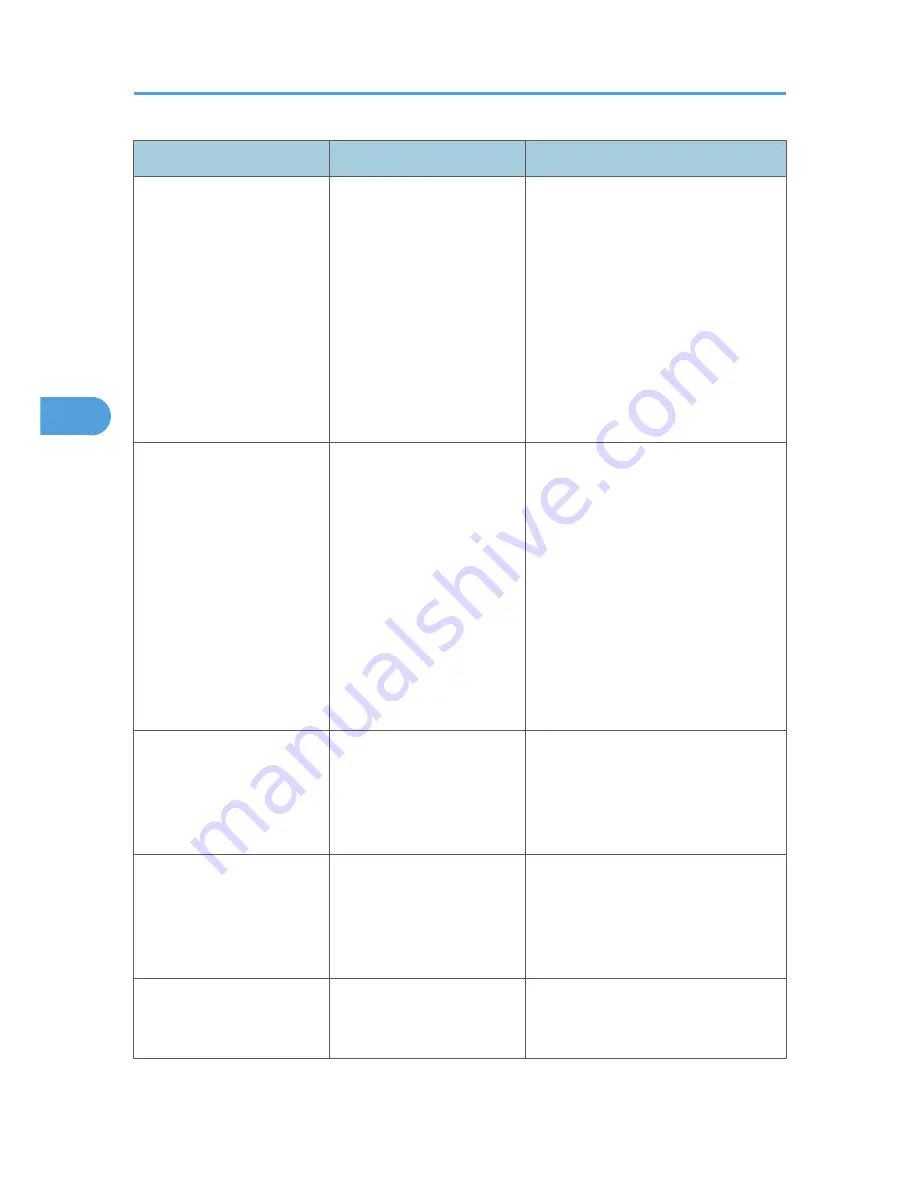
Problem
Cause
Solution
The printed image is faded
over the entire page.
If the [Toner saving] is
selected in the printer driver
settings, the entire page will
be faded when printed.
PCL 5e/6
On the [Print Quality] tab, select
[Off] on the [Toner Saving] area.
PostScript 3
On the [Paper/Quality] tab, select
[Through] or [Edge Smoothing] in
the [Print Mode] list.
RPCS
On the [Print Quality] tab, clear the
[Toner saving] check box.
Images smudge when
rubbed. (Toner is not fixed.)
The specified paper type and
the paper that is actually
loaded might be different. For
example, thick paper might
be loaded but not specified
as the paper type.
PCL 5e/6
On the [Paper] tab, select a proper
paper type in the [Type:] list.
PostScript 3
On the [Paper/Quality] tab, select
a proper paper type in the [Media
Type] list.
RPCS
On the [Print Settings] tab, select a
proper paper type in the [Paper
type:] list.
The printed image is different
from the image on the
computer's display.
Printing will be performed by
the machine's graphic
processing function.
On the RPCS printer driver's [Print
Quality] tab, display the [Change User
Settings...] dialog box, ensure that [Print
as bitmap] on [Misc.] tab is checked,
and then print.
When printing graphics, the
output and the screen are
different.
If the printer driver is
configured to use the
graphics command, the
graphics command from the
machine is used to print.
If you want to print accurately, set the
printer driver to print without using the
graphics command. See the printer
driver Help.
Lines of garbled or unwanted
alphanumeric characters
appear.
An incorrect printer language
might have been selected.
Select the correct printer driver and print
the file again.
4. Troubleshooting When Using the Printer Function
92
4
Содержание AFICIO MP 6001
Страница 2: ......
Страница 3: ...Documentation for This Machine 1 ...
Страница 14: ...12 ...
Страница 72: ...3 Troubleshooting When Using the Facsimile Function 70 3 ...
Страница 124: ...BQM018S 1 Press the key of the section from where you want to remove the jammed paper 6 Clearing Misfeeds 122 6 ...
Страница 126: ...When A2 is Displayed BQN005S When B is Displayed BQN006S When C is Displayed BQN007S 6 Clearing Misfeeds 124 6 ...
Страница 127: ...When D is Displayed BQN008S Removing Jammed Paper 125 6 ...
Страница 128: ...When E is Displayed BQN009S When F is Displayed BQN010S 6 Clearing Misfeeds 126 6 ...
Страница 129: ...When N1 N5 is Displayed BQL042S Removing Jammed Paper 127 6 ...
Страница 130: ...When N6 N22 is Displayed BQL043S 6 Clearing Misfeeds 128 6 ...
Страница 131: ...When P1 is Displayed BQN015S When P2 is Displayed BQN016S Removing Jammed Paper 129 6 ...
Страница 132: ...When Q is Displayed BQN028S 6 Clearing Misfeeds 130 6 ...
Страница 133: ...When R1 R4 is Displayed in the Case of Finisher SR 4030 BQN017S Removing Jammed Paper 131 6 ...
Страница 134: ...When R5 R8 is Displayed in the Case of Finisher SR 4030 BQN018S 6 Clearing Misfeeds 132 6 ...
Страница 136: ...When R8 R12 is Displayed in the Case of Finisher SR 4040 BQN021S 6 Clearing Misfeeds 134 6 ...
Страница 137: ...When R1 R3 is Displayed in the Case of Finisher SR 4050 BQN013S Removing Jammed Paper 135 6 ...
Страница 138: ...When R4 R7 is Displayed in the Case of Finisher SR 4050 BQN014S When U is Displayed BQN003S 6 Clearing Misfeeds 136 6 ...
Страница 139: ...When W is Displayed BQN002S Removing Jammed Paper 137 6 ...
Страница 142: ...BQN012S 6 Clearing Misfeeds 140 6 ...
Страница 148: ...6 Clearing Misfeeds 146 6 ...
Страница 157: ...MEMO 155 ...
Страница 158: ...MEMO 156 AE AE D062 7146 ...
Страница 159: ...Copyright 2009 ...
















































