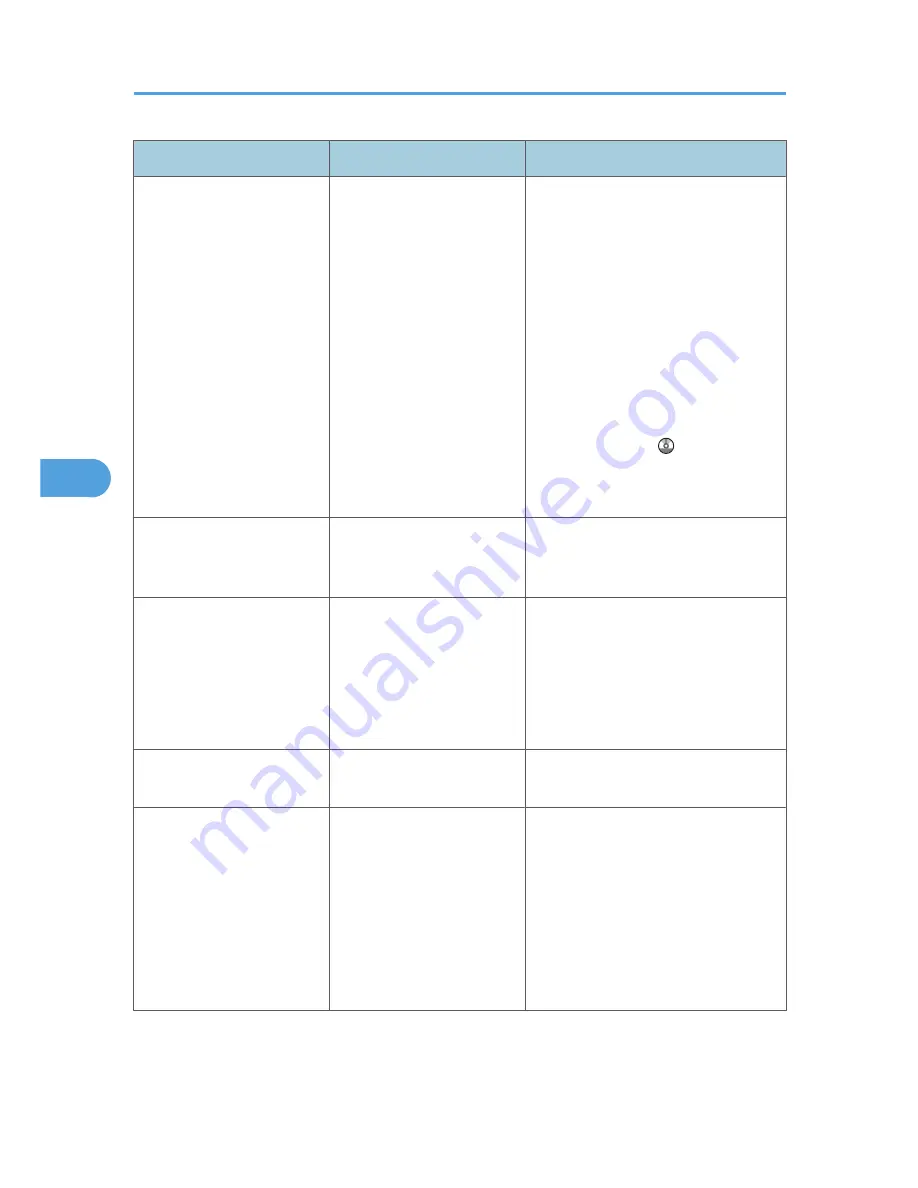
Message
Cause
Solution
"Cannot find "XXX" scanner
used for the previous scan.
"YYY" will be used instead."
("XXX" and "YYY" indicate
scanner names.)
The machine is not connected
to the network correctly.
• Check that the previously used
scanner is connected to the
network correctly.
• Cancel the Personal Firewall of the
client computer. For details, see
Windows Help.
• Use an application such as telnet to
make sure SNMPv1 or SNMPv2 is
set as the machine's protocol. See
"Connecting the Machine" "Using
telnet", Network and System
Settings Guide .
• Select the scanner used for the
previous scan.
"Cannot specify any more
scanning area."
The maximum number of
registerable scan areas has
been exceeded.
The maximum number of scanning areas
that can be stored is 100. Delete
unneeded scanning areas.
"Clear Misfeed(s) in ADF."
A paper misfeed has
occurred inside the ADF.
Remove jammed originals, and place
them again. For details, see p.121
"Removing Jammed Paper".
• Check whether the originals are
suitable to be scanned by the
machine.
"Communication error has
occurred on the network."
A communication error has
occurred on the network.
Check whether the client computer can
use the TCP/IP protocol.
"Error has occurred in the
scanner driver."
An error has occurred in the
driver.
• Check whether the network cable
is connected correctly to the client
computer.
• Check whether the Ethernet board
of the client computer is recognized
correctly by Windows.
• Check whether the client computer
can use the TCP/IP protocol.
5. Troubleshooting When Using the Scanner Function
118
5
Содержание AFICIO MP 6001
Страница 2: ......
Страница 3: ...Documentation for This Machine 1 ...
Страница 14: ...12 ...
Страница 72: ...3 Troubleshooting When Using the Facsimile Function 70 3 ...
Страница 124: ...BQM018S 1 Press the key of the section from where you want to remove the jammed paper 6 Clearing Misfeeds 122 6 ...
Страница 126: ...When A2 is Displayed BQN005S When B is Displayed BQN006S When C is Displayed BQN007S 6 Clearing Misfeeds 124 6 ...
Страница 127: ...When D is Displayed BQN008S Removing Jammed Paper 125 6 ...
Страница 128: ...When E is Displayed BQN009S When F is Displayed BQN010S 6 Clearing Misfeeds 126 6 ...
Страница 129: ...When N1 N5 is Displayed BQL042S Removing Jammed Paper 127 6 ...
Страница 130: ...When N6 N22 is Displayed BQL043S 6 Clearing Misfeeds 128 6 ...
Страница 131: ...When P1 is Displayed BQN015S When P2 is Displayed BQN016S Removing Jammed Paper 129 6 ...
Страница 132: ...When Q is Displayed BQN028S 6 Clearing Misfeeds 130 6 ...
Страница 133: ...When R1 R4 is Displayed in the Case of Finisher SR 4030 BQN017S Removing Jammed Paper 131 6 ...
Страница 134: ...When R5 R8 is Displayed in the Case of Finisher SR 4030 BQN018S 6 Clearing Misfeeds 132 6 ...
Страница 136: ...When R8 R12 is Displayed in the Case of Finisher SR 4040 BQN021S 6 Clearing Misfeeds 134 6 ...
Страница 137: ...When R1 R3 is Displayed in the Case of Finisher SR 4050 BQN013S Removing Jammed Paper 135 6 ...
Страница 138: ...When R4 R7 is Displayed in the Case of Finisher SR 4050 BQN014S When U is Displayed BQN003S 6 Clearing Misfeeds 136 6 ...
Страница 139: ...When W is Displayed BQN002S Removing Jammed Paper 137 6 ...
Страница 142: ...BQN012S 6 Clearing Misfeeds 140 6 ...
Страница 148: ...6 Clearing Misfeeds 146 6 ...
Страница 157: ...MEMO 155 ...
Страница 158: ...MEMO 156 AE AE D062 7146 ...
Страница 159: ...Copyright 2009 ...
















































