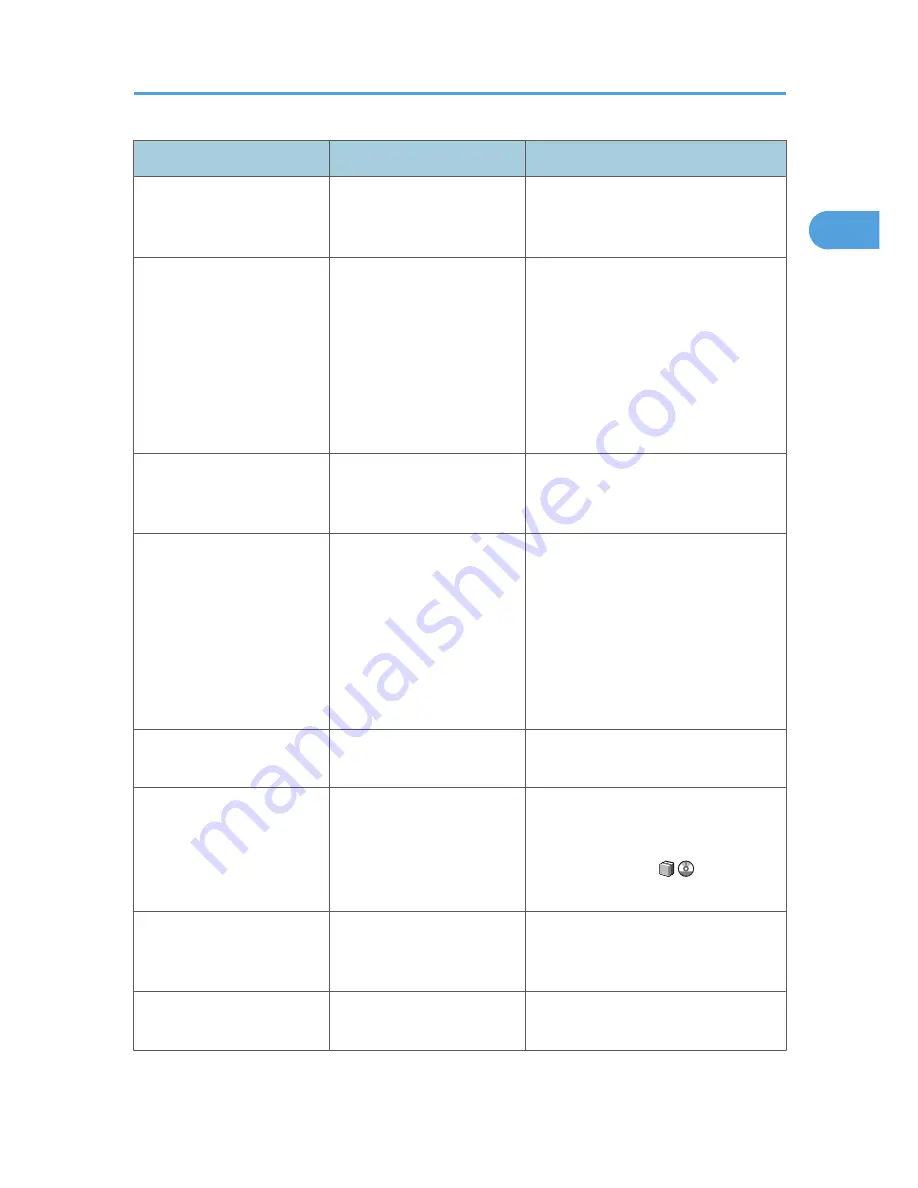
Problem
Cause
Solution
"Please wait." appears.
This message appears when
you turn on the operation
switch.
Wait for a while. If the machine does not
get ready in a minute, contact your
service representative.
"Please wait." appears.
This message appears when
the machine is warming up.
• Wait for a while. If the machine
does not get ready in a couple of
minutes, contact your service
representative.
• Wait until the message disappears.
Do not turn off the main power
switch while the message is
showing.
"Please wait." appears.
This message appears when
you change the toner
cartridge.
Wait for a while. If the message does not
disappear in two minutes, contact your
service representative.
"Memory is full. Do you want
to store scanned file?"
appears.
The scanned originals
exceed the number of
sheets/pages that can be
stored in the hard disk.
• Press [Store File] to store pages that
have been scanned. Delete
unnecessary files by pressing
[Delete File].
• Press [No] if you are not storing
pages that have been scanned.
Delete unnecessary files by
pressing [Delete File].
The user code entry screen is
displayed.
Users are restricted by User
Code Authentication.
Enter the user code (up to eight digits),
and then press [OK].
The Authentication screen
appears.
Basic Authentication,
Windows Authentication,
LDAP Authentication or
Integration Server
Authentication is set.
Enter your login user name and user
password. See "When the
Authentication Screen is Displayed",
About This Machine
.
"Authentication has failed."
appears.
The entered login user name
or login password is not
correct.
Ask the user administrator for the correct
login user name and login password.
"Authentication has failed."
appears.
The machine cannot perform
authentication.
Contact the administrator.
When You Have Problems Operating the Machine
21
1
Содержание AFICIO MP 6001
Страница 2: ......
Страница 3: ...Documentation for This Machine 1 ...
Страница 14: ...12 ...
Страница 72: ...3 Troubleshooting When Using the Facsimile Function 70 3 ...
Страница 124: ...BQM018S 1 Press the key of the section from where you want to remove the jammed paper 6 Clearing Misfeeds 122 6 ...
Страница 126: ...When A2 is Displayed BQN005S When B is Displayed BQN006S When C is Displayed BQN007S 6 Clearing Misfeeds 124 6 ...
Страница 127: ...When D is Displayed BQN008S Removing Jammed Paper 125 6 ...
Страница 128: ...When E is Displayed BQN009S When F is Displayed BQN010S 6 Clearing Misfeeds 126 6 ...
Страница 129: ...When N1 N5 is Displayed BQL042S Removing Jammed Paper 127 6 ...
Страница 130: ...When N6 N22 is Displayed BQL043S 6 Clearing Misfeeds 128 6 ...
Страница 131: ...When P1 is Displayed BQN015S When P2 is Displayed BQN016S Removing Jammed Paper 129 6 ...
Страница 132: ...When Q is Displayed BQN028S 6 Clearing Misfeeds 130 6 ...
Страница 133: ...When R1 R4 is Displayed in the Case of Finisher SR 4030 BQN017S Removing Jammed Paper 131 6 ...
Страница 134: ...When R5 R8 is Displayed in the Case of Finisher SR 4030 BQN018S 6 Clearing Misfeeds 132 6 ...
Страница 136: ...When R8 R12 is Displayed in the Case of Finisher SR 4040 BQN021S 6 Clearing Misfeeds 134 6 ...
Страница 137: ...When R1 R3 is Displayed in the Case of Finisher SR 4050 BQN013S Removing Jammed Paper 135 6 ...
Страница 138: ...When R4 R7 is Displayed in the Case of Finisher SR 4050 BQN014S When U is Displayed BQN003S 6 Clearing Misfeeds 136 6 ...
Страница 139: ...When W is Displayed BQN002S Removing Jammed Paper 137 6 ...
Страница 142: ...BQN012S 6 Clearing Misfeeds 140 6 ...
Страница 148: ...6 Clearing Misfeeds 146 6 ...
Страница 157: ...MEMO 155 ...
Страница 158: ...MEMO 156 AE AE D062 7146 ...
Страница 159: ...Copyright 2009 ...
















































