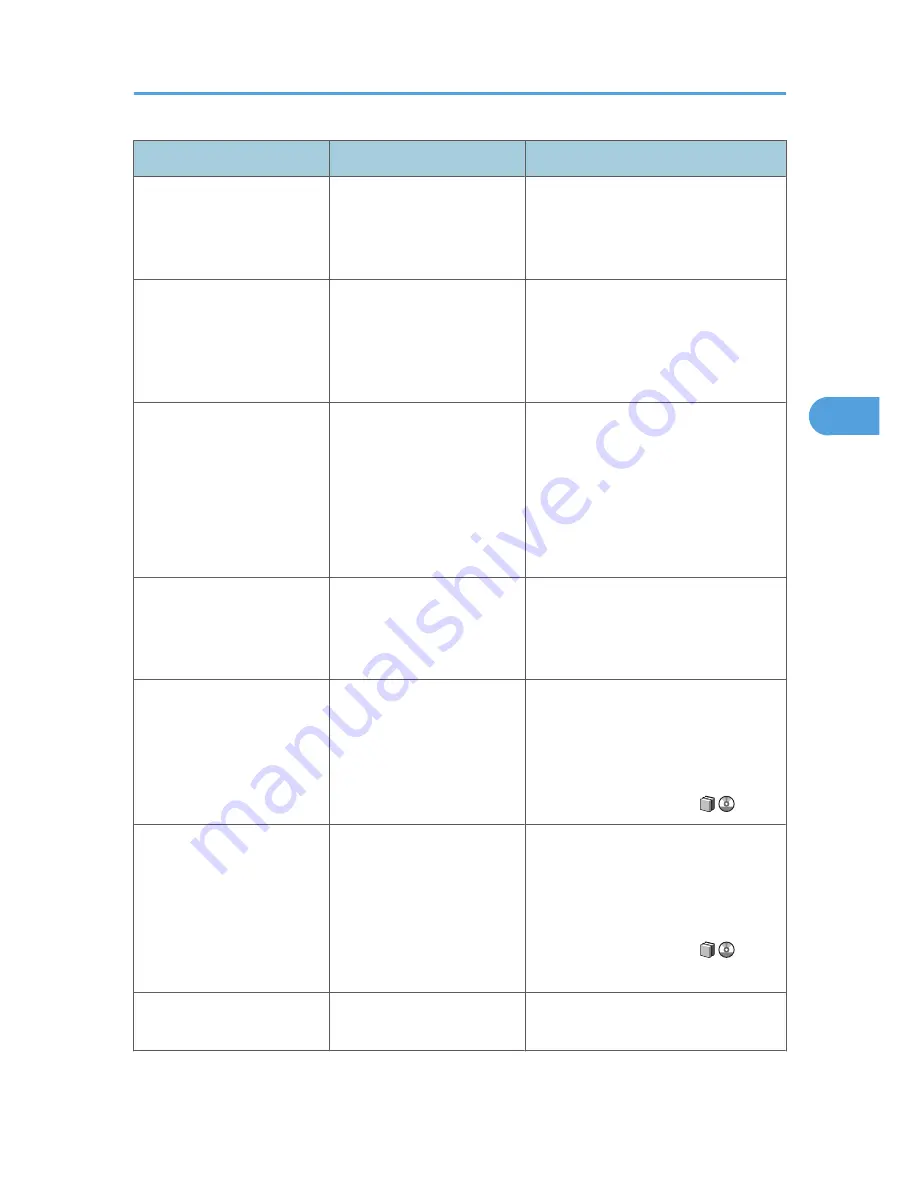
Message
Cause
Solution
"Hardware Problem: USB"
An error has occurred in the
USB interface.
Turn the main power switch off, and
back on again. If the message appears
again, contact your service
representative.
"Hardware Problem:
Wireless Board"
Access to the wireless board
in which the wireless LAN
interface unit is inserted is
possible, but an error was
detected.
Turn off the machine, and check the
wireless board is inserted correctly.
Then, turn the machine on again. If the
message appears again, call your
service representative.
"Hardware Problem:
Wireless Card"
• The installed wireless
LAN or Bluetooth card is
not compatible with this
machine.
• An error has occurred in
either the wireless LAN
or Bluetooth card.
Turn off the machine, and check the
wireless card. Then, turn the machine on
again. If the message appears again,
call your service representative.
"IPDS font error. Turn the main
power switch off then on.
Press [Reset IPDS Fonts] in
Printer Features."
An IPDS font error occurred. Contact the machine administrator.
"Load following paper in n."
"To cancel job, press [Job
Reset]."
(A figure is placed at n)
The printer driver settings are
incorrect or the tray does not
contain paper of the size
selected in the printer driver.
Check the printer driver settings are
correct, and then load paper of the size
selected in the printer driver into the input
tray. For details about how to change the
paper size, see "Changing the Paper
Size", About This Machine
.
"Paper size and type are
mismatched. Select another
tray from the following and
press [Continue]. To cancel
job, press [Job Reset]. Paper
size and type can also be
changed in User Tool."
The printer driver settings are
incorrect or the tray does not
contain paper of the size or
type selected in the printer
driver.
Check the printer driver settings are
correct, and then load paper of the size
selected in the printer driver into the input
tray. For details about how to change the
paper size, see "Changing the Paper
Size", About This Machine
.
"Problem: Printer Font Error"
An error has occurred in the
font settings.
Contact your service representative.
Messages Displayed When Using the Printer Function
77
4
Содержание AFICIO MP 6001
Страница 2: ......
Страница 3: ...Documentation for This Machine 1 ...
Страница 14: ...12 ...
Страница 72: ...3 Troubleshooting When Using the Facsimile Function 70 3 ...
Страница 124: ...BQM018S 1 Press the key of the section from where you want to remove the jammed paper 6 Clearing Misfeeds 122 6 ...
Страница 126: ...When A2 is Displayed BQN005S When B is Displayed BQN006S When C is Displayed BQN007S 6 Clearing Misfeeds 124 6 ...
Страница 127: ...When D is Displayed BQN008S Removing Jammed Paper 125 6 ...
Страница 128: ...When E is Displayed BQN009S When F is Displayed BQN010S 6 Clearing Misfeeds 126 6 ...
Страница 129: ...When N1 N5 is Displayed BQL042S Removing Jammed Paper 127 6 ...
Страница 130: ...When N6 N22 is Displayed BQL043S 6 Clearing Misfeeds 128 6 ...
Страница 131: ...When P1 is Displayed BQN015S When P2 is Displayed BQN016S Removing Jammed Paper 129 6 ...
Страница 132: ...When Q is Displayed BQN028S 6 Clearing Misfeeds 130 6 ...
Страница 133: ...When R1 R4 is Displayed in the Case of Finisher SR 4030 BQN017S Removing Jammed Paper 131 6 ...
Страница 134: ...When R5 R8 is Displayed in the Case of Finisher SR 4030 BQN018S 6 Clearing Misfeeds 132 6 ...
Страница 136: ...When R8 R12 is Displayed in the Case of Finisher SR 4040 BQN021S 6 Clearing Misfeeds 134 6 ...
Страница 137: ...When R1 R3 is Displayed in the Case of Finisher SR 4050 BQN013S Removing Jammed Paper 135 6 ...
Страница 138: ...When R4 R7 is Displayed in the Case of Finisher SR 4050 BQN014S When U is Displayed BQN003S 6 Clearing Misfeeds 136 6 ...
Страница 139: ...When W is Displayed BQN002S Removing Jammed Paper 137 6 ...
Страница 142: ...BQN012S 6 Clearing Misfeeds 140 6 ...
Страница 148: ...6 Clearing Misfeeds 146 6 ...
Страница 157: ...MEMO 155 ...
Страница 158: ...MEMO 156 AE AE D062 7146 ...
Страница 159: ...Copyright 2009 ...
















































