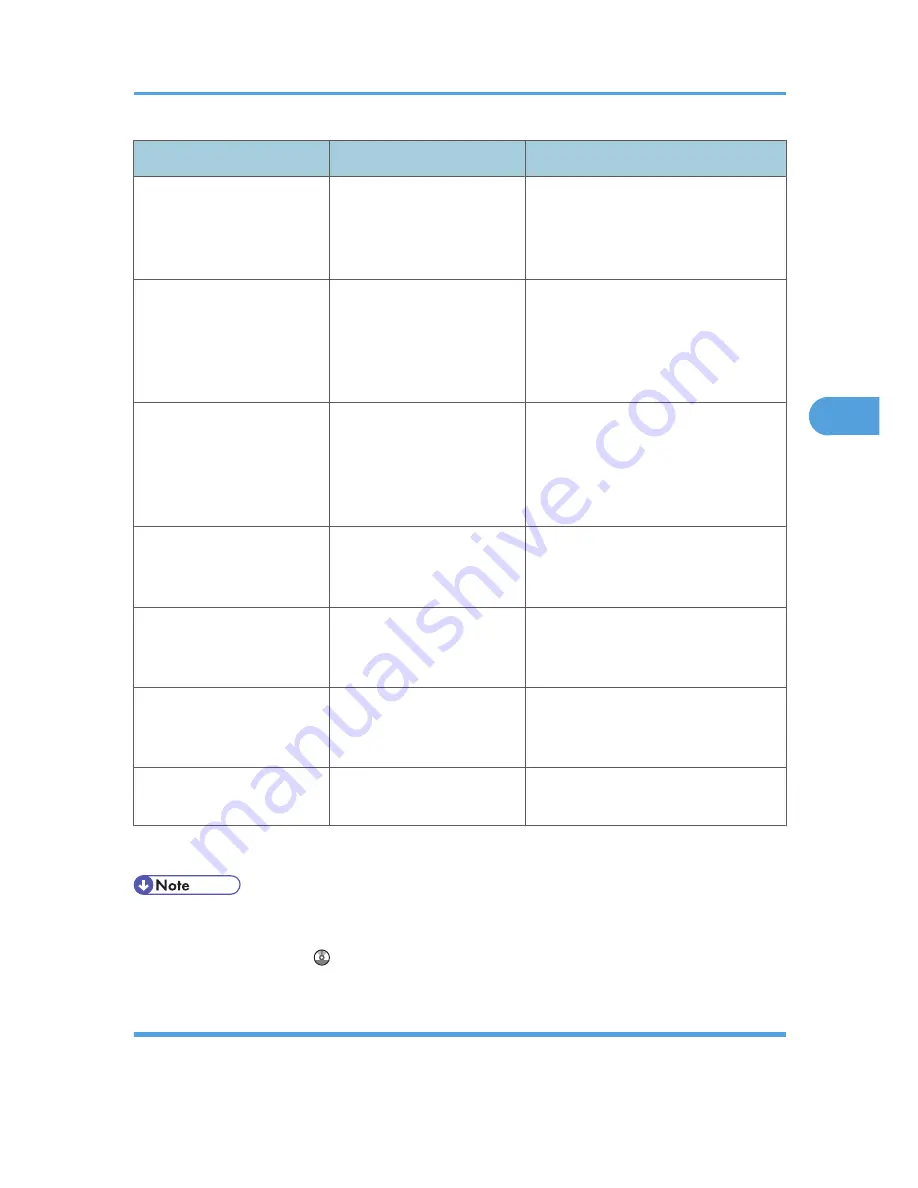
Message
Cause
Solution
"The print job has been
cancelled because capture
file(s) could not be stored:
Exceeded max. memory."
The HDD became full after a
file was stored.
Delete the files stored in the document
server or reduce the file size to be sent.
"The print job has been
cancelled because capture
file(s) could not be stored:
Exceeded max. number of
files."
The maximum file capacity of
the document server was
exceeded.
Delete the files stored in the document
server.
"The print job has been
cancelled because capture
file(s) could not be stored:
Exceeded max. number of
pages per file."
The maximum page capacity
of the document server was
exceeded.
Delete some of the files stored in the
document server or reduce the number
of pages that you want to send.
"You do not have a privilege
to print this PDF file."
The logged in user is not
allowed to print the selected
PDF document.
Check the security settings of the PDF
document.
"You do not have a privilege
to use this function. This job
has been cancelled."
The entered login user name
or login password is not
correct.
Check that the user name and password
are correct.
"You do not have a privilege
to use this function. This job
has been cancelled."
The logged in user is not
allowed to use the selected
function.
Contact the administrator.
"Z-fold error."
Z-folding was canceled.
Check the tray, paper orientation, print
orientation, and Z-fold settings again.
If printing does not start, contact your service representative.
• The contents of errors may be printed on the Configuration Page. Check the Configuration Page in
conjunction with the error log. For details about how to print the Configuration Page, see "List/Test
Print", Printer Reference .
Checking the Error Log
If files could not be stored due to printing errors, identify the cause of the errors by checking the error log
on the control panel.
Messages Displayed When Using the Printer Function
85
4
Содержание AFICIO MP 6001
Страница 2: ......
Страница 3: ...Documentation for This Machine 1 ...
Страница 14: ...12 ...
Страница 72: ...3 Troubleshooting When Using the Facsimile Function 70 3 ...
Страница 124: ...BQM018S 1 Press the key of the section from where you want to remove the jammed paper 6 Clearing Misfeeds 122 6 ...
Страница 126: ...When A2 is Displayed BQN005S When B is Displayed BQN006S When C is Displayed BQN007S 6 Clearing Misfeeds 124 6 ...
Страница 127: ...When D is Displayed BQN008S Removing Jammed Paper 125 6 ...
Страница 128: ...When E is Displayed BQN009S When F is Displayed BQN010S 6 Clearing Misfeeds 126 6 ...
Страница 129: ...When N1 N5 is Displayed BQL042S Removing Jammed Paper 127 6 ...
Страница 130: ...When N6 N22 is Displayed BQL043S 6 Clearing Misfeeds 128 6 ...
Страница 131: ...When P1 is Displayed BQN015S When P2 is Displayed BQN016S Removing Jammed Paper 129 6 ...
Страница 132: ...When Q is Displayed BQN028S 6 Clearing Misfeeds 130 6 ...
Страница 133: ...When R1 R4 is Displayed in the Case of Finisher SR 4030 BQN017S Removing Jammed Paper 131 6 ...
Страница 134: ...When R5 R8 is Displayed in the Case of Finisher SR 4030 BQN018S 6 Clearing Misfeeds 132 6 ...
Страница 136: ...When R8 R12 is Displayed in the Case of Finisher SR 4040 BQN021S 6 Clearing Misfeeds 134 6 ...
Страница 137: ...When R1 R3 is Displayed in the Case of Finisher SR 4050 BQN013S Removing Jammed Paper 135 6 ...
Страница 138: ...When R4 R7 is Displayed in the Case of Finisher SR 4050 BQN014S When U is Displayed BQN003S 6 Clearing Misfeeds 136 6 ...
Страница 139: ...When W is Displayed BQN002S Removing Jammed Paper 137 6 ...
Страница 142: ...BQN012S 6 Clearing Misfeeds 140 6 ...
Страница 148: ...6 Clearing Misfeeds 146 6 ...
Страница 157: ...MEMO 155 ...
Страница 158: ...MEMO 156 AE AE D062 7146 ...
Страница 159: ...Copyright 2009 ...
















































