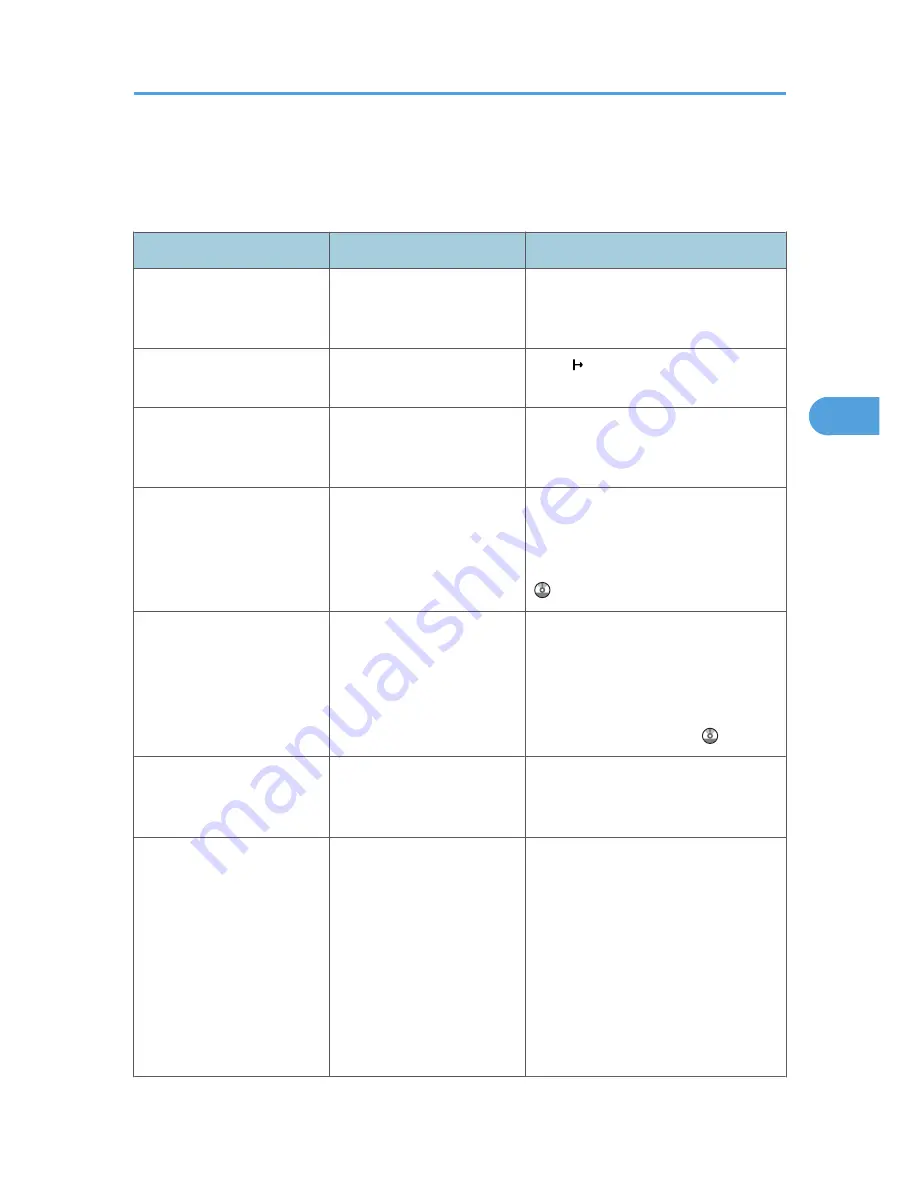
When You Cannot Print
This section describes what to do if printing does not start even after performing [Print].
Problem
Cause
Solution
Printing does not start.
The power is off.
Check the cable is securely plugged into
the power outlet and the machine. Turn
on the main power switch.
Printing does not start.
The machine is set to
"Offline".
Press [ Online].
Printing does not start.
The cause is displayed on the
display of the control panel.
Check the error message or warning
status on the display panel and take the
required action.
Printing does not start.
The interface cable is not
connected correctly.
Connect the interface cable securely. If
it has a fastener, fasten that securely as
well. See "Connecting to the Interfaces",
Network and System Settings Guide
.
Printing does not start.
The correct interface cable is
not being used.
The type of interface cable you should
use depends on the computer. Be sure to
use the correct one. If the cable is
damaged or worn, replace it. See
"Connecting to the Interfaces", Network
and System Settings Guide .
Printing does not start.
The interface cable was
connected after the machine
was switched on.
Connect the interface cable before
turning on the machine.
Printing does not start.
If the machine is using
wireless LAN, failure to print
might result from a weak
wireless signal.
In [System Settings], under [Interface
Settings], select [Wireless LAN], and
then press [Wireless LAN Signal] to
check signal status. If signal quality is
poor, move the machine to a location
where radio waves can pass or remove
objects that might cause interference.
(You can check signal status only when
using wireless LAN in the infrastructure
mode.)
When You Cannot Print
87
4
Содержание AFICIO MP 6001
Страница 2: ......
Страница 3: ...Documentation for This Machine 1 ...
Страница 14: ...12 ...
Страница 72: ...3 Troubleshooting When Using the Facsimile Function 70 3 ...
Страница 124: ...BQM018S 1 Press the key of the section from where you want to remove the jammed paper 6 Clearing Misfeeds 122 6 ...
Страница 126: ...When A2 is Displayed BQN005S When B is Displayed BQN006S When C is Displayed BQN007S 6 Clearing Misfeeds 124 6 ...
Страница 127: ...When D is Displayed BQN008S Removing Jammed Paper 125 6 ...
Страница 128: ...When E is Displayed BQN009S When F is Displayed BQN010S 6 Clearing Misfeeds 126 6 ...
Страница 129: ...When N1 N5 is Displayed BQL042S Removing Jammed Paper 127 6 ...
Страница 130: ...When N6 N22 is Displayed BQL043S 6 Clearing Misfeeds 128 6 ...
Страница 131: ...When P1 is Displayed BQN015S When P2 is Displayed BQN016S Removing Jammed Paper 129 6 ...
Страница 132: ...When Q is Displayed BQN028S 6 Clearing Misfeeds 130 6 ...
Страница 133: ...When R1 R4 is Displayed in the Case of Finisher SR 4030 BQN017S Removing Jammed Paper 131 6 ...
Страница 134: ...When R5 R8 is Displayed in the Case of Finisher SR 4030 BQN018S 6 Clearing Misfeeds 132 6 ...
Страница 136: ...When R8 R12 is Displayed in the Case of Finisher SR 4040 BQN021S 6 Clearing Misfeeds 134 6 ...
Страница 137: ...When R1 R3 is Displayed in the Case of Finisher SR 4050 BQN013S Removing Jammed Paper 135 6 ...
Страница 138: ...When R4 R7 is Displayed in the Case of Finisher SR 4050 BQN014S When U is Displayed BQN003S 6 Clearing Misfeeds 136 6 ...
Страница 139: ...When W is Displayed BQN002S Removing Jammed Paper 137 6 ...
Страница 142: ...BQN012S 6 Clearing Misfeeds 140 6 ...
Страница 148: ...6 Clearing Misfeeds 146 6 ...
Страница 157: ...MEMO 155 ...
Страница 158: ...MEMO 156 AE AE D062 7146 ...
Страница 159: ...Copyright 2009 ...
















































