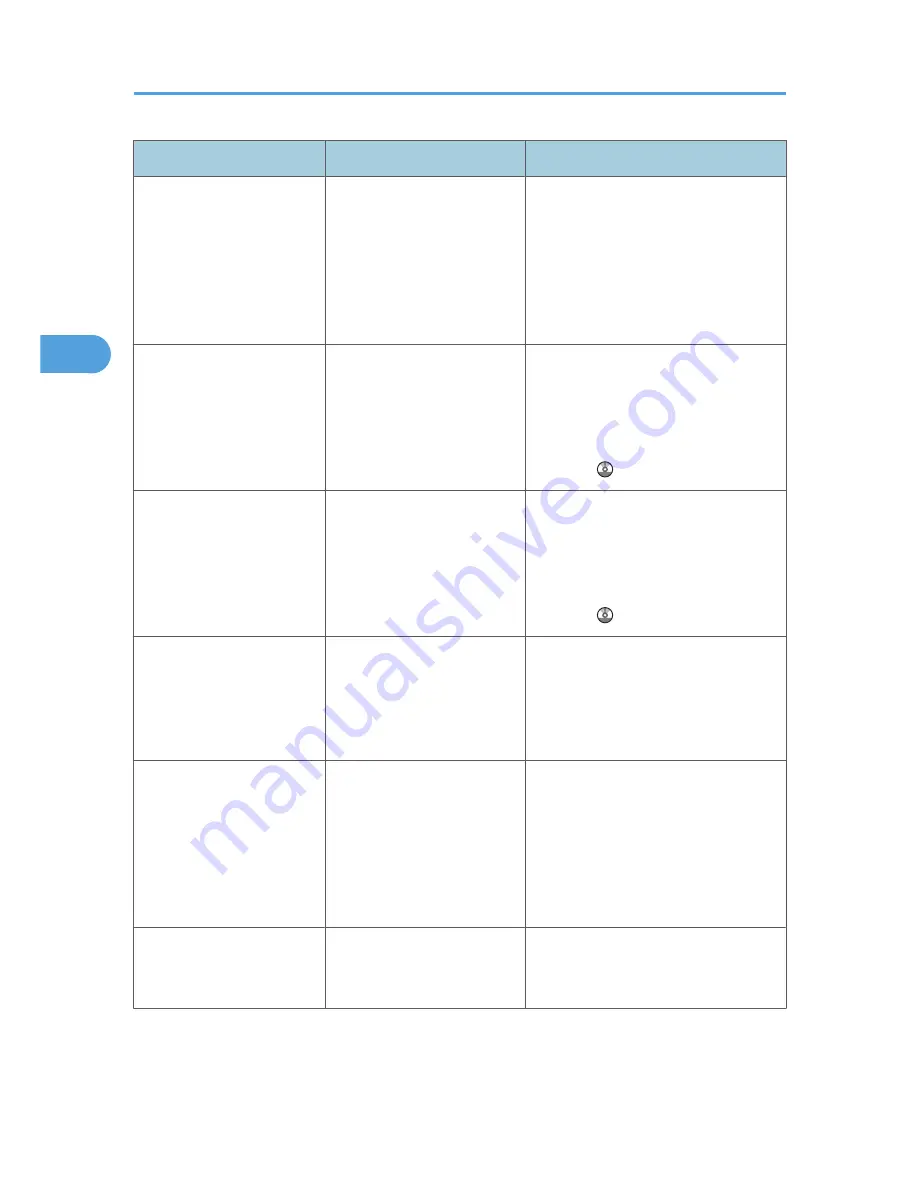
Message
Cause
Solution
"Some invalid destination(s)
contained. Do you want to
select only valid destination
(s)?"
The specified group contains
fax destinations, e-mail
destinations, and/or folder
destinations, either of which
are incompatible with the
specified transmission
method.
In the message that appears at each
transmission, press [Select].
"Some page(s) are near
blank. To cancel, press the
Stop key."
The first page of the document
is almost blank.
The original's blank side might have
been scanned. Be sure to place your
originals correctly. For details about
determining the cause of blank pages,
see "Detecting Blank Sheet", Facsimile
Reference .
"Some page(s) are near
blank."
The first page of the document
is almost blank.
The original's blank side might have
been scanned. Be sure to place your
originals correctly. For details about
determining the cause of blank pages,
see "Detecting Blank Sheet", Facsimile
Reference .
"The selected file(s)
contained file(s) without
access privileges. Only file
(s) with access privileges will
be deleted."
You tried to delete a document
for which you do not have
permission to delete.
Only the administrator can delete this
document. Contact the administrator if
you want to delete a document for which
you do not have permission to delete.
"Updating the destination
list... Please wait. Specified
destination(s) or sender's
name has been cleared."
The destination list is being
updated from the network
using SmartDeviceMonitor for
Admin or Web Image
Monitor.
Wait until the message disappears. Do
not switch off the power while this
message is displayed. Depending on the
number of destinations to be updated,
there may be some delay before you
can resume operation. Operation is not
possible while this message is displayed.
"You do not have the
privileges to use this
function."
The logged in user name does
not have permission for the
selected function.
Contact the administrator about the
permission for the required function.
3. Troubleshooting When Using the Facsimile Function
58
3
Содержание AFICIO MP 6001
Страница 2: ......
Страница 3: ...Documentation for This Machine 1 ...
Страница 14: ...12 ...
Страница 72: ...3 Troubleshooting When Using the Facsimile Function 70 3 ...
Страница 124: ...BQM018S 1 Press the key of the section from where you want to remove the jammed paper 6 Clearing Misfeeds 122 6 ...
Страница 126: ...When A2 is Displayed BQN005S When B is Displayed BQN006S When C is Displayed BQN007S 6 Clearing Misfeeds 124 6 ...
Страница 127: ...When D is Displayed BQN008S Removing Jammed Paper 125 6 ...
Страница 128: ...When E is Displayed BQN009S When F is Displayed BQN010S 6 Clearing Misfeeds 126 6 ...
Страница 129: ...When N1 N5 is Displayed BQL042S Removing Jammed Paper 127 6 ...
Страница 130: ...When N6 N22 is Displayed BQL043S 6 Clearing Misfeeds 128 6 ...
Страница 131: ...When P1 is Displayed BQN015S When P2 is Displayed BQN016S Removing Jammed Paper 129 6 ...
Страница 132: ...When Q is Displayed BQN028S 6 Clearing Misfeeds 130 6 ...
Страница 133: ...When R1 R4 is Displayed in the Case of Finisher SR 4030 BQN017S Removing Jammed Paper 131 6 ...
Страница 134: ...When R5 R8 is Displayed in the Case of Finisher SR 4030 BQN018S 6 Clearing Misfeeds 132 6 ...
Страница 136: ...When R8 R12 is Displayed in the Case of Finisher SR 4040 BQN021S 6 Clearing Misfeeds 134 6 ...
Страница 137: ...When R1 R3 is Displayed in the Case of Finisher SR 4050 BQN013S Removing Jammed Paper 135 6 ...
Страница 138: ...When R4 R7 is Displayed in the Case of Finisher SR 4050 BQN014S When U is Displayed BQN003S 6 Clearing Misfeeds 136 6 ...
Страница 139: ...When W is Displayed BQN002S Removing Jammed Paper 137 6 ...
Страница 142: ...BQN012S 6 Clearing Misfeeds 140 6 ...
Страница 148: ...6 Clearing Misfeeds 146 6 ...
Страница 157: ...MEMO 155 ...
Страница 158: ...MEMO 156 AE AE D062 7146 ...
Страница 159: ...Copyright 2009 ...
















































