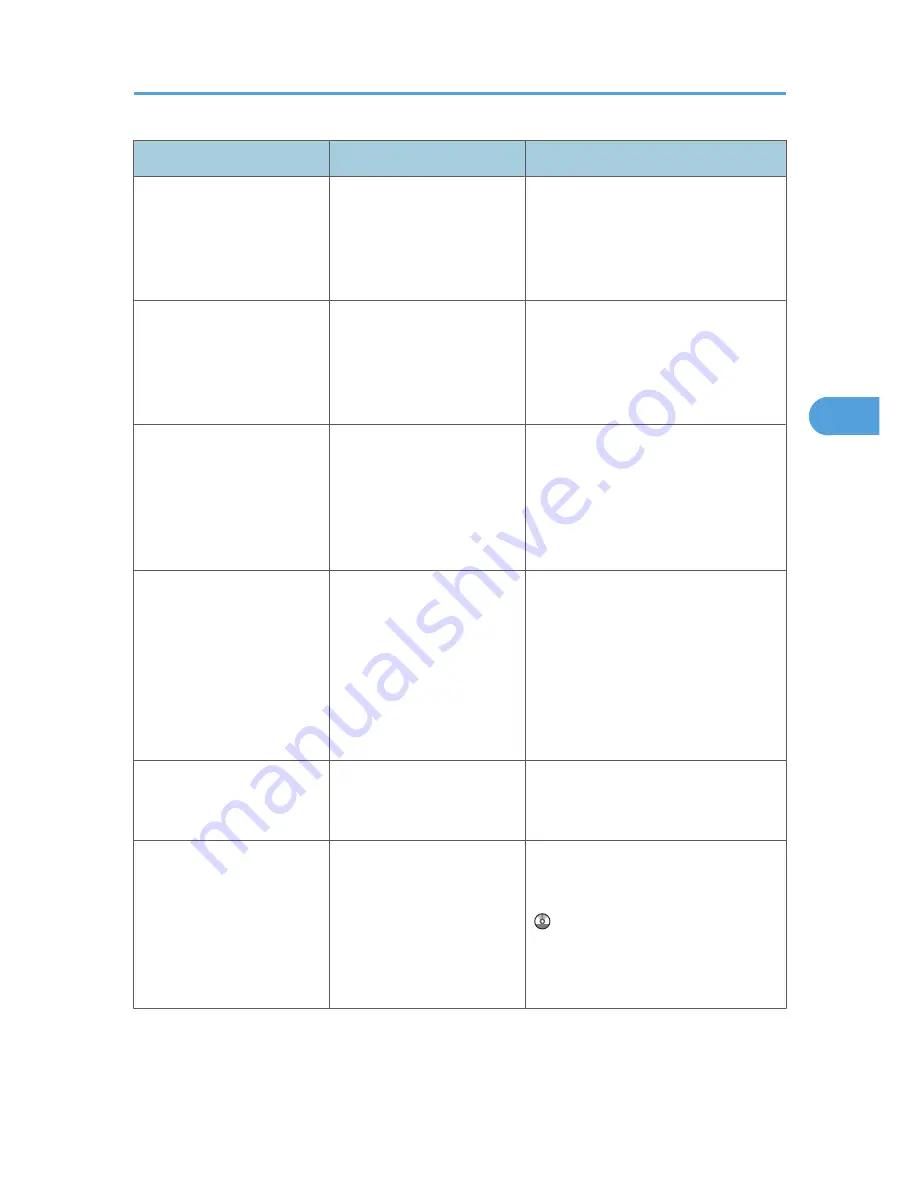
Problem
Cause
Solution
It takes a long time to
complete a print job.
Documents with a lot of
characters may take some
time to print.
On the RPCS printer driver's [Print
Quality] tab, display the [Change User
Settings...] dialog box, ensure that
[Change methods to extract TrueType
fonts] is checked, and then print.
Images are printed in the
wrong orientation.
The feed orientation you
selected and the feed
orientation selected in the
printer driver's option setup
might not be the same.
Set the same settings for both the
machine's feed orientation and the feed
orientation specified in [Paper source
tray settings:] on the RPCS printer driver's
[Change Accessories] tab.
When using Windows
2000/ XP/ Vista and
Windows Server 2003/
2003 R2/ 2008, optional
components connected to the
machine are not recognized.
Bidirectional communication
is not working.
Set up optional devices on the Properties
of the printer. See the printer driver Help.
When using Windows
2000/ XP/ Vista and
Windows Server 2003/
2003 R2/ 2008, combined
printing, booklet printing, or
Auto Reduce / Enlarge
printing does not come out as
expected.
The correct application or
printer driver settings are not
made.
Make sure the application's paper size
and orientation settings match those of
the printer driver. If a different paper size
and orientation are set, select the same
size and orientation.
A print instruction was issued
from the computer, but
printing did not start.
User Authentication may
have been set.
Contact the administrators.
The print job is not canceled
even when the machine is
switched to offline status.
Even when the machine is
offline, printing is performed
when [Job Acceptance
Priority] has been set in
[Parallel Interface] in the
[Interface Settings] in the
System Settings menu.
Change the setting of Signal Control to
Printer priority. See "Interface Settings",
Network and System Settings Guide
.
Other Printing Problems
99
4
Содержание AFICIO MP 6001
Страница 2: ......
Страница 3: ...Documentation for This Machine 1 ...
Страница 14: ...12 ...
Страница 72: ...3 Troubleshooting When Using the Facsimile Function 70 3 ...
Страница 124: ...BQM018S 1 Press the key of the section from where you want to remove the jammed paper 6 Clearing Misfeeds 122 6 ...
Страница 126: ...When A2 is Displayed BQN005S When B is Displayed BQN006S When C is Displayed BQN007S 6 Clearing Misfeeds 124 6 ...
Страница 127: ...When D is Displayed BQN008S Removing Jammed Paper 125 6 ...
Страница 128: ...When E is Displayed BQN009S When F is Displayed BQN010S 6 Clearing Misfeeds 126 6 ...
Страница 129: ...When N1 N5 is Displayed BQL042S Removing Jammed Paper 127 6 ...
Страница 130: ...When N6 N22 is Displayed BQL043S 6 Clearing Misfeeds 128 6 ...
Страница 131: ...When P1 is Displayed BQN015S When P2 is Displayed BQN016S Removing Jammed Paper 129 6 ...
Страница 132: ...When Q is Displayed BQN028S 6 Clearing Misfeeds 130 6 ...
Страница 133: ...When R1 R4 is Displayed in the Case of Finisher SR 4030 BQN017S Removing Jammed Paper 131 6 ...
Страница 134: ...When R5 R8 is Displayed in the Case of Finisher SR 4030 BQN018S 6 Clearing Misfeeds 132 6 ...
Страница 136: ...When R8 R12 is Displayed in the Case of Finisher SR 4040 BQN021S 6 Clearing Misfeeds 134 6 ...
Страница 137: ...When R1 R3 is Displayed in the Case of Finisher SR 4050 BQN013S Removing Jammed Paper 135 6 ...
Страница 138: ...When R4 R7 is Displayed in the Case of Finisher SR 4050 BQN014S When U is Displayed BQN003S 6 Clearing Misfeeds 136 6 ...
Страница 139: ...When W is Displayed BQN002S Removing Jammed Paper 137 6 ...
Страница 142: ...BQN012S 6 Clearing Misfeeds 140 6 ...
Страница 148: ...6 Clearing Misfeeds 146 6 ...
Страница 157: ...MEMO 155 ...
Страница 158: ...MEMO 156 AE AE D062 7146 ...
Страница 159: ...Copyright 2009 ...
















































