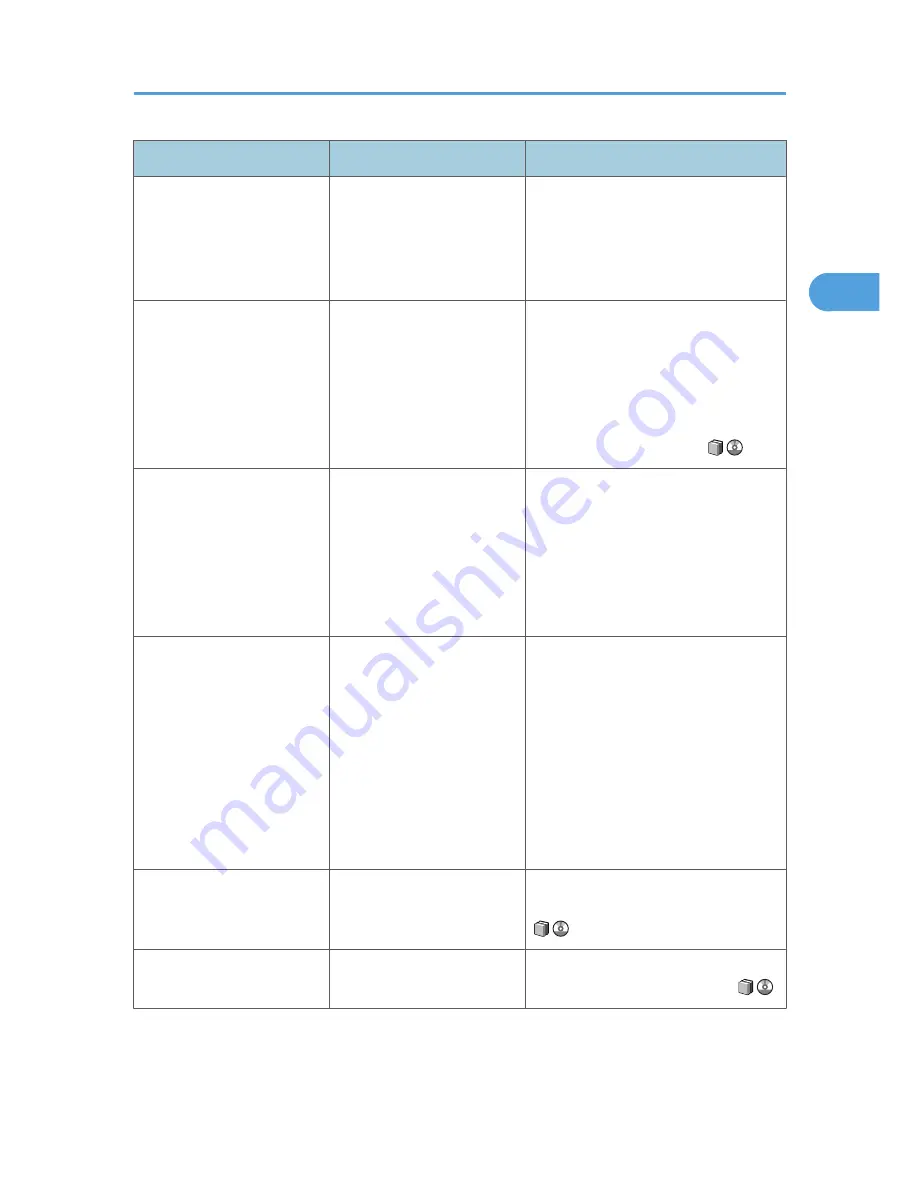
Message
Cause
Solution
"Magazine or Booklet mode
is not available due to mixed
image mode."
You selected the "Magazine"
or "Booklet" function for
originals scanned using
different functions, such as
copy and printer.
Make sure originals for the "Magazine"
or "Booklet" function are scanned using
the same function.
"Maximum number of sets is
n."
(A figure is placed at n.)
The number of copies
exceeds the maximum copy
quantity.
You can change the maximum copy
quantity from [Max. Copy Quantity] in
[General Features] under [Copier /
Document Server Features]. For details
about Max. Copy Quantity, see
"General Features", Copy and
Document Server Reference
.
"Original is being scanned by
another function. Switch to
the following function, then
press the Stop key to cancel
scanning or press the Start
key to continue."
A function of the machine
other than the Copier function
is being used such as the
Document Server function.
Cancel the job in progress. For example,
press [Exit], and then press the
[Document Server] key. Next, press the
[Clear/Stop] key. When the message
"The Clear / Stop key was pressed. Are
you sure you want to stop scanning?"
appears, press [Stop].
"Please wait."
The destination list is being
updated from the network
using SmartDeviceMonitor
for Admin. Depending on the
number of destinations to be
updated, there may be some
delay before you can resume
operation. Operations are
not possible while this
message is displayed.
Wait until the message disappears. Do
not switch off the power while this
message is displayed.
"Rotate Sort is not available
with this paper size."
A size of paper for which
Rotate Sort is not available is
selected.
Select a proper paper size. See "Sort",
Copy and Document Server Reference
.
"Stapling capacity
exceeded."
The number of sheets per set
is over the staple capacity.
Check the stapler capacity. See
"Appendix", About This Machine
.
Messages Displayed When Using the Copy/Document Server Function
29
2
Содержание AFICIO MP 6001
Страница 2: ......
Страница 3: ...Documentation for This Machine 1 ...
Страница 14: ...12 ...
Страница 72: ...3 Troubleshooting When Using the Facsimile Function 70 3 ...
Страница 124: ...BQM018S 1 Press the key of the section from where you want to remove the jammed paper 6 Clearing Misfeeds 122 6 ...
Страница 126: ...When A2 is Displayed BQN005S When B is Displayed BQN006S When C is Displayed BQN007S 6 Clearing Misfeeds 124 6 ...
Страница 127: ...When D is Displayed BQN008S Removing Jammed Paper 125 6 ...
Страница 128: ...When E is Displayed BQN009S When F is Displayed BQN010S 6 Clearing Misfeeds 126 6 ...
Страница 129: ...When N1 N5 is Displayed BQL042S Removing Jammed Paper 127 6 ...
Страница 130: ...When N6 N22 is Displayed BQL043S 6 Clearing Misfeeds 128 6 ...
Страница 131: ...When P1 is Displayed BQN015S When P2 is Displayed BQN016S Removing Jammed Paper 129 6 ...
Страница 132: ...When Q is Displayed BQN028S 6 Clearing Misfeeds 130 6 ...
Страница 133: ...When R1 R4 is Displayed in the Case of Finisher SR 4030 BQN017S Removing Jammed Paper 131 6 ...
Страница 134: ...When R5 R8 is Displayed in the Case of Finisher SR 4030 BQN018S 6 Clearing Misfeeds 132 6 ...
Страница 136: ...When R8 R12 is Displayed in the Case of Finisher SR 4040 BQN021S 6 Clearing Misfeeds 134 6 ...
Страница 137: ...When R1 R3 is Displayed in the Case of Finisher SR 4050 BQN013S Removing Jammed Paper 135 6 ...
Страница 138: ...When R4 R7 is Displayed in the Case of Finisher SR 4050 BQN014S When U is Displayed BQN003S 6 Clearing Misfeeds 136 6 ...
Страница 139: ...When W is Displayed BQN002S Removing Jammed Paper 137 6 ...
Страница 142: ...BQN012S 6 Clearing Misfeeds 140 6 ...
Страница 148: ...6 Clearing Misfeeds 146 6 ...
Страница 157: ...MEMO 155 ...
Страница 158: ...MEMO 156 AE AE D062 7146 ...
Страница 159: ...Copyright 2009 ...
















































