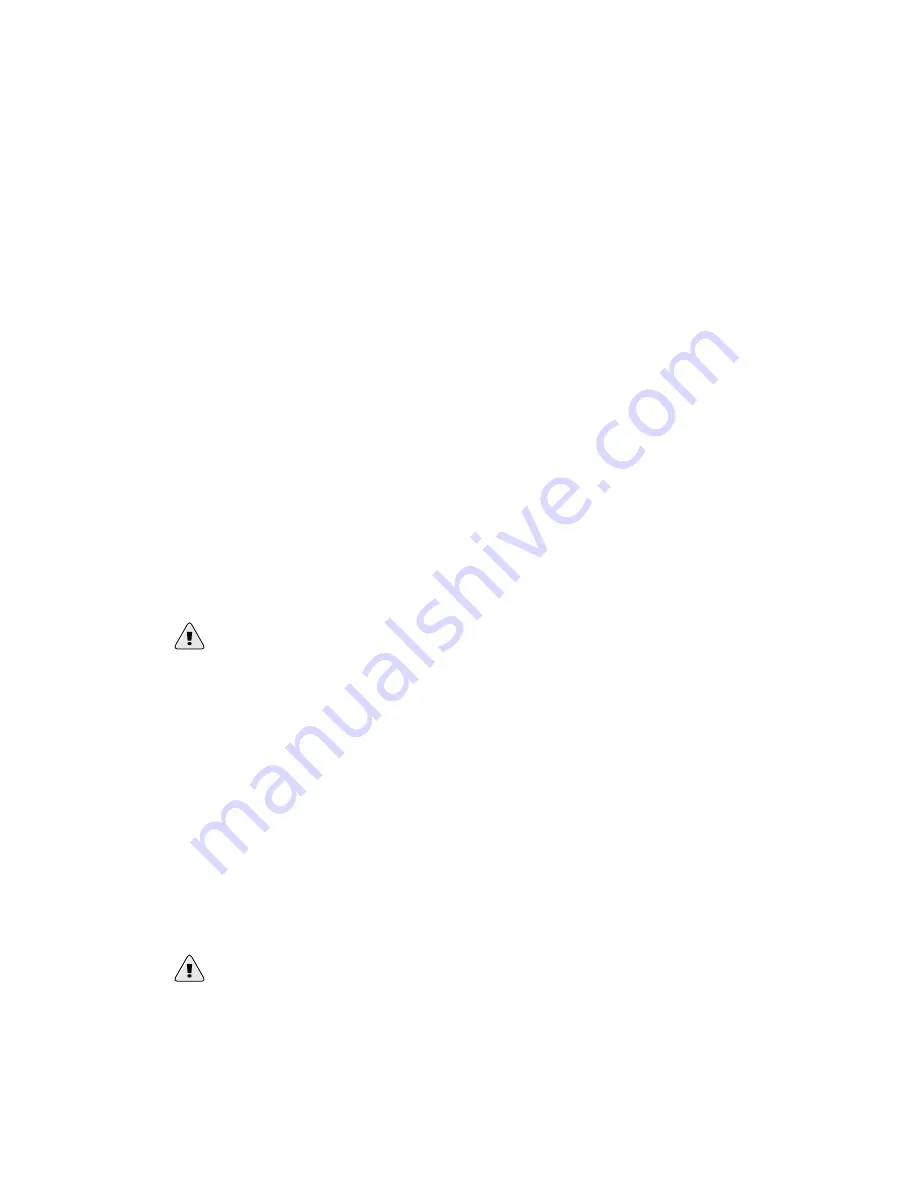
120
Chapter 12. Software License
The license file should be placed into the same directory as other CCS files. When the cluster archive
is written (with
ccs_tool
), the license file is included in the CCS archive. Once the CCS daemon
has been started, the GFS software modules and programs can access the license file and enable
the corresponding features. Refer to Chapter 6
Creating the Cluster Configuration System Files
and
Chapter 7
Using the Cluster Configuration System
for detailed CCS information.
12.3. Upgrading and Replacing a License
For license renewal, you need to replace your GFS license file. Replacing a license file consists of
writing a new license file to the CCS archive and reloading the license. The procedure for replacing a
license file depends on whether you want to change the type of LOCK_GULM lock manager (SLM
or RLM) in the cluster. Choose a procedure for replacing a license file as follows:
•
If
not changing
lock manager — Section 12.3.1
Replacing a License File: Not Changing the Lock
Manager
•
If
changing
lock manager — Section 12.3.2
Replacing a License File: Changing the Lock Manager
12.3.1. Replacing a License File: Not Changing the Lock Manager
If you are replacing your license file and
not changing
the type of lock manager, follow these steps:
1. Obtain the new GFS license file.
2. Get a copy of the current GFS configuration files and place the configuration files in a temporary
directory (for example,
/root/alpha
).
3. Rename the new license file
license.ccs
and save it into the temporary directory.
Warning
Do not
edit the
license.ccs
file; doing so will invalidate it.
4. Write the configuration files to the CCA device and verify that it was written correctly.
12.3.2. Replacing a License File: Changing the Lock Manager
If you are replacing your license
and
changing the type of lock manager (either from SLM to RLM,
or from RLM to SLM), follow these steps:
1. Obtain the new GFS license file.
2. Get a copy of the current GFS configuration files and place the configuration files in a temporary
directory (for example,
/root/alpha
).
3. Rename the new license file
license.ccs
and save it into the temporary directory.
Warning
Do not
edit the
license.ccs
file; doing so will invalidate it.
4. Unmount GFS throughout the cluster.
5. At each lock node, shut down the LOCK_GULM server using the
gulm_tool
command.
Содержание GFS 5.2.1 -
Страница 1: ...Red Hat GFS 5 2 1 Administrator s Guide...
Страница 8: ......
Страница 14: ...vi Introduction...
Страница 24: ...10 Chapter 1 GFS Overview...
Страница 36: ...22 Chapter 4 Initial Configuration...
Страница 84: ...70 Chapter 6 Creating the Cluster Configuration System Files...
Страница 96: ...82 Chapter 8 Using Clustering and Locking Systems...
Страница 126: ...112 Chapter 10 Using the Fencing System...
Страница 132: ...118 Chapter 11 Using GNBD...
Страница 144: ...130 Appendix A Upgrading GFS...
Страница 184: ...170 Appendix B Basic GFS Examples...
Страница 190: ......
Страница 192: ...178...






























