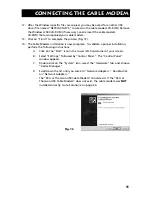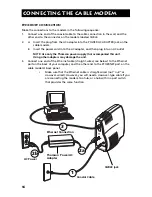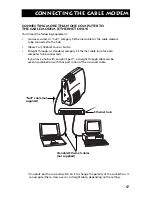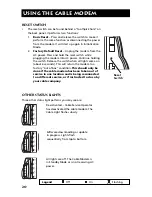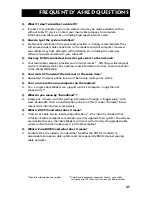6
Connecting the Cable Modem
Connecting The Cable Modem To A Single
Computer
Below are important points to remember before you connect the cable modem:
•
You should have a
Windows® 98 SE (Second Edition)* or Windows 2000
operating system
to use the Universal Serial Bus (USB) connection.
•
You must choose
one connection only
: Ethernet or USB. Do not attempt to
connect your computer to both the Ethernet and the USB port simultaneously.
•
Do not attempt to connect one computer to the Ethernet port and another
computer to the USB port using the same cable modem.
For Ethernet connections, go to page 16.
USB Connection
Follow instructions 1 through 5 to connect the Cable Modem to the USB port on your
computer.
(Note: Instructions must be followed in the order they appear.)
1.
Connect one end of the coaxial cable to the cable connection in the wall. Attach the
other end of the coaxial cable to the connector on the cable modem labeled CABLE
(Fig. 1).
2.
A. Insert the plug from the AC adapter into the jack on the cable modem labeled
POWER AC ADAPTER.
B. Insert one end of the power cord into the AC adapter. Plug the other end of the
power cord into an AC outlet.
3.
Insert the supplied RCA cable modem CD-ROM. Wait momentarily for the cable
modem CD window display.
4.
Close
all
open applications and dialog boxes, including the cable modem CD
window.
Note: Open applications may interfere with your cable modem installation.
5.
Connect one end of the USB cable to the USB port located on the back of your
computer. Connect the other end of the USB cable to the USB port on the cable
modem’s back panel.
Note: Use only the Thomson power supply that accompanied this unit.
Using other adapters may damage the unit.
If you have Windows 98 SE, go to step 6 on page 8. If you have Windows 2000, go to
step 6 on page 12.
*Follow the instructions here if you are unsure of the operating system installed in your computer.
A. Click on the “Start” icon in the lower left-hand corner of your screen.
B. Select “Settings,” followed by “Conrol Panel.” The “Control Panel” window appears.
C. Double-click on the “System” icon.
D. Select the “General” tab in the “System Properties” window.
Your operating system is identified on this screen below “system.”
Microsoft® and Windows® are either registered trademarks of Microsoft Corporation
in the United States and/or other countries. Screen shot(s) reprinted by permission from
Microsoft Corporation.