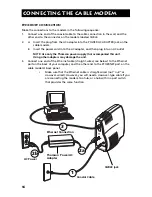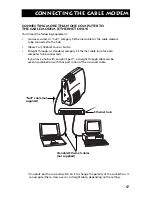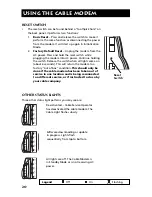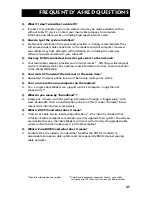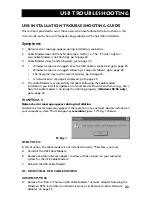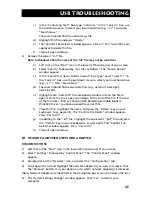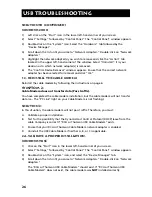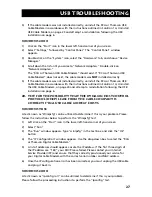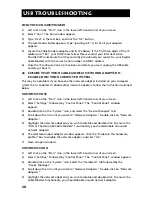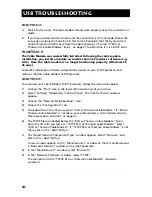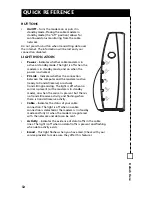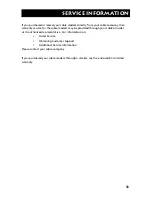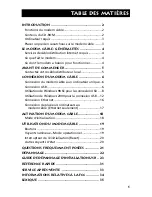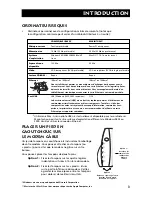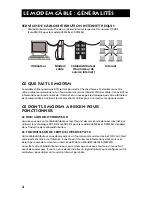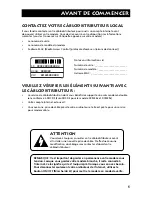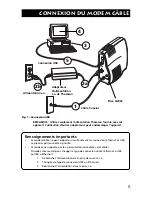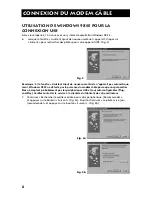30
USB Troubleshooting
SOLUTION 4:
A.
Wait a few minutes. The cable modem should work properly once the connection is
made.
B.
If you have waited several minutes and the connection is still not made, follow the
instructions outlined in Solution 2B, Test for the Possibility that the Dynamic Host
Control Protocol (DHCP) Lease from the Cable Company is Correct if “RCA or
Thomson USB Cable Modem” Exists, on page 27 to determine if it is a DHCP error.
Symptom 5:
The Cable Modem was successfully installed. Following the cable modem
installation, you install or update an Internet Service Provider’s software (e.g.,
AOL.) Now, the cable modem is no longer functioning properly. (Windows 98
SE only)
Some ISP’s installation software automatically creates its own TCP/IP protocols and
removes the RCA Cable Modem TCP/IP protocol.
Solution 5:
To reconnect your Cable Modem TCP/IP protocols, follow the instructions below.
1)
Click on the “Start” icon in the lower left-hand corner of your screen.
2)
Select “Settings” followed by “Control Panel.” The “Control Panel” window
appears.
3)
Click on the “Network Neighborhood ” icon.
4)
Choose the “Configuration” tab.
5)
Scroll down the list until you come to “RCA or Thomson Cable Modem.” If “RCA or
Thomson Cable Modem” is not there, your cable modem is not installed correctly.
Please proceed to Solution 1 on page 23.
6)
The TCP/IP files are located below the “RCA or Thomson Cable Modem.” Scroll
down the list until you come to “TCP/IP RCA or Thomson Cable Modem.” Select
“RCA or Thomson Cable Modem.” If “TCP/IP RCA or Thomson Cable Modem” is not
there, click on the “Add” button.
7)
The “Select Network Component Type” window appears. Select “Protocol,” and
click on the “Add” button.
A new window appears with a “Manufacturer’s” window on the left-hand side and
a “Network Protocols” window on the right hand side.
8)
In the “Manufacturer’s” window, select “Microsoft.”
9)
In the “Network Protocols” window, select “TCP/IP.”
The connection to the “TCP/IP RCA or Thomson Cable Modem” should be
automatic.