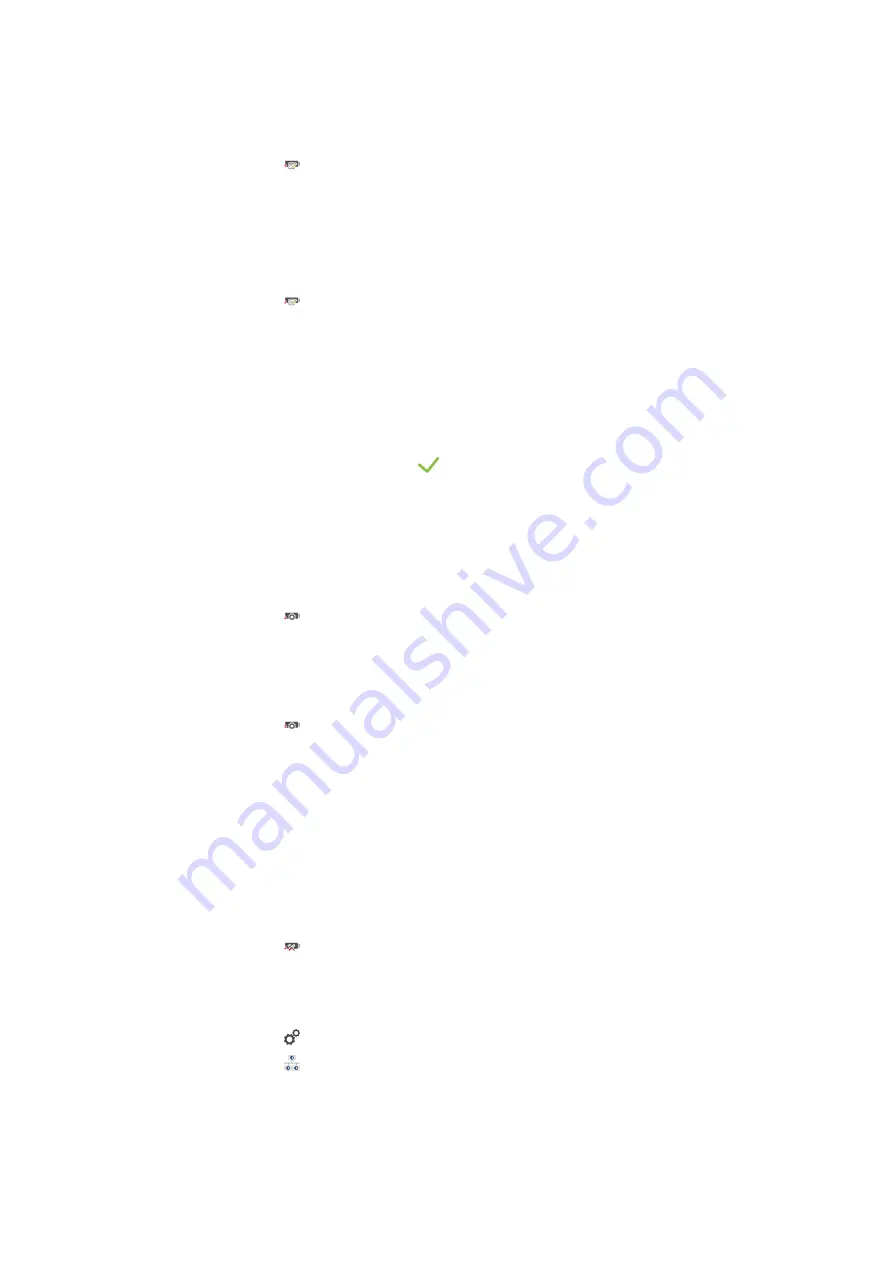
13 | Settings
78 / 112
Operating instructions
Import images
1. Connect a USB flash drive containing the images to the unit.
2. Press the button
Import images
>>
The saved images will be imported.
Export images
a
You have imported images.
a
You have connected a USB flash drive to the unit.
1. Press the button
Export images
>>
The saved images will be saved onto the USB flash drive.
13.8.7
Delete all own images
Here you can delete all images you have imported.
1. Press the button
Delete all own images
>
You will be asked if you really want to delete the programs.
2. To confirm the action, press the button:
>>
A message will confirm that all own images have been deleted.
13.8.8
Export and import basic unit settings
Export basic unit settings
a
You have connected a USB flash drive with the unit.
1. Press the button
Export basic unit settings
>>
The basic unit settings are saved on the USB stick.
Import basic unit settings
1. Connect a USB stick on which the already exported basic unit settings are connected to the unit.
2. Press the button
Import basic unit settings
>>
The basic unit settings are imported.
13.8.9
Delete all user data
13.8.10 Export developer log
13.8.11 Export error statistics log
Here you can export the error statistics log to a USB stick.
a
You have connected a USB flash drive with the unit.
1. Press the button
Copy the error statistics log to a USB stick
>>
The error statistics log is saved on the USB stick.
13.9
Network settings
1. Press the button
2. Press the button
Network settings
You can find out how to connect your unit to a WiFi network here: Establish a wireless connection [
You can find out how to connect your unit to the network here: Establish network connection [
Содержание iCombi Pro 10-1/1
Страница 1: ...iCombi Pro Operating instructions...
Страница 2: ......
Страница 110: ......
Страница 111: ......
















































