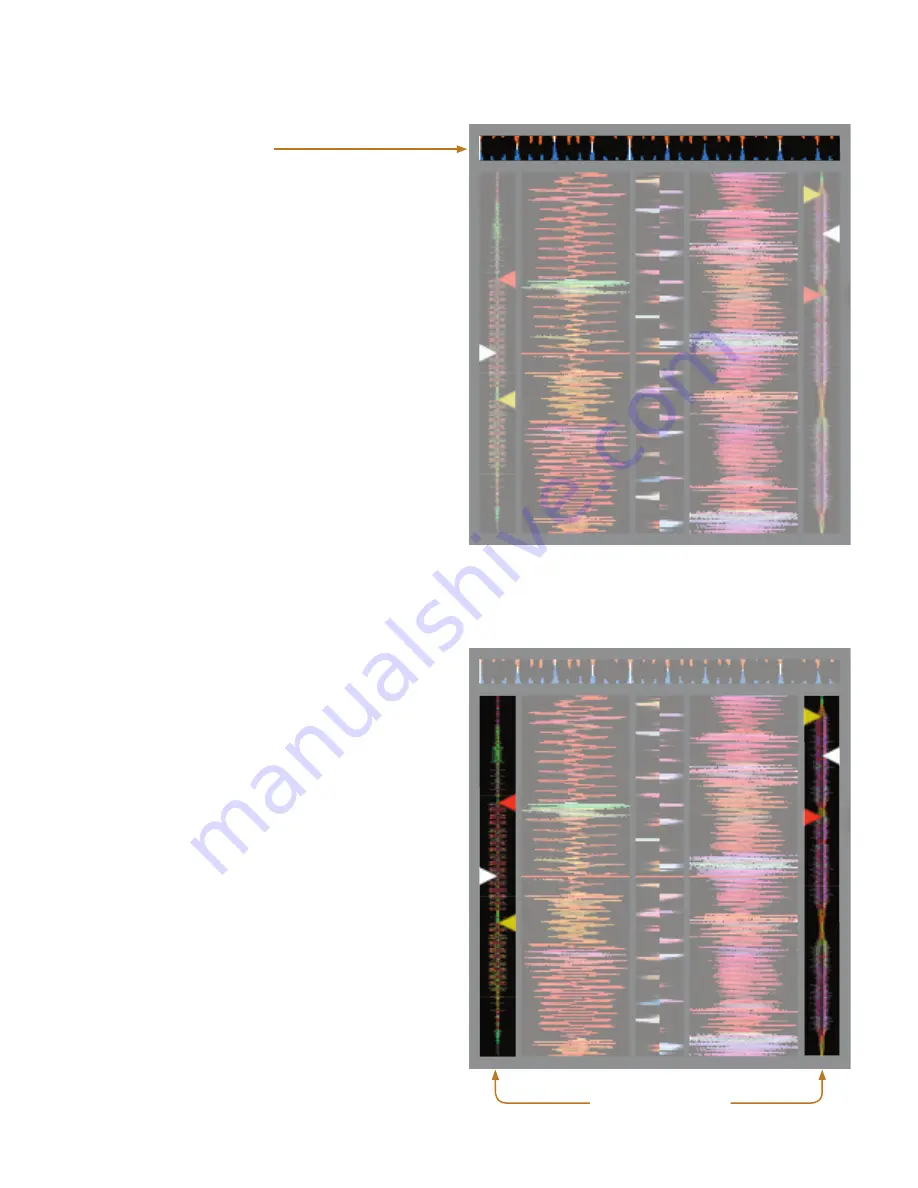
20
Visual aids
When the track is playing several waveforms are displayed. Each
shows a different aspect of the track being played.
Tempo Matching display
The Tempo Matching display area provides a helpful tool for beat
matching. Scratch
LIVE
detects the beats within the track, and
places a row of orange peaks (for the track on the left side) above
a row of blue peaks (for the track on the right side) in the Tempo
Matching display area. When the two tracks are matched to the
same tempo, the peaks will line up.
Note that the tempo display is aligned with the beginning of
the bar, so the peaks keep their relative position as the track plays.
This display does not show the relative timing of the beats, only
the tempos of the tracks. The peaks will still line up when the
tracks are playing at the same tempo, but are out of sync.
Track Overview display
This view provides a complete overview of the waveform of the
track, and includes a marker to show the current position within
the track.
This view is useful for finding transitions within the track.
The waveform is colored according to the spectrum of the sound
– red representing low frequency bass sounds, green represent-
ing mid frequency sounds and blue representing high frequency
treble sounds.
You can jump to different positions within the track by click
-
ing on the Track Overview display (disabled in
absolute
mode).
Grey lines behind the overview show the length of the track
– a thin grey line every minute, and a thick grey line every 5
minutes.
The overview will be filled when you load the track onto a
Virtual Deck. On slower computers, you should disable
auto fill
overviews
in the
setup
screen – with this setting disabled, the
overview will be filled as you play the track.
See also:
Cue points
on page 25
Absolute mode
on page 23
Build overviews
on page 18
Track overview display
















































