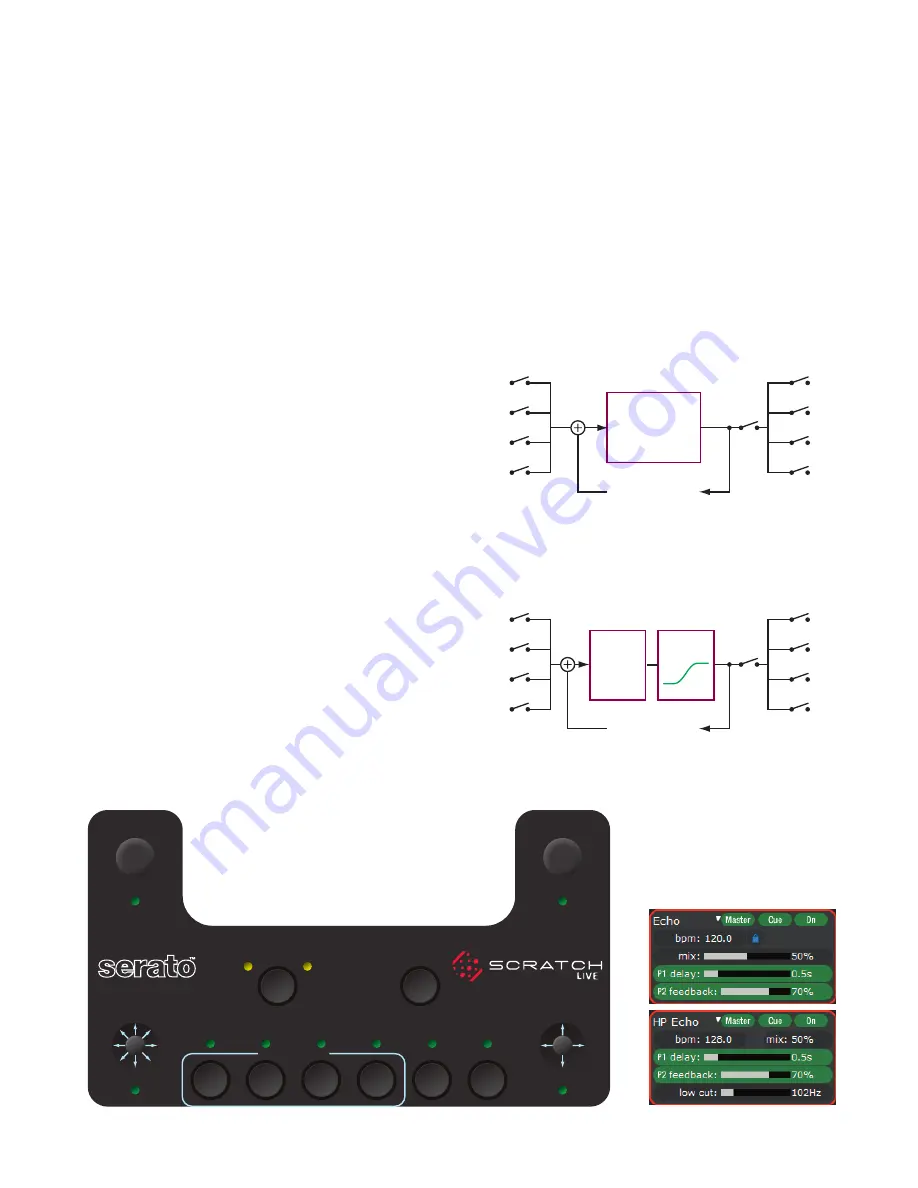
12
Control Assignments for Echo Effects
If the track has a BPM tag, the Echo BPM is automatically set
and a lock icon appears in the Echo section. To manually set the
BPM of the Echo, tap
P1
(or the footswitch) to the beat.
J1 Multiplier
Pressing
J1
toggles between normal transform operation (indica
-
tor
off
) and the BPM Multiplier (green indicator
on
). With the
green indicator lit,
J1
adjusts the multiplier to 4, 2, 1, 3/4, ½, ¼,
1/8, or 1/16. Multipliers that exceed the Delay memory will not
function and are grayed-out in the software control panel. If
BPM is set with tapping, the multiplier is set to 1. The multiplier
is not reset when the BPM is set via the ID3 tag, so your subse
-
quent tracks can stay at x4 if you wish. The active Multiplier is
shown in green text when locked to a BPM.
P1 Delay / Tap BPM
Once you turn
P1
, the lock icon disappears, the Multiplier
number turns white and
P1
becomes a Delay control. Delay has
a range of 1ms to 2.9 seconds, and a track without a BPM tag
will start at 500 ms. A slow turn gives 1ms adjustment resolu
-
tion, while a fast turn increases the resolution to 200 ms per step.
To get back to the original BPM after adjusting Delay, select a
multiplier with
J1,
and the Multiplier number changes to green.
A single Tap of
P1
will resync the delay to the BPM.
P2 Feedback
Feedback is the amount of delayed signal fed back to the delay
input. Feedback minimum to maximum is 11/3 rotations of
P2
.
The Delay clears after one circulation when Feedback is brought
to 0%. The Delay clears immediately when uninserted, but
changing the insert point does not clear the feedback loop. This
is useful for adding PGM 2 Echo to the fading PGM 1 Echo. To
clear the loop and start a fresh Echo immediately, rapid double-
click on the insert point B1, B2, B3 or B4.
Echo Effect
Differences:
• Feedback starts at 70% and adjustable from 0% to 94%.
• Feedback generates as long as it is inserted.
•
P2
has no second function in the Echo Effect.
GROUP
DECK
P1
P2
J1
B1
B2
1
2
B3
B4
B5
B6
J2
1
¾
¼
�⁄��
2
MULTIPLIER
PROCESSOR 1
DELAY
FEEDBACK
HP ECHO FREQUENCY
TAP BPM
PROCESSOR 2
½
�⁄�
PGM 1
PGM 2
AUX B
MAIN
ON
ON
INSERT POINT
CUE
EFFECT
4
ALL WET
MORE
DRY
ALL DRY
MORE
WET
HP Echo Effect
Differences:
• Each delay cycle repeatedly runs through a second-order High
Pass Filter having a set resonance of 0.7.
• Filter Cutoff Frequency is adjusted with the second function of
P2
(green indicator
on
), adjustable from 31.5 Hz to 16 kHz (9
octaves). The full sweep of the filter is reached in 11/3 rotations.
J2 Wet / Dry
Pressing
J2
toggles between transform operation (indicator
off
)
and Wet / Dry control (green indicator
on
). The default is 50%
Wet / 50% Dry. Holding the joystick left goes more Dry, to the
right goes more Wet. Moving the joystick up provides instant,
momentary 100% Wet. Moving the joystick down provides in
-
stant, momentary 100% Dry. This allows Wet or Dry transform
-
ing with the control returning to the set Wet/Dry ratio when the
control is at rest (in the center).
P1
•
Delay
B1
PGM 1
•
B2
PGM 2
•
B3
AUX
•
B4
MAIN
•
PGM 1
PGM 2
AUX
MAIN
B6
•
Delay is set by BPM tag.
Tap
P1
•
for manual BPM.
•
P2
Feedback
range = 0 to 94%
Echo starts to
build when effect
is inserted
on
B1
•
B2
•
B3
•
B4
•
B1
PGM 1
•
B2
PGM 2
•
B3
AUX
•
B4
MAIN
•
PGM 1
PGM 2
AUX
MAIN
B6
•
Delay is set by BPM tag.
Tap
P1
•
for manual BPM.
•
P2
Feedback
range = 0 to 94%
Echo starts to
build when effect
is inserted
on
B1
•
B2
•
B3
•
B4
•
P1
•
Delay
P2
•
Frequency
HP Filter
Echo Effect Signal Flow
HP Echo Effect Signal Flow















































