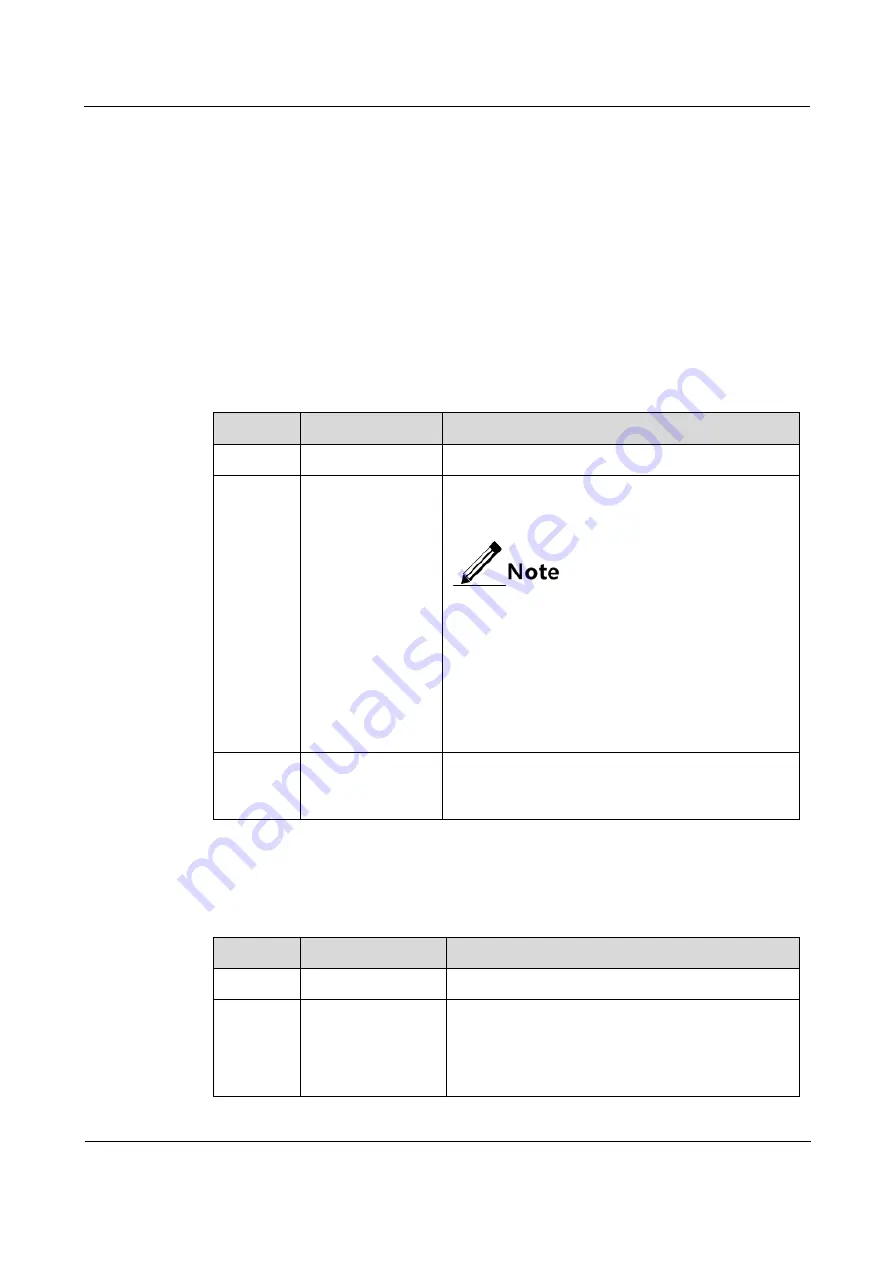
Raisecom
ISCOM2600G-HI (A) Series Configuration Guide
1 Basic configurations
Raisecom Proprietary and Confidential
Copyright © Raisecom Technology Co., Ltd.
48
You can configure the Banner of the ISCOM2600G-HI series switch as required. In addition,
the ISCOM2600G-HI series switch provides the Banner switch. After Banner display is
enabled, the configured Banner information appears when you log in to or exit the
ISCOM2600G-HI series switch.
After configuring Banner, use the
write
command to save configurations. Otherwise, Banner
information will be lost when the ISCOM2600G-HI series switch is restarted.
Prerequisite
N/A
1.11.2 Configuring Banner
Configure Banner for the ISCOM2600G-HI series switch as below.
Step
Command
Description
1
Raisecom#config
Enter global configuration mode.
2
Raisecom(config
)#banner login
w
Press Enter.
message w
Configure the Banner contents. Enter the
banner
login
and
w
, press
Enter
, enter the Banner contents,
and then end with the
w
character.
The
w
parameter is a character with the length
of 1. It is the beginning and end marker of the
Banner contents. These 2 marks must be the
identical character. We recommend selecting
the specified character that will not occur at
the
message
.
The message parameter is the Banner
contents. Up to 2560 characters are
supported.
3
Raisecom(config
)#clear banner
login
(Optional) clear contents of the Banner.
1.11.3 Enabling Banner display
Enable Banner display for the ISCOM2600G-HI series switch as below.
Step
Command
Description
1
Raisecom#config
Enter global configuration mode.
2
Raisecom(config)
#banner enable
Enable Banner display.
By default, Banner display is disabled.
Use the
banner disable
command to disable Banner
display.






























