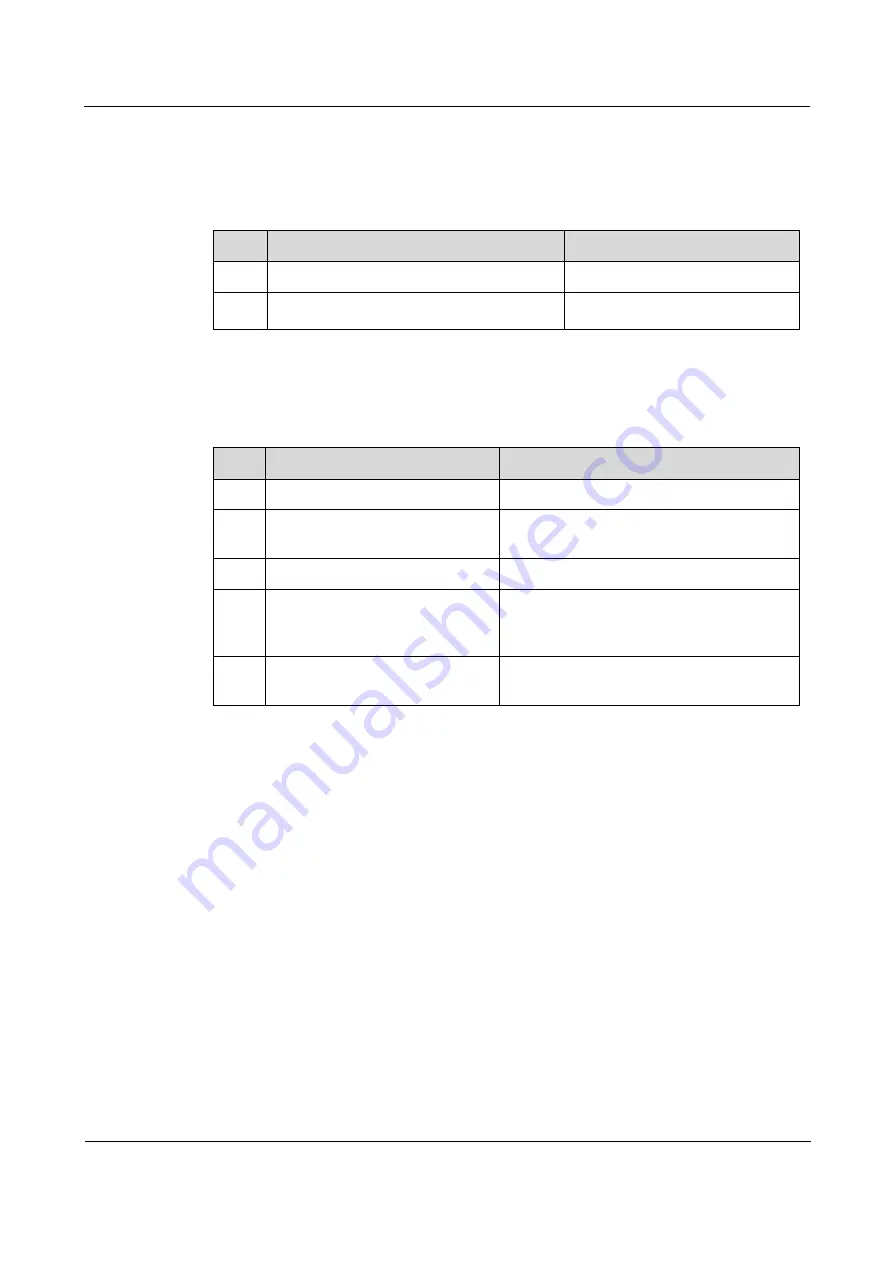
Raisecom
ISCOM2600G-HI (A) Series Configuration Guide
1 Basic configurations
Raisecom Proprietary and Confidential
Copyright © Raisecom Technology Co., Ltd.
18
1.2.6 Configuring HTTP Server
Enable SSH Server for the ISCOM2600G-HI series switch as below.
You can log in to the ISCOM2600G-HI series switch through the Web interface.
Step
Command
Description
1
Raisecom#config
Enter global configuration mode.
2
Raisecom(config)#ip http server
enable
Enable HTTP Server.
1.2.7 Checking configurations
Use the following commands to check the configuration results.
No.
Command
Description
1
Raisecom#show user table
Show login user information.
2
Raisecom#show user active
Show information about users logged in to
the ISCOM2600G-HI series switch.
3
Raisecom#show telnet-server
Show configurations of the Telnet server.
4
Raisecom#show ssh public-
key [ authentication ]
Show the public key used for SSH
authentication on the ISCOM2600G-HI
series switch and client.
5
Raisecom#show ssh2
{ server | session }
Show SSHv2 server or session information.
1.2.8 Example for configuring user management
Networking requirements
As shown in Figure 1-5, to prevent malicious users from logging in to the ISCOM2600G-HI
series switch and to eliminate risks on the ISCOM2600G-HI series switch, configure user
management as below:
Configure the user login mode to local-user.
Create a local user user1 with plain password of aaAA123@.
Configure the user1 privilege to privilege 10.
Configure the user1 service type to Telnet.






























