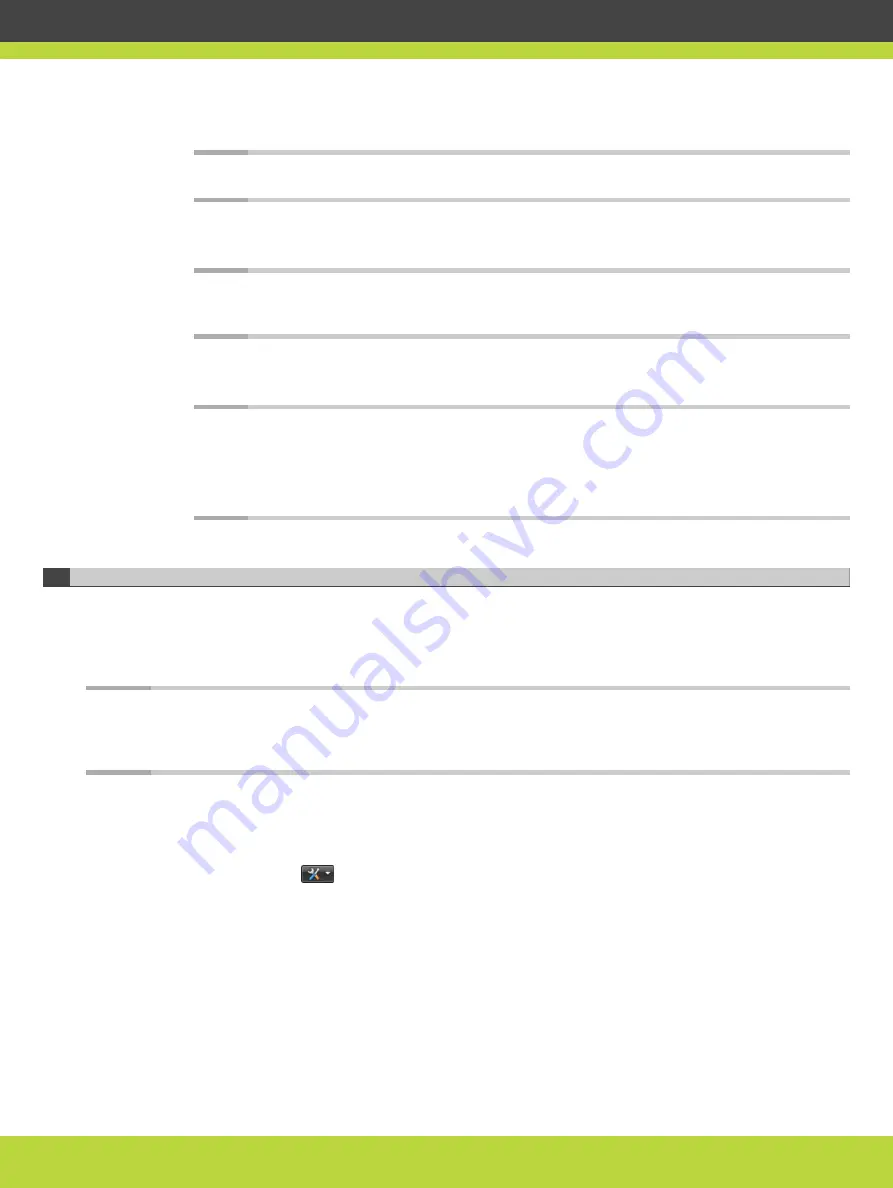
Step 2
Enter the webserverport command in the Command field.
Note
To see the current port value, select Execute.
Step 3
Enter the port value in the Value field.
Step 4
Select Execute.
Note
After selecting Execute, a warning message appears, notifying you that the unit will
be reset and any active conferences will be disconnected.
Step 5
Select Yes to continue.
Step 6
Select Close.
Note
After applying the new port value, you must enter it as a suffix to the MCU IP
address in order to access the web server.
For example, if your new HTTP port value is 8080, access the web server by entering
http://<URL>:8080
Configuring the UDP Port for RAS on the Scopia Elite MCU
The Scopia Elite 6000 Series MCU has designated port 1719 for RAS. You can configure a
different port to use RAS (for example, if port 1719 is busy). Port 1719 is also used to
communicate with the gatekeeper (to configure the UDP port for the gatekeeper, see
“Configuring the UDP Port for the Gatekeeper on the Scopia Elite MCU” on page 41
).
Note
If you close port 1719, you must configure another port for both RAS and the gatekeeper. If
you configure a different port for RAS, you do not need to configure a different port for the
gatekeeper.
Procedure
Step 1
Navigate to the MCU Advanced Commands section by doing the following:
a.
Select the
icon.
b.
Select Advanced parameters.
c.
Locate the H323 RAS port number in the Name column (see
).
RADVISION | Installation Guide for Scopia Elite 6000 Series MCU Version 8.0
Performing the MCU Initial Configuration | 40







































