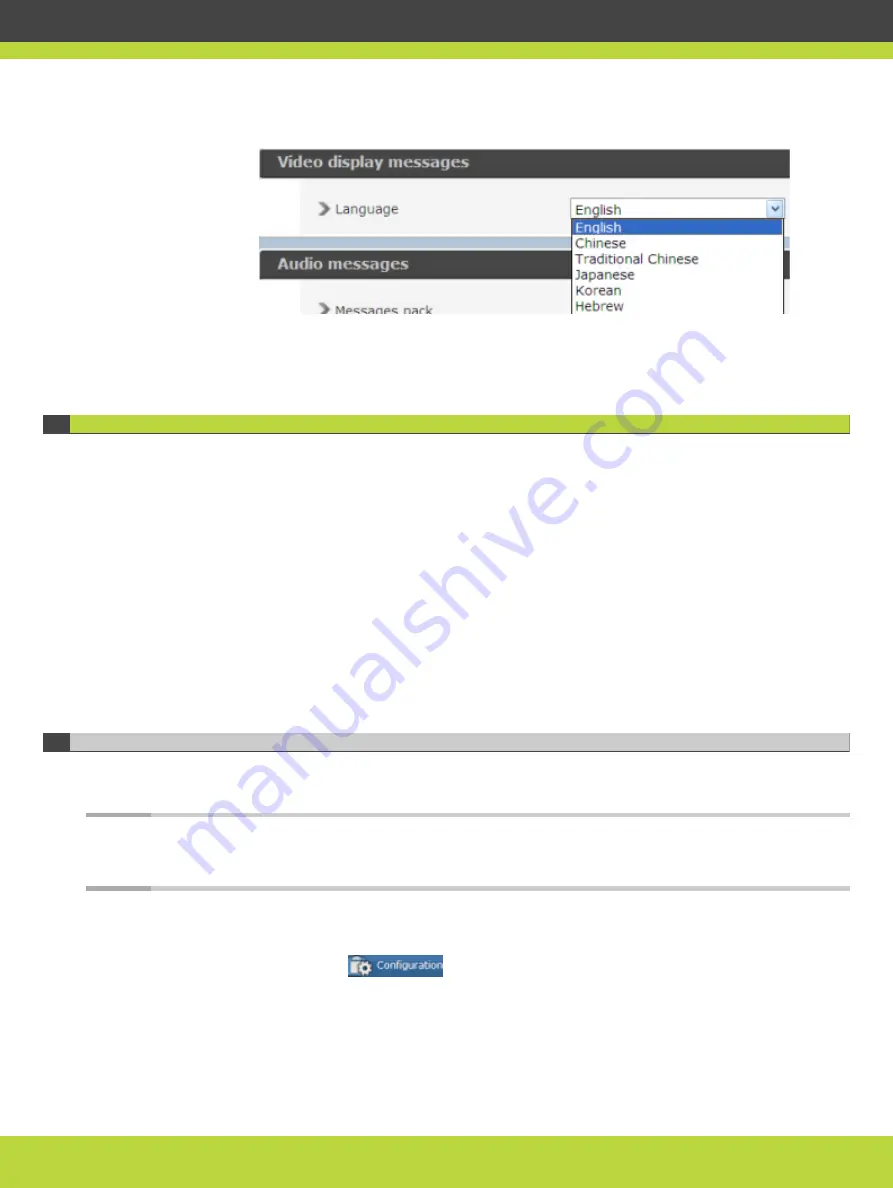
Figure 5-2
Setting text overlay language
Step 4
Select Apply.
Configuring Network Protocols for the MCU
Before setting the protocols, ensure the network switch and the MCU have the same
throughput. We recommend setting the network switch to 1Gbps Auto Negotiation full duplex,
if it can support this configuration. The throughput of the network switch should always be
the same as the setting in the MCU, whose default value is also 1Gbps.
You can change the default value from the MCU web administrator interface by navigating to
Configuration > Setup > Network > Port Settings.
Set the MCU protocols by configuring it to work either with the H.323 gateway or with the SIP
Proxy Server, or both. You can change the protocol-related settings at any time without
resetting the MCU.
•
Connecting the MCU to the Gatekeeper ................................................. page 33
•
Configuring SIP Server Settings ........................................................... page 34
Connecting the MCU to the Gatekeeper
You can configure the H.323 protocol settings to determine how the MCU and the gatekeeper
interact.
Note
Changing gatekeeper settings does not reset the MCU, but might disconnect active calls.
Disabling the H.323 protocol in the MCU requires the device to restart.
Procedure
Step 1
Select Configuration
.
Step 2
Select Protocols.
Step 3
Locate the H.323 section.
RADVISION | Installation Guide for Scopia Elite 6000 Series MCU Version 8.0
Performing the MCU Initial Configuration | 33














































